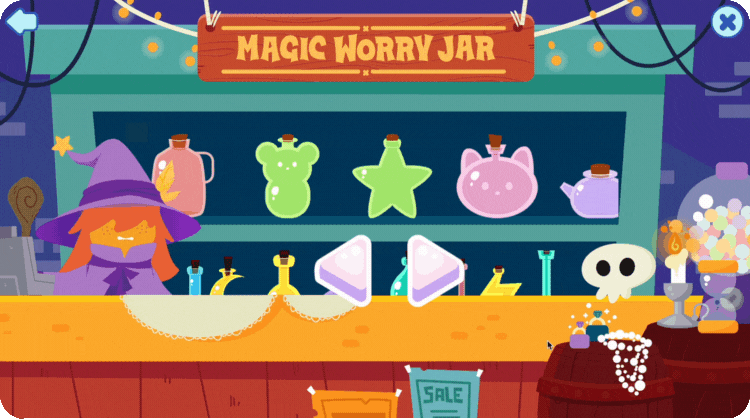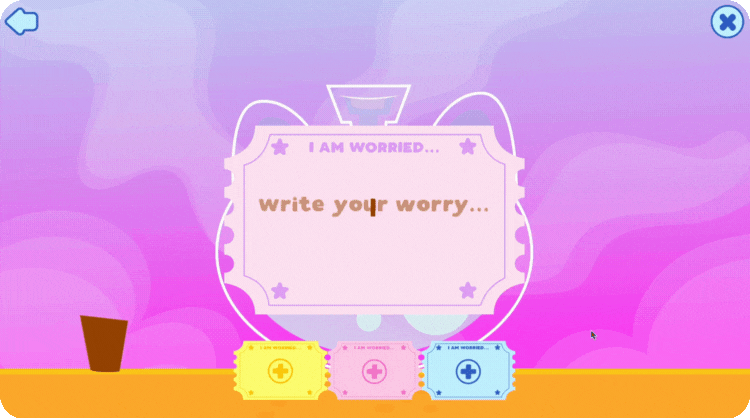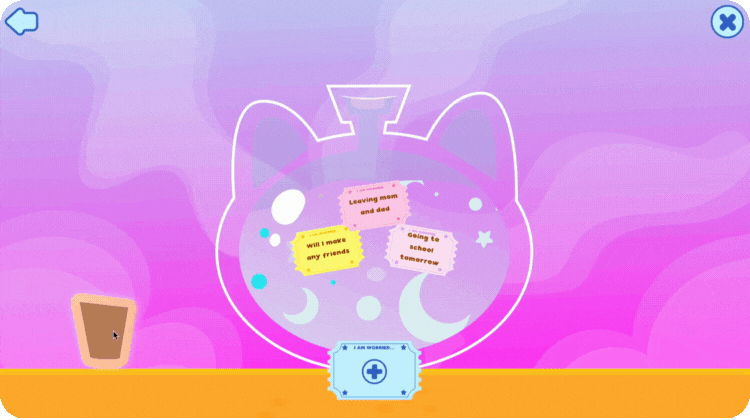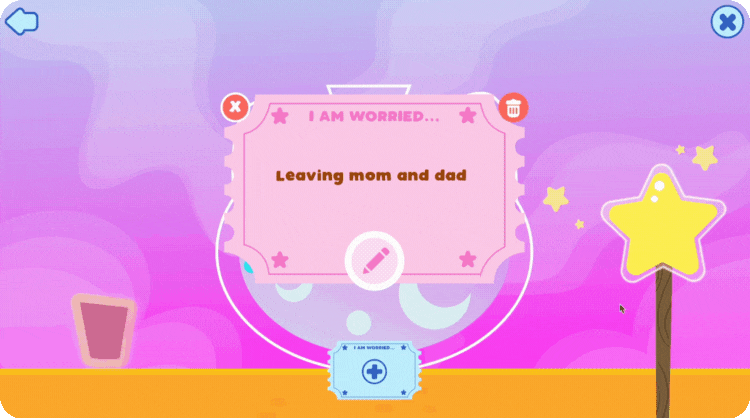Hopscotch Play Guides
My Body Today
Welcome to My Body Today!
This interactive body check-in game helps kids and teens tune into how their body feels in the moment. It’s a great way to build awareness of physical sensations, recognize where emotions might be showing up in the body, and support mindfulness and regulation.
To get started, enter My Body Today. On the left side of the screen, you’ll find a playlist of ambient sounds, nature sounds, and calming music. Have your client choose something that helps them feel focused and grounded before beginning the check-in.
On the right is the Body Check-In Tool, a full-body silhouette with circles placed across different body areas. Your client can click on a body part or drag a circle to the specific area they’d like to focus on.
Once a body part is selected, your client can choose how long they want to focus there—10, 30, or 60 seconds. Encourage them to pick a time that matches their attention span—shorter for younger clients, longer for teens or those comfortable with body awareness.
When the timer starts, invite your client to close their eyes and gently direct their attention to that part of their body. A soft sound will let them know when time is up so they won't need to watch the timer. Afterward, they can type in what they noticed—sensations, feelings, or even a simple “nothing” if that’s what they felt.
You can pause here to explore what they wrote before moving on to another body part. As they continue their check-in, they can revisit any body part at any time to view their notes. If needed, there’s a reset button to start over from the beginning.
When the check-in is complete, you’ll have the option to download a PDF copy of their body check-in, including their written reflections. This can be helpful to review over time, upload to their client file, or to share with caregivers if appropriate.
My Body Today can be used to support grounding, during emotion-focused work, or after coping skills practice to reflect on how the body feels. It encourages kids and teens to slow down, notice their internal experiences, and connect physical sensations to emotional states.
SUDS
Welcome to SUDS—The Subjective Units of Distress Scale!
This simple but powerful tool helps kids and teens rate how big a feeling is in the moment—especially tough ones like stress, worry, fear, or sadness.
To begin, click the plus sign to start a new scale. You’ll be asked to choose between two scale styles: the Number Scale, which is best for older kids or teens, and the Emoji Scale, a more visual and kid-friendly option that works well for younger clients.
With the Number Scale, clients can slide to pick a number between 0 and 100 to show how distressed they feel. As they move the slider, the corresponding result will highlight in real time. This gives you a natural opportunity to explore their choice. You can ask process questions such as, what made the number feel that high or that low, and what might help bring it down?
When they're ready, they can hit Save. Back on the main screen, you’ll see their score saved along with a timestamp. This makes it easy to track emotional patterns over time and notice progress.
The Emoji Scale works the same way, but instead of numbers, kids click through expressive emoji faces to pick the one that matches how they feel. The scale ranges from 0 to 10, with faces that reflect increasing levels of distress. This option is especially helpful for young kids or older kids and teens that are visual learners.
Once they’ve picked a face that fits, you can talk with them about why they chose it and what tools or supports might help. When they hit Save, their score and timestamp are recorded, just like the number scale.
Back on the menu, you’ll see a record of the client's past scores from both scales. Clicking on a past score will give you an option to delete or download a PDF version of the assessment. This is perfect for printing, emailing, or adding to the client’s file.
SUDS is a great way to check in, track emotional intensity, and open up space for reflection and skill-building.
Everyday Feelings
Welcome to Everyday Feelings!
This game is designed to help kids learn about different feelings and how to recognize them in themselves and others. It’s a fun way to build a feelings vocabulary, learn social cues, and work on social skills. In Everyday Feelings, you'll find 20 different feeling words. Simply scroll through using the arrows or click on a character to see a new feeling word. Each character will show you a facial expression and body language that matches how someone might look when they feel that way.
If you want to learn more about a feeling, click on the plus sign. This will open up four helpful buttons to dive deeper into each emotion. The first button gives a simple, kid-friendly definition of the feeling, helping you understand what it means. The second button tells you more about how that feeling looks in real life, explaining the social cues you might see in someone who is feeling that way. The third button shows you six similar feeling words that you might already know, expanding your feelings vocabulary. And the last button offers a short story about the character experiencing that emotion, so you can understand what it feels like in a real situation.
Each section also has a button that will read the text aloud to you, so you can listen and learn. Everyday Feelings can be a great tool for feelings check-ins and for expanding your emotional language. It also helps you better understand social cues, practice empathy, and recognize how feelings influence behavior.
Ready to explore the world of feelings? Let’s get started!
Ladder
Welcome to Ladder! This is a powerful tool for helping kids and teens set goals and create exposure hierarchies or fear ladders. Whether your client is working toward a big personal goal or gradually facing a fear, Ladder makes the process visual, step-by-step, and motivating.
To get started, click the plus sign to create a new ladder. You’ll first choose how many steps you want—4, 6, or 8 rungs—depending on how many smaller goals it might take to reach the big one. On the next screen, your client can enter their main goal at the very top. This could be a skill to build, a fear to overcome, or a challenge to face.
Next, they'll see their ladder below with the number of steps they picked. Starting at the bottom, work with your client to begin adding smaller goals that will help them climb toward the main one. If you're using this as a fear ladder or exposure hierarchy, the steps should go from least distressing at the bottom to most distressing at the top.
There are plenty of ways to personalize each ladder and step! Clients can pick a unique font and color for each goal step. Clicking the plus sign next to any step opens a motivation box, where your client can write an encouraging message they’ll see when they complete that step. They can also select an emoji or upload a custom image to go with each goal, making it feel even more personal and fun.
When the ladder is complete, press the play button to begin working on it. You can download and print the ladder or share it electronically with your client. When clients return to session, they can check off completed steps—and when they do, they’ll see their motivational messages all the way to the top as they complete each goal.
Clients can work on multiple ladders at the same time, and easily track their progress along the way. Whether you're building confidence, working through fears, or setting long-term goals, Ladder is here to help every step of the way.
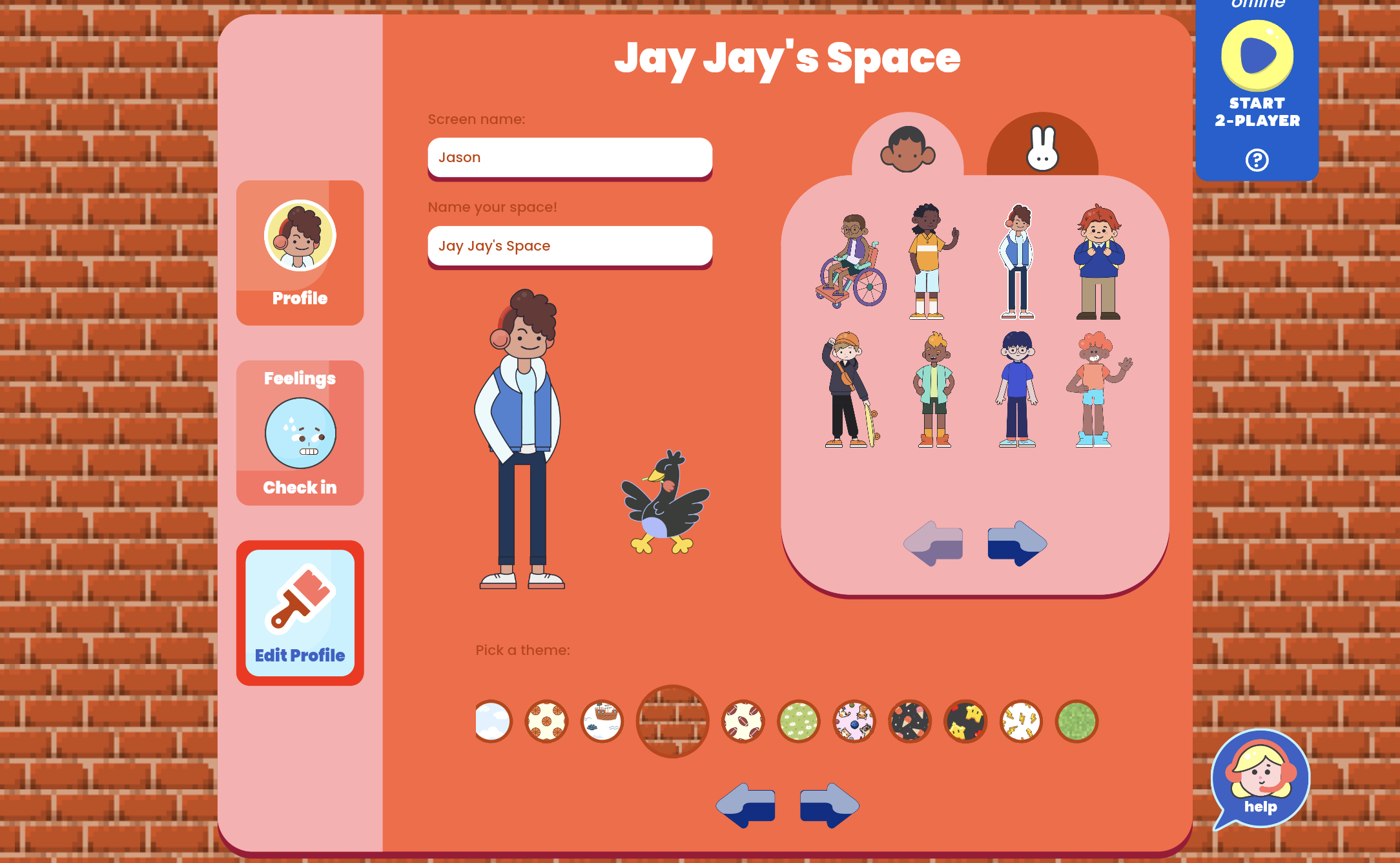
The Client Dashboard
Welcome to the Client Dashboard in Hopscotch Play!
This is an interactive, personalized space designed just for your client—and it’s full of features to support connection, growth, and creativity in your sessions.
Getting Started
To get started, click into your client’s account. At the top, you’ll see a tab labeled "For Your Client.” Clicking on this will take you into their personal dashboard. Let’s check out all the fun features available for you and your client!

Checking In
To begin, there are two ways you can check in with how your client is doing as the session begins. Your client can share what’s on their mind today by typing directly into the thought bubble above their avatar. This is a great way to open the session and understand where they’re at before diving into activities.
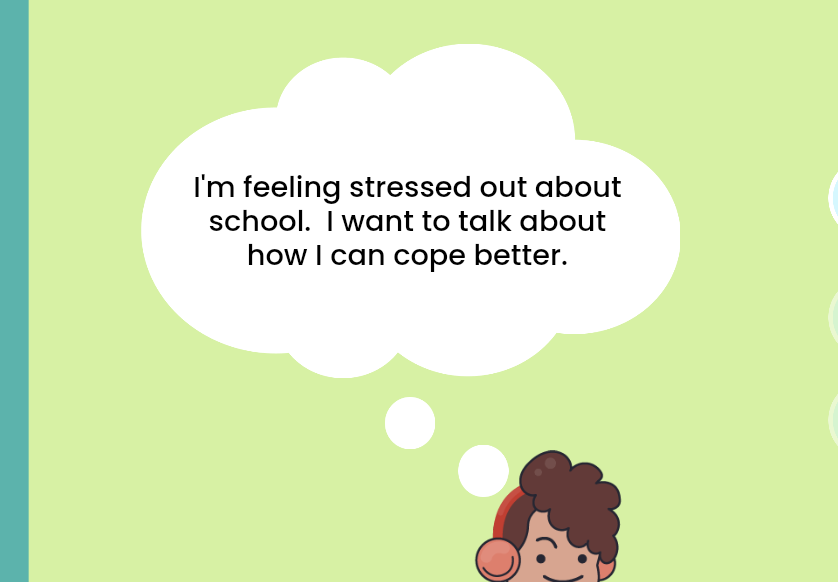
On the left hand side, you’ll see the Feelings Check-In. This tool includes 20 feelings for your client to choose from, offering a quick way to reflect and share how they’re feeling in the moment. These tools are perfect for setting the tone at the start of a session.
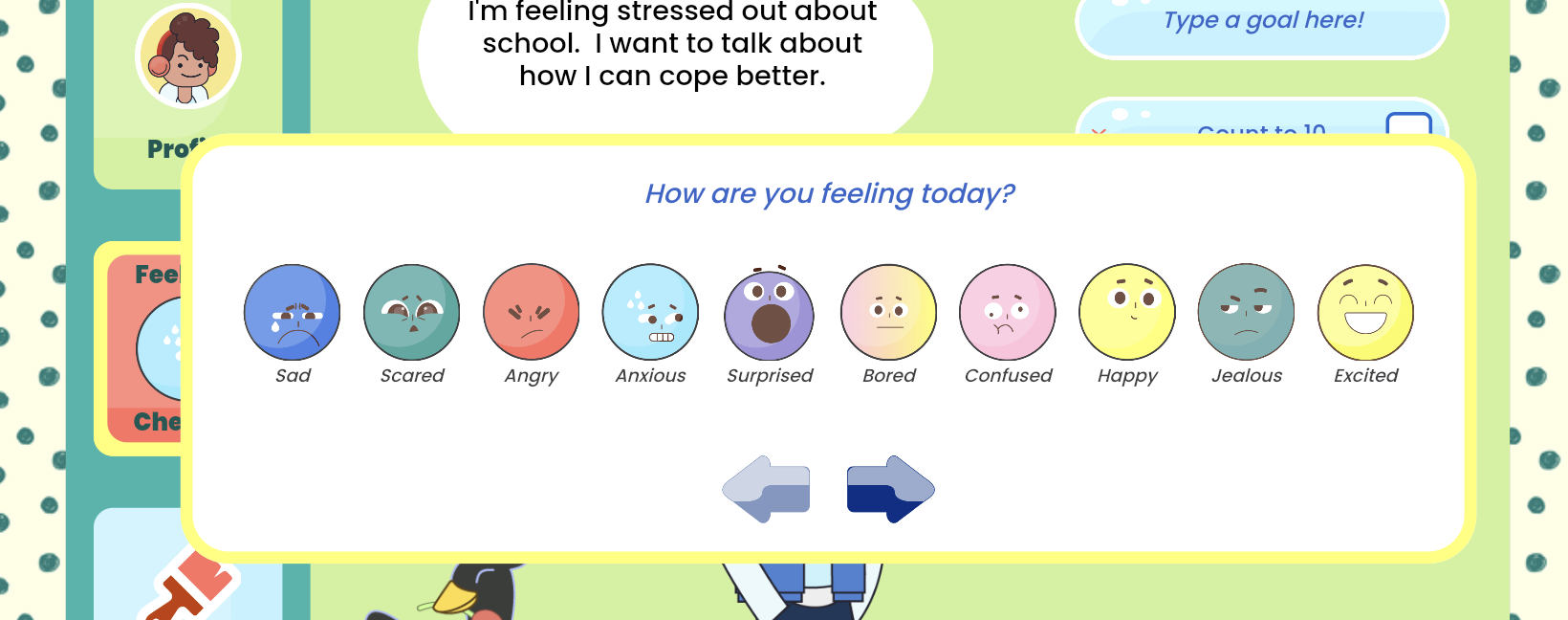
My Goals
You’ll also see a “My Goals” section where you and your client can set and track therapy goals together—whether it's something you're working on just for the week or a longer-term focus.
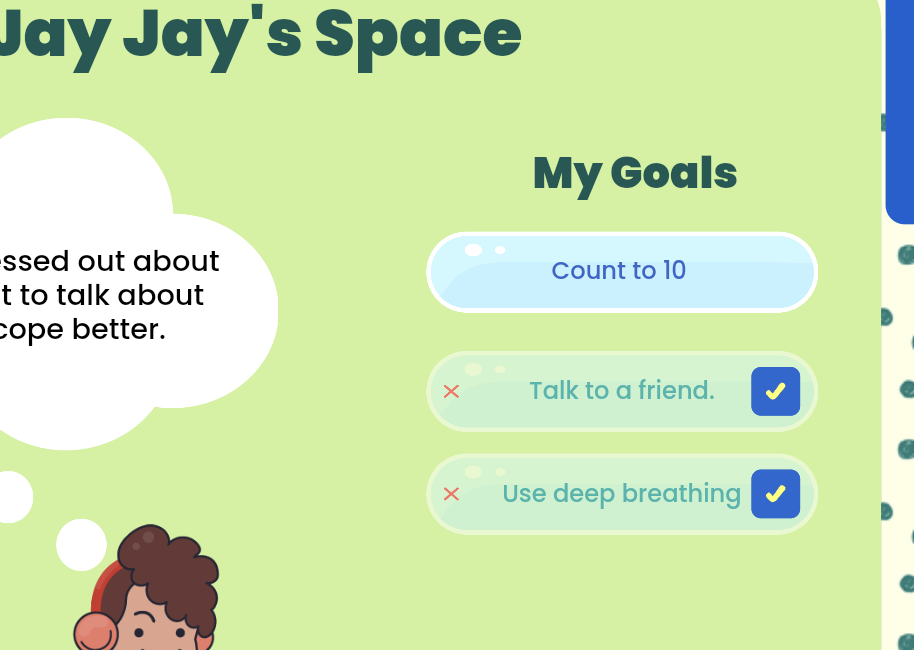
Edit Profile
Your client can also personalize their space by clicking the Edit Profile button. Here, they can update their screen name, choose a name for their client dashboard, and choose an avatar to represent themselves. They can even select a session “buddy” to hang out with during play. Below that, they’ll find theme and background options to make the space feel truly their own.
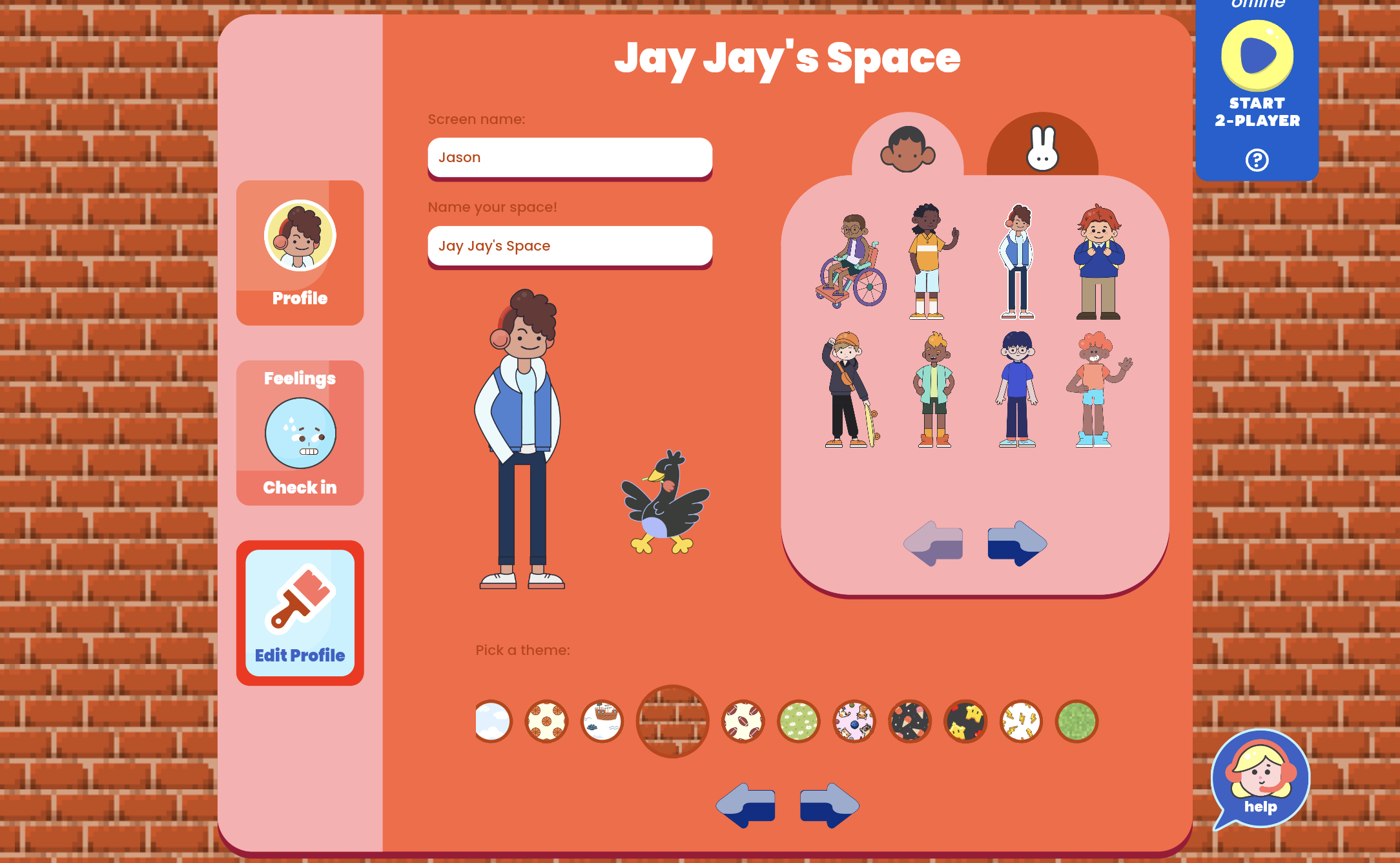
Ready to Play
Scroll down and you’ll see the Ready to Play section. This is where you can quickly launch any content you’ve pinned for the session. You can visit the library at any time to pin additional activities.
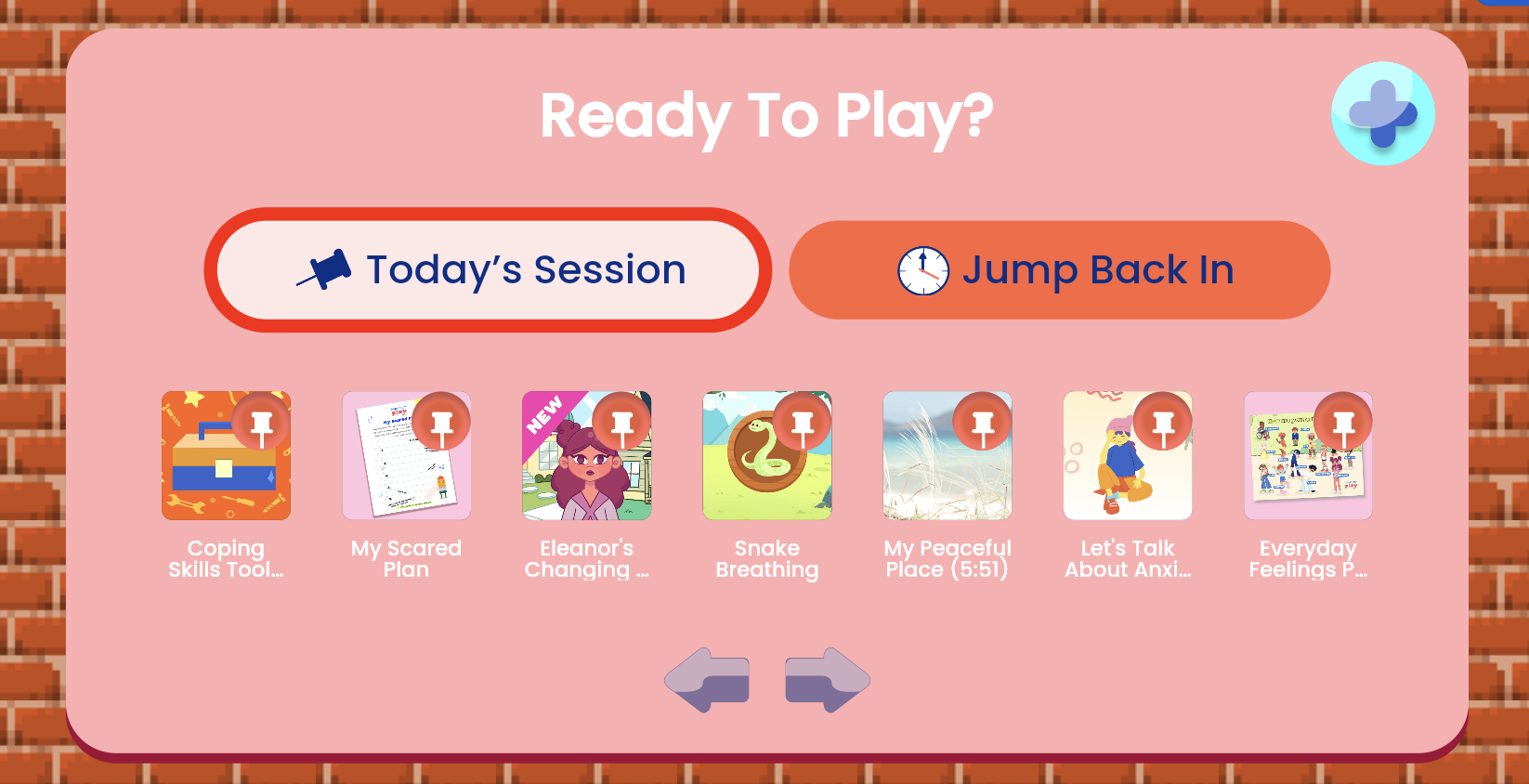
You’ll also notice the Jump Back In tab, which gives you access to a history of activities you’ve done with this particular client. This is helpful for revisiting favorite tools, reinforcing progress, or continuing where you left off.
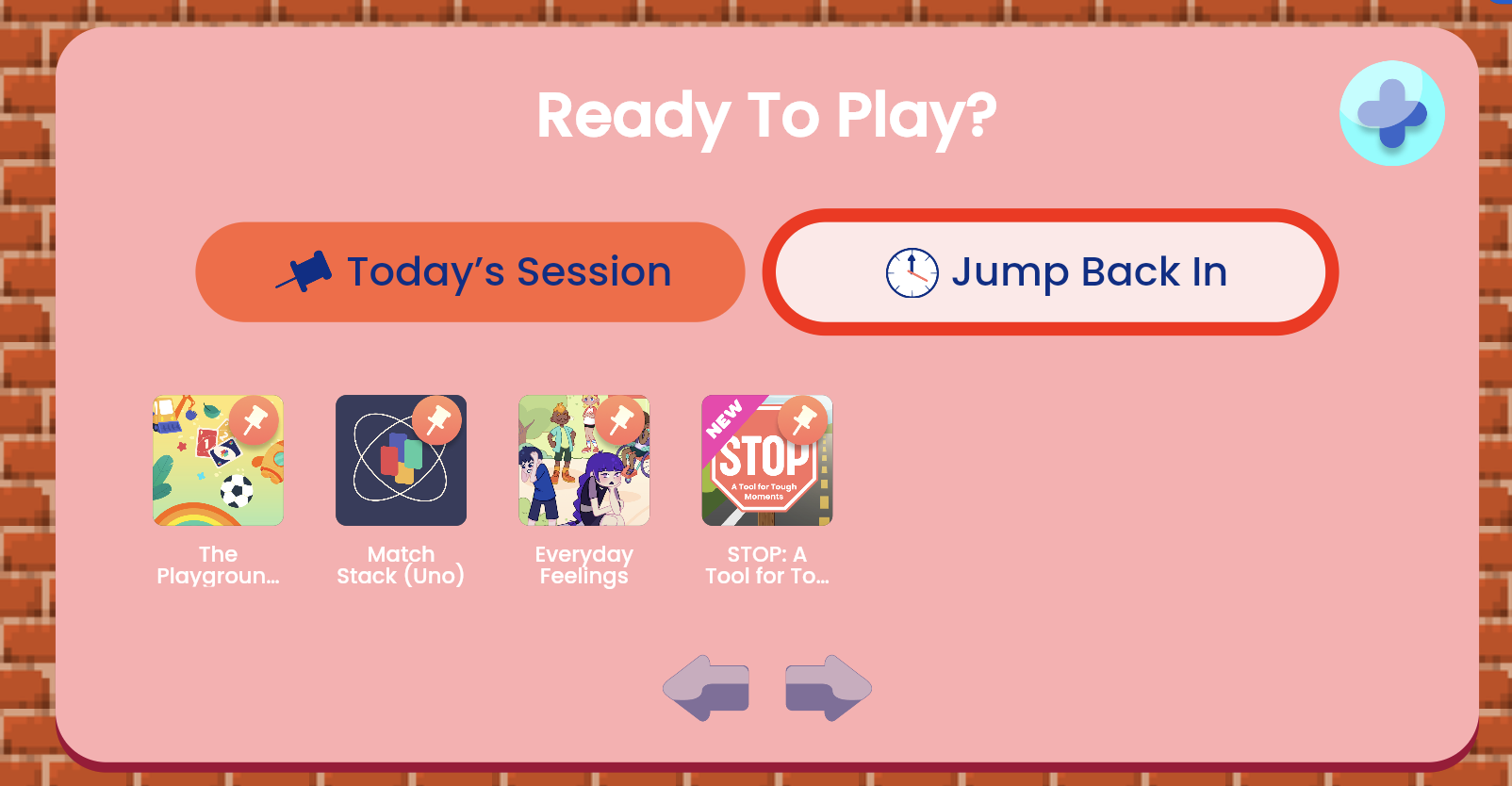
For Fun
At the bottom is the For Fun section, where your client can explore rotating weekly content designed to add something light and engaging to each session. This Week offers a fun look at upcoming holidays or special days. Just Jokin’ features a light-hearted, kid-friendly joke to bring a smile. Fact Attack shares a cool, surprising fact, and Calm Corner provides a simple coping tip to support emotional regulation.
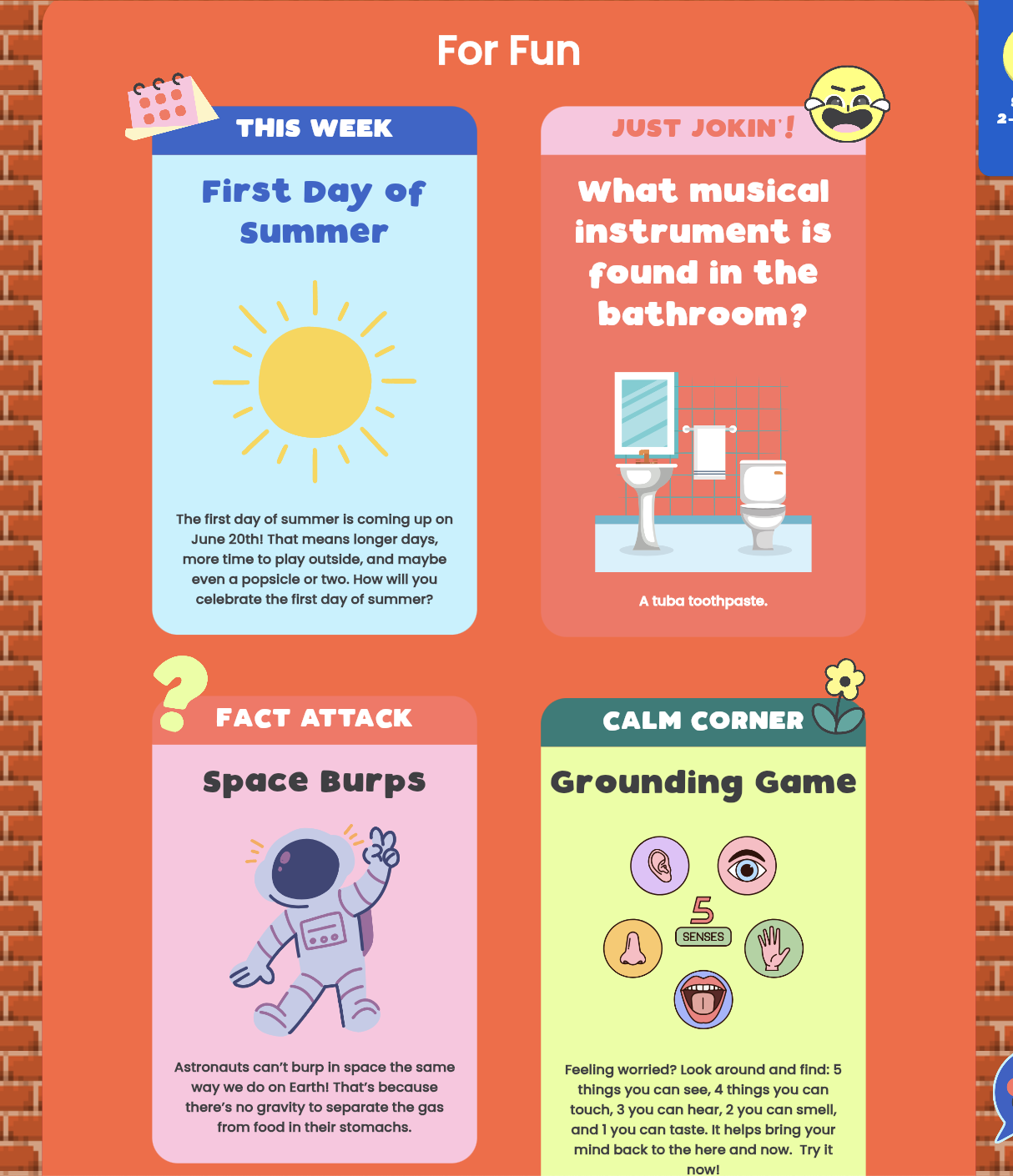
---------
This dashboard was built with your client in mind. Whether you're using it in-person or through our 2-player feature, it's a space where kids can express themselves, stay engaged, and feel a sense of ownership in their therapy journey.
Magic Worry Jar