Hopscotch Play Guides

Hopscotch Play Group Plans
If you’re part of a group, clinic, or larger organization, we make it easy for your whole team to get access to Hopscotch Play!
Why upgrade to a Group Plan?
- ✅ Special group discounts to help your clinic save (can be discounted to as low as $16/user/month)
- ✅ Easy set up and access for teams
- ✅ Group trainings or live demos available to help your team get the most out of Hopscotch Play
- ✅ Simple seat management right from your account settings
- ✅ Support from our team if your admin has questions
Whether you're a solo therapist in a clinic or part of a large agency, you can upgrade or switch your account to a Group Plan in just a few clicks.
How to Upgrade
If you're looking to upgrade, you can do so within your account settings on Hopscotch Play. Simply visit Billing, go to Current Plan, and use the toggle to add seats. You'll see your discounted price change as you add seats. Once confirmed, your group plan will begin, and you can immediately start sending invites to your team members.
Want Help Presenting Hopscotch to Your Team?
Our team is more than happy to chat directly with your administrator or clinic director to walk them through the benefits of Hopscotch Play and how it supports clinicians like you. If you’d like us to connect with someone at your organization, you or any administrator at your group can fill out the form here and we’ll be in touch quickly!
My Body Today
Welcome to My Body Today!
This interactive body check-in game helps kids and teens tune into how their body feels in the moment. It’s a great way to build awareness of physical sensations, recognize where emotions might be showing up in the body, and support mindfulness and regulation.
To get started, enter My Body Today. On the left side of the screen, you’ll find a playlist of ambient sounds, nature sounds, and calming music. Have your client choose something that helps them feel focused and grounded before beginning the check-in.
On the right is the Body Check-In Tool, a full-body silhouette with circles placed across different body areas. Your client can click on a body part or drag a circle to the specific area they’d like to focus on.
Once a body part is selected, your client can choose how long they want to focus there—10, 30, or 60 seconds. Encourage them to pick a time that matches their attention span—shorter for younger clients, longer for teens or those comfortable with body awareness.
When the timer starts, invite your client to close their eyes and gently direct their attention to that part of their body. A soft sound will let them know when time is up so they won't need to watch the timer. Afterward, they can type in what they noticed—sensations, feelings, or even a simple “nothing” if that’s what they felt.
You can pause here to explore what they wrote before moving on to another body part. As they continue their check-in, they can revisit any body part at any time to view their notes. If needed, there’s a reset button to start over from the beginning.
When the check-in is complete, you’ll have the option to download a PDF copy of their body check-in, including their written reflections. This can be helpful to review over time, upload to their client file, or to share with caregivers if appropriate.
My Body Today can be used to support grounding, during emotion-focused work, or after coping skills practice to reflect on how the body feels. It encourages kids and teens to slow down, notice their internal experiences, and connect physical sensations to emotional states.
SUDS
Welcome to SUDS—The Subjective Units of Distress Scale!
This simple but powerful tool helps kids and teens rate how big a feeling is in the moment—especially tough ones like stress, worry, fear, or sadness.
To begin, click the plus sign to start a new scale. You’ll be asked to choose between two scale styles: the Number Scale, which is best for older kids or teens, and the Emoji Scale, a more visual and kid-friendly option that works well for younger clients.
With the Number Scale, clients can slide to pick a number between 0 and 100 to show how distressed they feel. As they move the slider, the corresponding result will highlight in real time. This gives you a natural opportunity to explore their choice. You can ask process questions such as, what made the number feel that high or that low, and what might help bring it down?
When they're ready, they can hit Save. Back on the main screen, you’ll see their score saved along with a timestamp. This makes it easy to track emotional patterns over time and notice progress.
The Emoji Scale works the same way, but instead of numbers, kids click through expressive emoji faces to pick the one that matches how they feel. The scale ranges from 0 to 10, with faces that reflect increasing levels of distress. This option is especially helpful for young kids or older kids and teens that are visual learners.
Once they’ve picked a face that fits, you can talk with them about why they chose it and what tools or supports might help. When they hit Save, their score and timestamp are recorded, just like the number scale.
Back on the menu, you’ll see a record of the client's past scores from both scales. Clicking on a past score will give you an option to delete or download a PDF version of the assessment. This is perfect for printing, emailing, or adding to the client’s file.
SUDS is a great way to check in, track emotional intensity, and open up space for reflection and skill-building.
Everyday Feelings
Welcome to Everyday Feelings!
This game is designed to help kids learn about different feelings and how to recognize them in themselves and others. It’s a fun way to build a feelings vocabulary, learn social cues, and work on social skills. In Everyday Feelings, you'll find 20 different feeling words. Simply scroll through using the arrows or click on a character to see a new feeling word. Each character will show you a facial expression and body language that matches how someone might look when they feel that way.
If you want to learn more about a feeling, click on the plus sign. This will open up four helpful buttons to dive deeper into each emotion. The first button gives a simple, kid-friendly definition of the feeling, helping you understand what it means. The second button tells you more about how that feeling looks in real life, explaining the social cues you might see in someone who is feeling that way. The third button shows you six similar feeling words that you might already know, expanding your feelings vocabulary. And the last button offers a short story about the character experiencing that emotion, so you can understand what it feels like in a real situation.
Each section also has a button that will read the text aloud to you, so you can listen and learn. Everyday Feelings can be a great tool for feelings check-ins and for expanding your emotional language. It also helps you better understand social cues, practice empathy, and recognize how feelings influence behavior.
Ready to explore the world of feelings? Let’s get started!
Ladder
Welcome to Ladder! This is a powerful tool for helping kids and teens set goals and create exposure hierarchies or fear ladders. Whether your client is working toward a big personal goal or gradually facing a fear, Ladder makes the process visual, step-by-step, and motivating.
To get started, click the plus sign to create a new ladder. You’ll first choose how many steps you want—4, 6, or 8 rungs—depending on how many smaller goals it might take to reach the big one. On the next screen, your client can enter their main goal at the very top. This could be a skill to build, a fear to overcome, or a challenge to face.
Next, they'll see their ladder below with the number of steps they picked. Starting at the bottom, work with your client to begin adding smaller goals that will help them climb toward the main one. If you're using this as a fear ladder or exposure hierarchy, the steps should go from least distressing at the bottom to most distressing at the top.
There are plenty of ways to personalize each ladder and step! Clients can pick a unique font and color for each goal step. Clicking the plus sign next to any step opens a motivation box, where your client can write an encouraging message they’ll see when they complete that step. They can also select an emoji or upload a custom image to go with each goal, making it feel even more personal and fun.
When the ladder is complete, press the play button to begin working on it. You can download and print the ladder or share it electronically with your client. When clients return to session, they can check off completed steps—and when they do, they’ll see their motivational messages all the way to the top as they complete each goal.
Clients can work on multiple ladders at the same time, and easily track their progress along the way. Whether you're building confidence, working through fears, or setting long-term goals, Ladder is here to help every step of the way.

Hopscotch Play Updates & Announcements
New Story Release: Evelyn's Triangle Shift
July 23, 2025
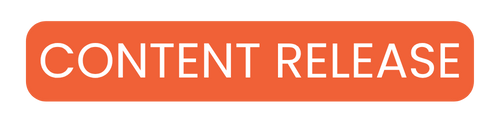
Evelyn’s Triangle Shift helps kids see how a single thought can shape their emotions and choices and how they can change that pattern.
You can find Evelyn's Triangle Shift in the Stories category.
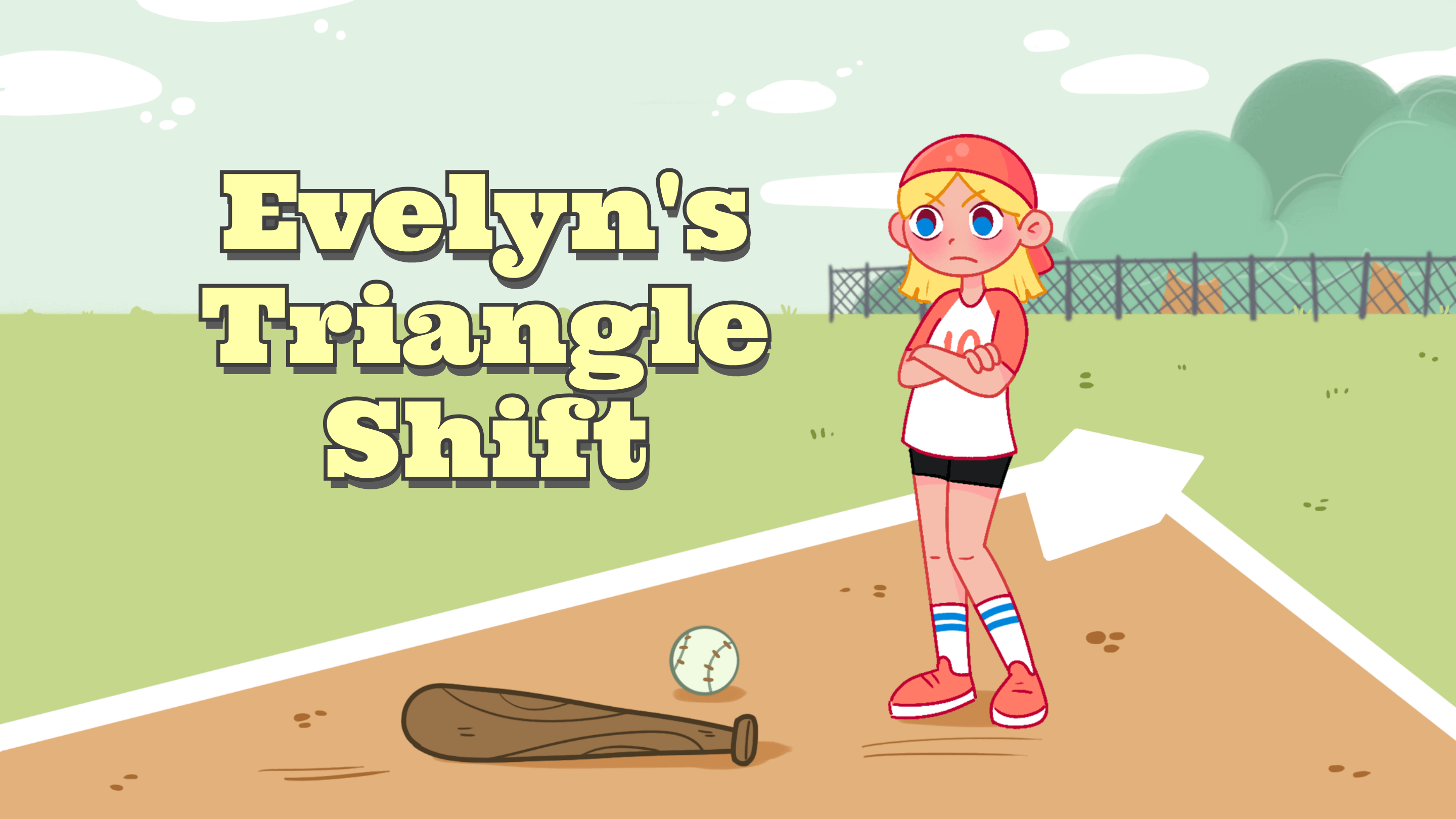
Spanish-language content is now available
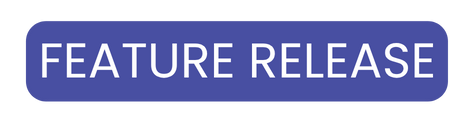
July 16, 2025
You can now filter the Library to view resources that have been translated into Spanish, making sessions more accessible for clients who prefer or benefit from working in Spanish. For now, we’re starting with PDFs. We’ve already translated dozens of our most-used ones, and we’ll continue adding more Spanish content in the coming weeks.
New Game/Tool Release: My Body Today
July 9, 2025
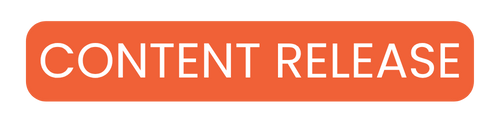
My Body Today is an interactive body check-in tool that invites kids and teens to explore how different parts of their body feel.
New Psycho-ed Activities: Stress Management for Teens, Self-Harm for Teens, Urge Surfing
July 3, 2025
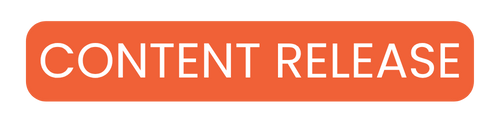
We’ve added three new psychoeducational activities, each with companion worksheets to help supplement the learning:
- Urge Surfing: Teaches kids the DBT skill of "urge surfing", a powerful way to ride out strong impulses. It supports emotional regulation and builds self-control.
- Stress: Teen Edition: Helps teens recognize the signs of stress and practice healthy ways to manage it.
- Self-Harm: Teen Edition: Offers a compassionate, clear explanation of self-harm, why it happens, and how to find healthier ways to cope and seek support.
All three can be found under the Psycho-ed section in the Library.
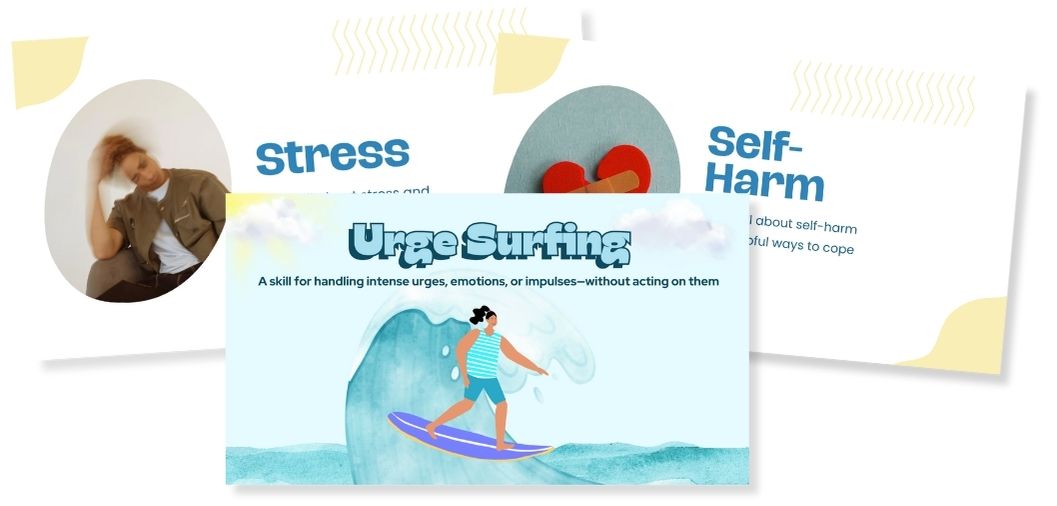
Update Your Email Address
June 27, 2025
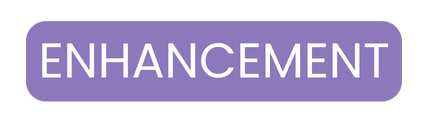
You can now change the email address linked to your Hopscotch Play account. Go to Account > Manage Account and select Update Email. Enter your PIN and the new email you’d like to use. You’ll receive a six-digit verification code by email. Enter the code to confirm the change and your email will be updated.
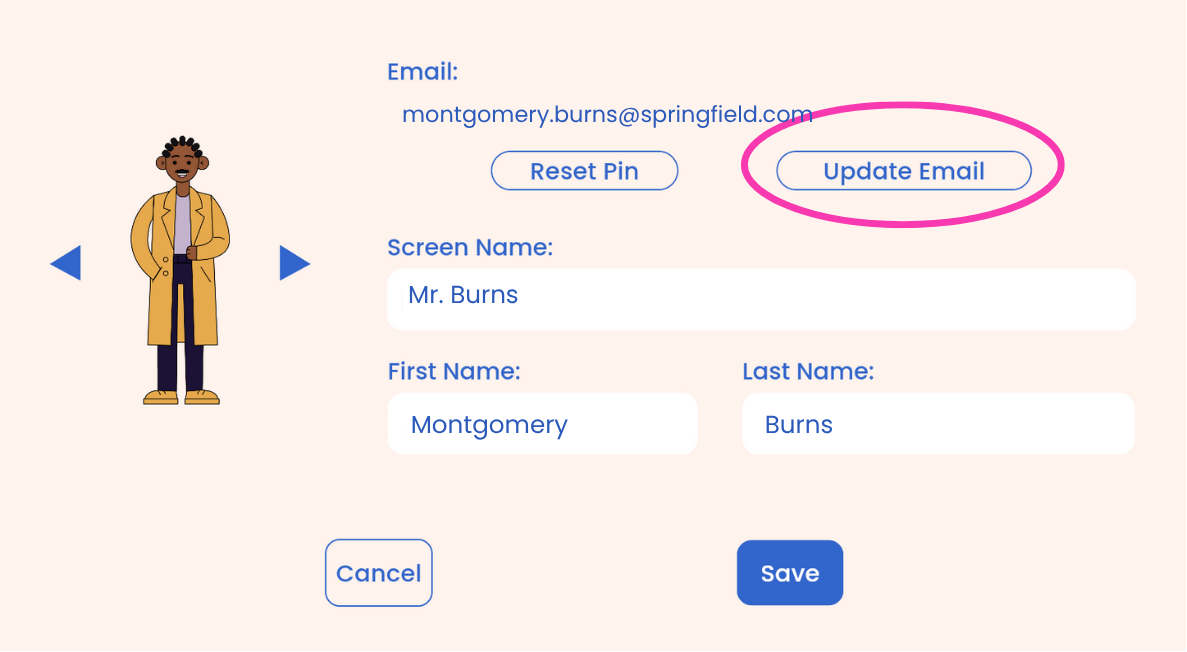
New Game/Tool Release: SUDS
June 27, 2025
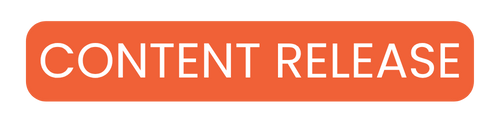
A new tool is now available that helps kids and teens rate how big a feeling is in the moment, especially tough ones like stress, worry, fear, or sadness. You can find SUDS in the Games & Tools category.
New client dashboard
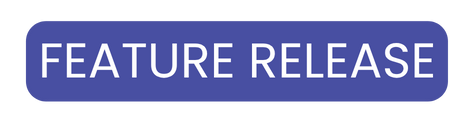
June 20, 2025
Clients now have access to their own dashboard. It's a space to set and track goals, check in on feelings, share what’s on their mind, and use tools that make their Hopscotch Play experience more personal and meaningful. To learn more about how it works, click here.
New Auto-update feature
June 20, 2025
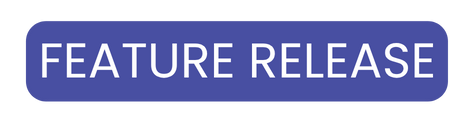
Hopscotch Play will now automatically update in the background as you navigate the platform. This ensures that you’re always using the most recent version of the platform and helps reduce bugs and delays, especially in 2-player mode. It’s still a good habit to refresh your page when you can, and remind your client to do the same.
Improved Audio Sync for 2-Player
June 20, 2025
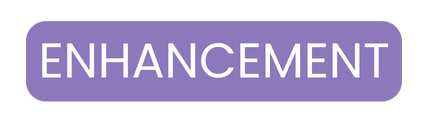
We’ve made improvements to how audio sync works in 2-player mode. A few weeks ago, we introduced an extra pop-up to help fix sync issues on certain tablet devices, but that’s no longer needed. Now, audio will sync automatically through the same 2-player pop-up you’re already familiar with.
New Story Release: Eleanor's Changing Home
June 16, 2025
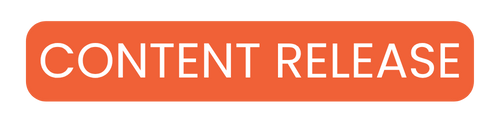
A new story is now available about a girl named Eleanor who is navigating her parents' divorce. This story creates space for conversations about family changes, big emotions, and adjusting to new routines.
You can find Eleanor's Changing Home in the Stories category.

New Game Release: Ladder
June 10, 2025
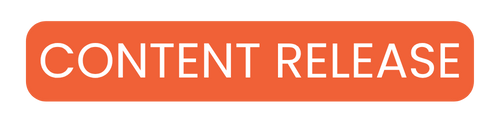
Ladder is a flexible, interactive game where kids and teens build a ladder by setting mini-goals on each rung. As they climb, they unlock motivational messages that encourage progress and reflection.




