Interactive PDF Editor
Welcome to the Interactive PDF Editor!
This tool lets you and your client bring worksheets and activities to life with drawings, text, stickers, and more—all within the platform. Let’s take a quick tour of the features so you can make the most of it.
Drawing Tool
This feature lets your client draw freely on the PDF, making it perfect for expressing creativity, circling answers, underlining key words, writing or drawing. You can adjust the thickness of your line using the slider—whether you want a fine tip for details or a thick line for bold marks.
To make it more personalized, use the color palette to select any color you’d like. The sliders let you fine-tune the exact shade—great for matching mood, highlighting specific sections, or simply using a favorite color.
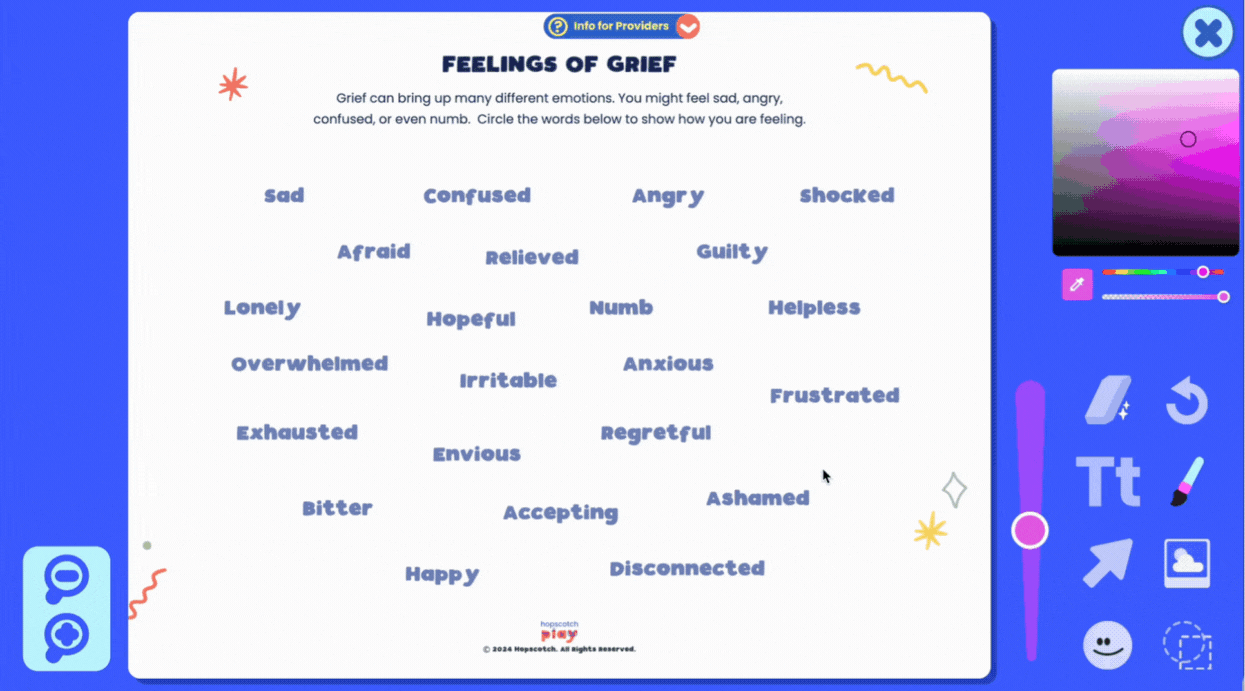
Erase/Undo
Need to make a change? Use the Erase Tool to remove specific parts of a drawing, or the Undo Button to quickly reverse your last action. If you want to start over completely, the Clear All button will erase everything on the page.
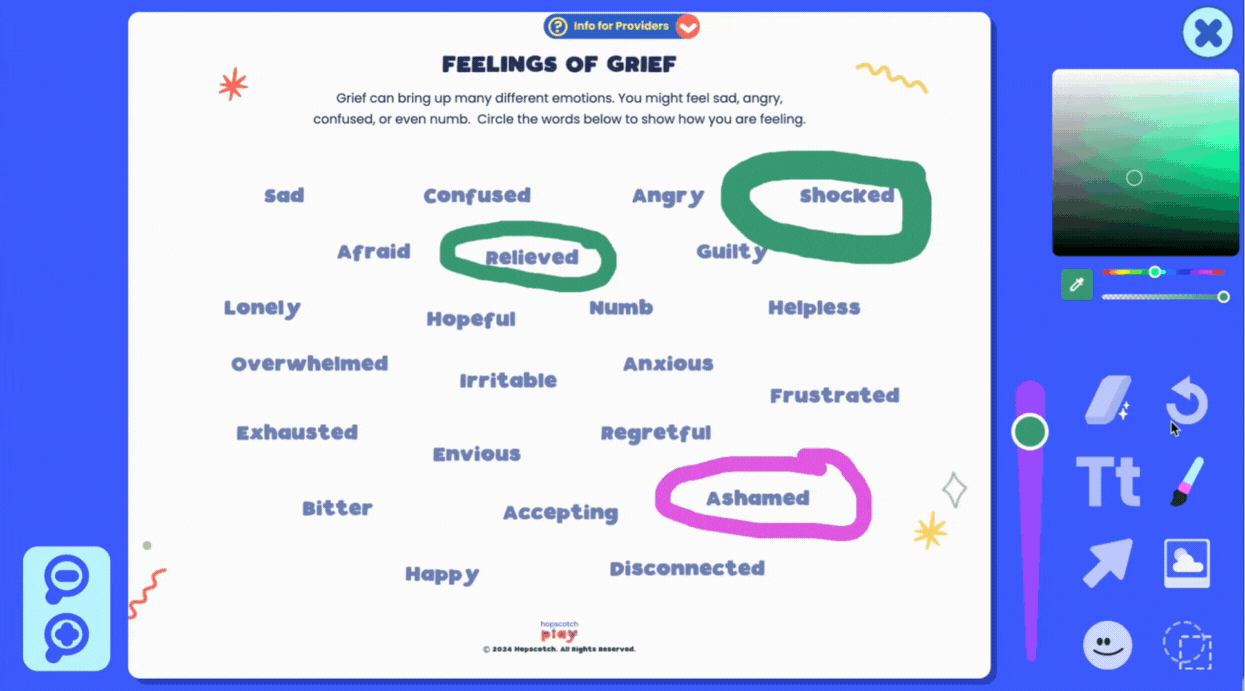
Text Tool
With the text tool, you can choose from a variety of fonts to match the tone or style you're going for, and use the slider to adjust the text size to fit just right. You can also align your text to the left, center, or right, depending on how you want it to appear on the page.
And just like with the drawing tool, the color palette lets you customize your text color.
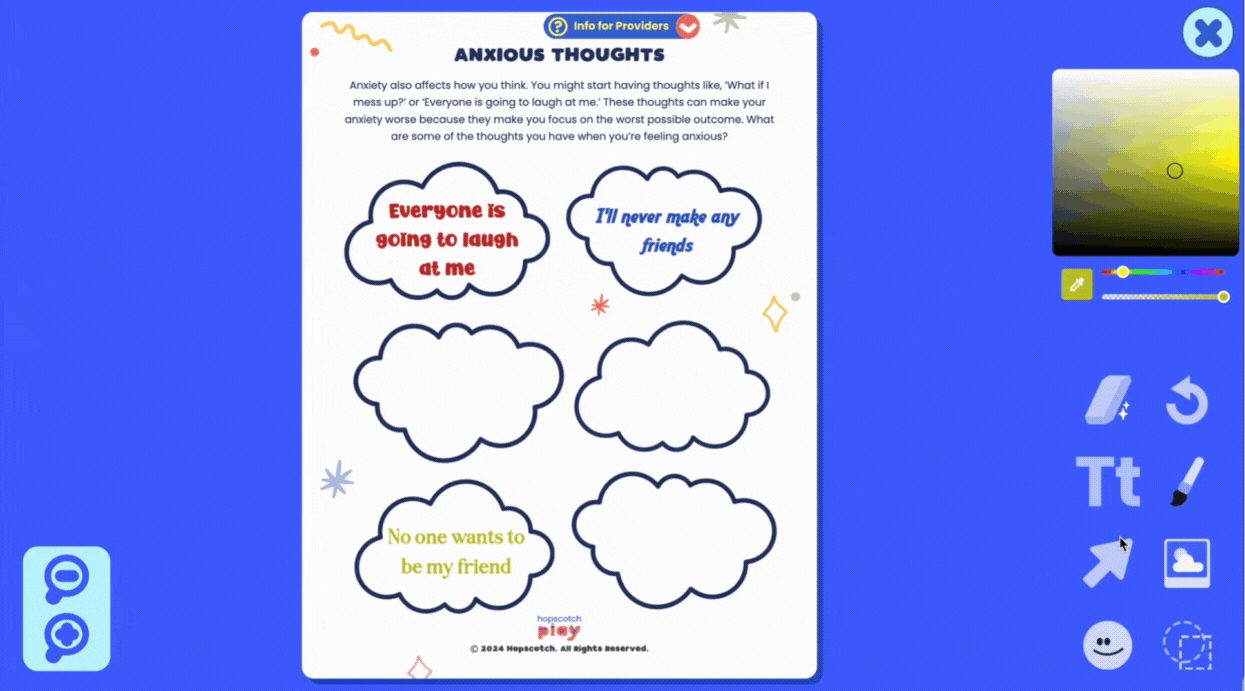
Image Upload
Want to get even more creative? Client can upload their own images directly into the document. This feature is great for personalization and customization—your client can add photos, artwork, or other visuals that feel meaningful to them.
Uploading their own image can help bring the activity to life and make it more relatable. Whether it’s a picture of their pet, a calming place, or something that represents a goal, adding images can deepen engagement and make the worksheet feel more personal.
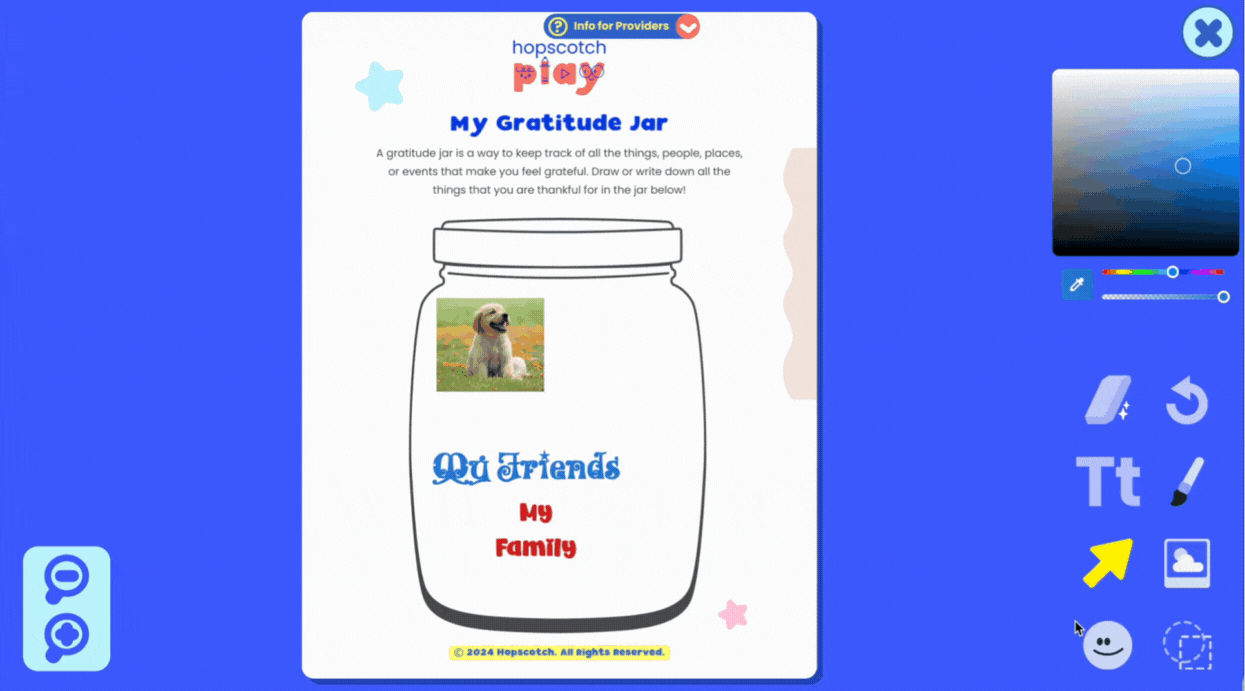
Adding Stickers
There’s also a Stickers Tool with a wide variety of kid-friendly images to choose from—like emotion faces, objects, graphics, and more. Stickers can be used to label, decorate, or mark certain areas of the PDF, depending on the activity.
Clients can click to place a sticker anywhere on the page and move or resize it as needed. This can be helpful for adding a visual element to support learning or simply to make the worksheet more engaging.
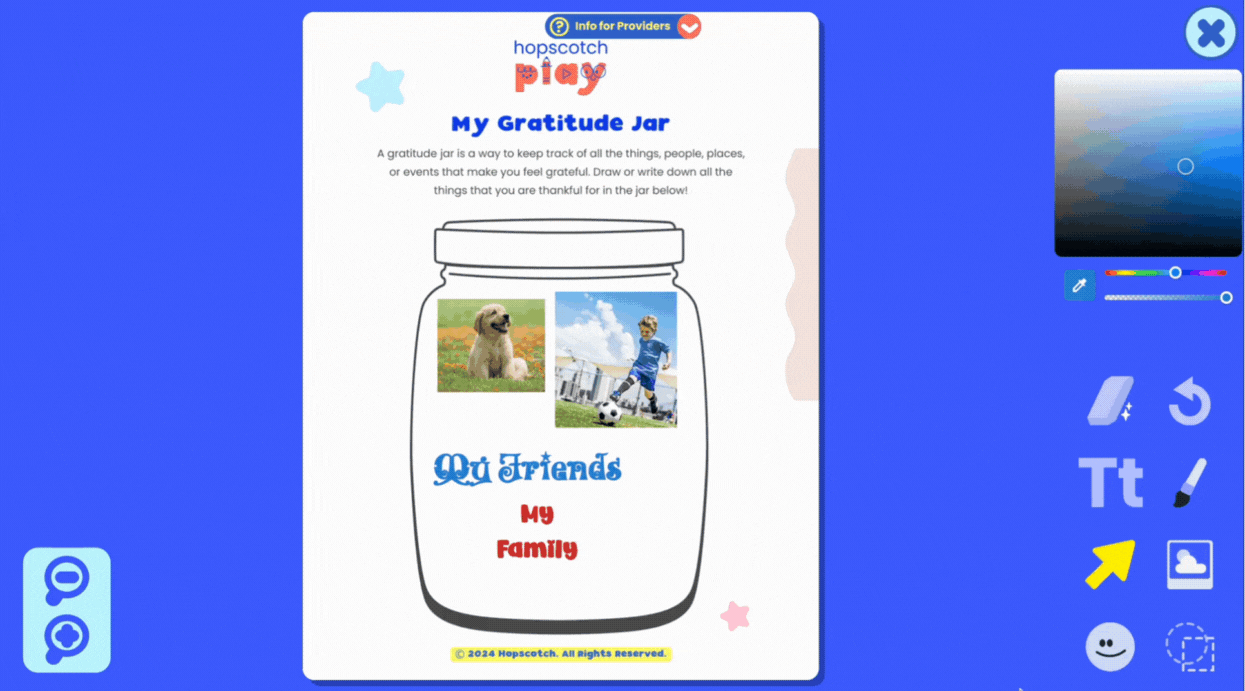
Adding Shapes
The Shapes Tool gives you options to add filled or outlined shapes, with full control over colors using the palette.
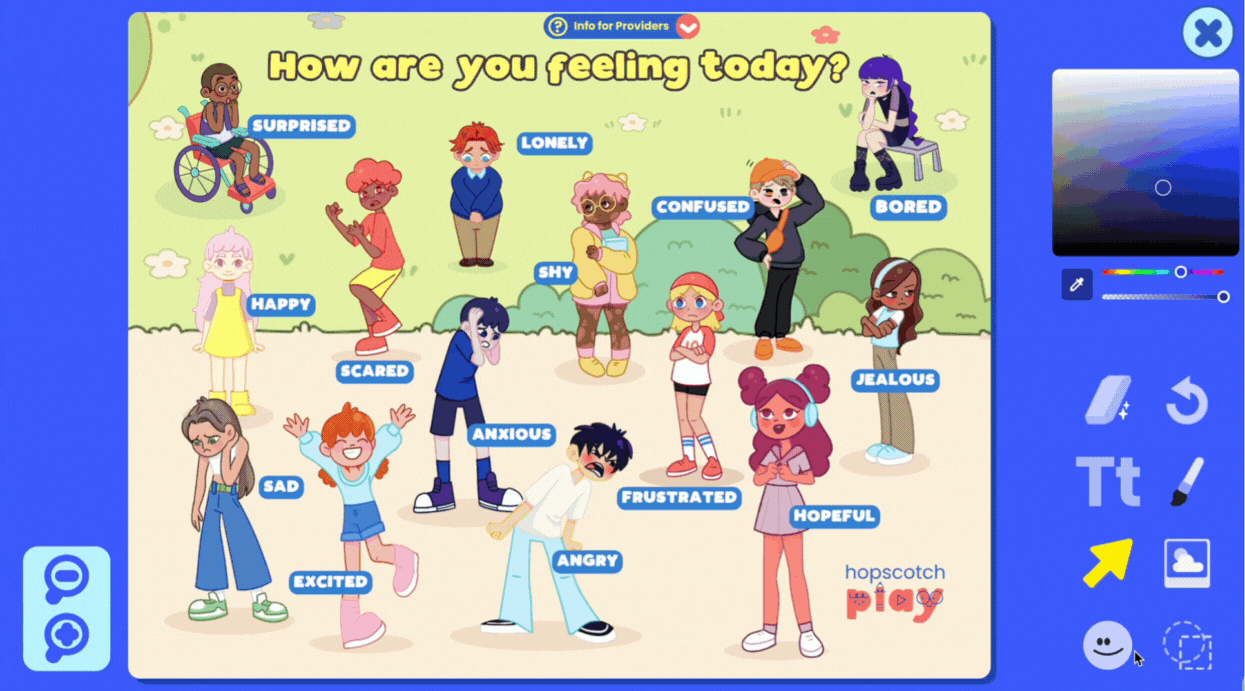
Zoom In/Out
You’ll also notice Zoom Buttons that let you zoom in and out of the document for more precise editing.
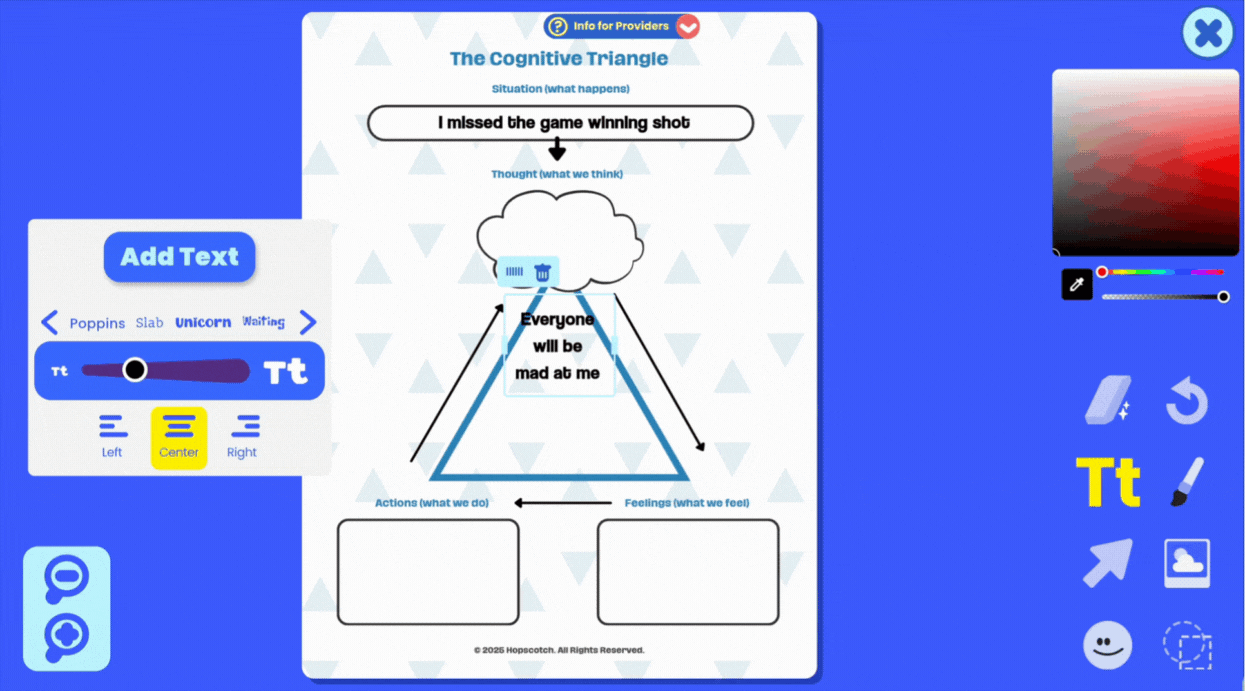
Multi-page PDFs
Multi-page documents are also supported. Just click the multi-page button to view all pages in your PDF and navigate between them. You can edit each page individually, and your edits will be saved to the correct page.
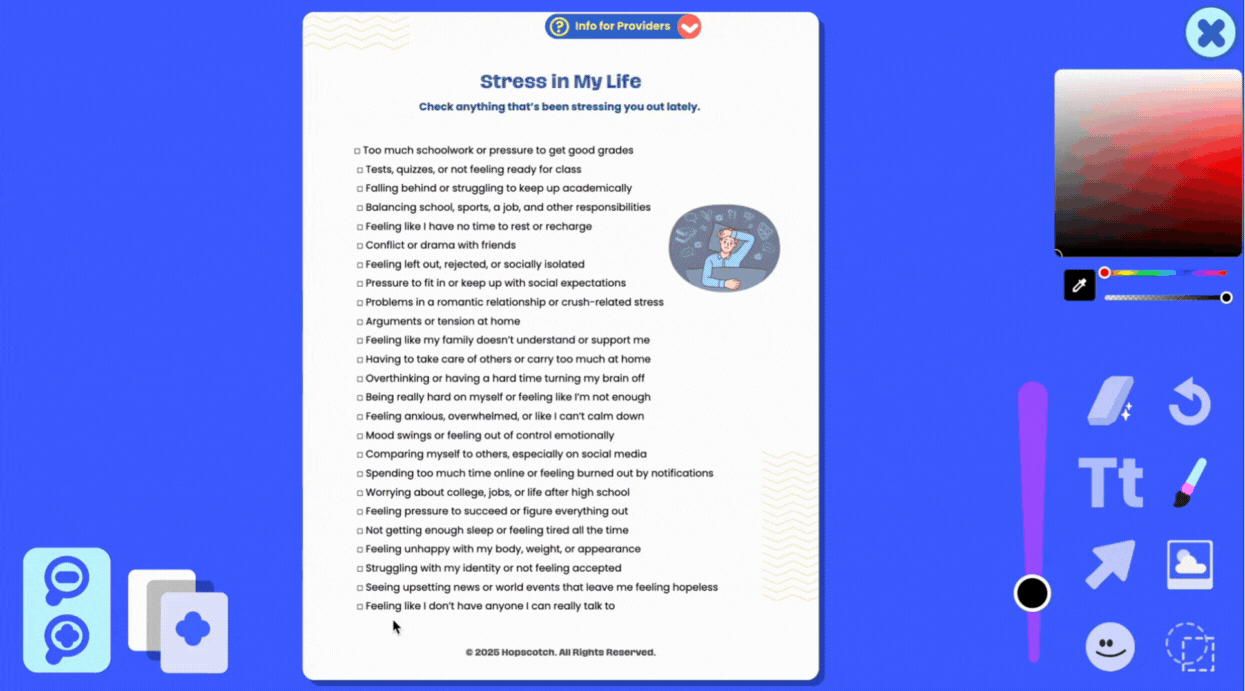
Download PDF
When you're done, use the Download Button to save your edited PDF. You can print it out, upload it to a client’s file, or send it electronically.
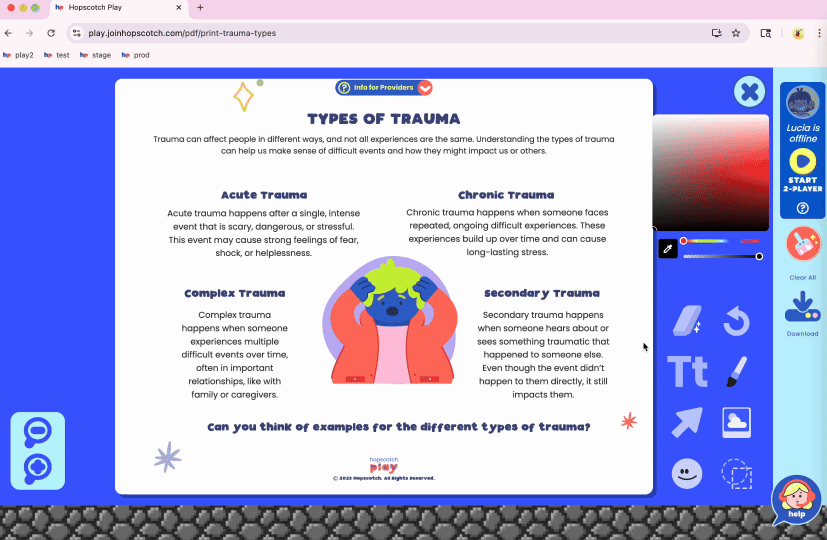
Saved Progress
And don’t worry—progress is automatically saved. If you leave the editor and come back later, you’ll pick up right where you left off.
The Interactive PDF Editor is here to support creativity, connection, and meaningful moments in every session. We can’t wait to see what you and your clients create.
Read On

Teen Dashboards Coming to Hopscotch Play!
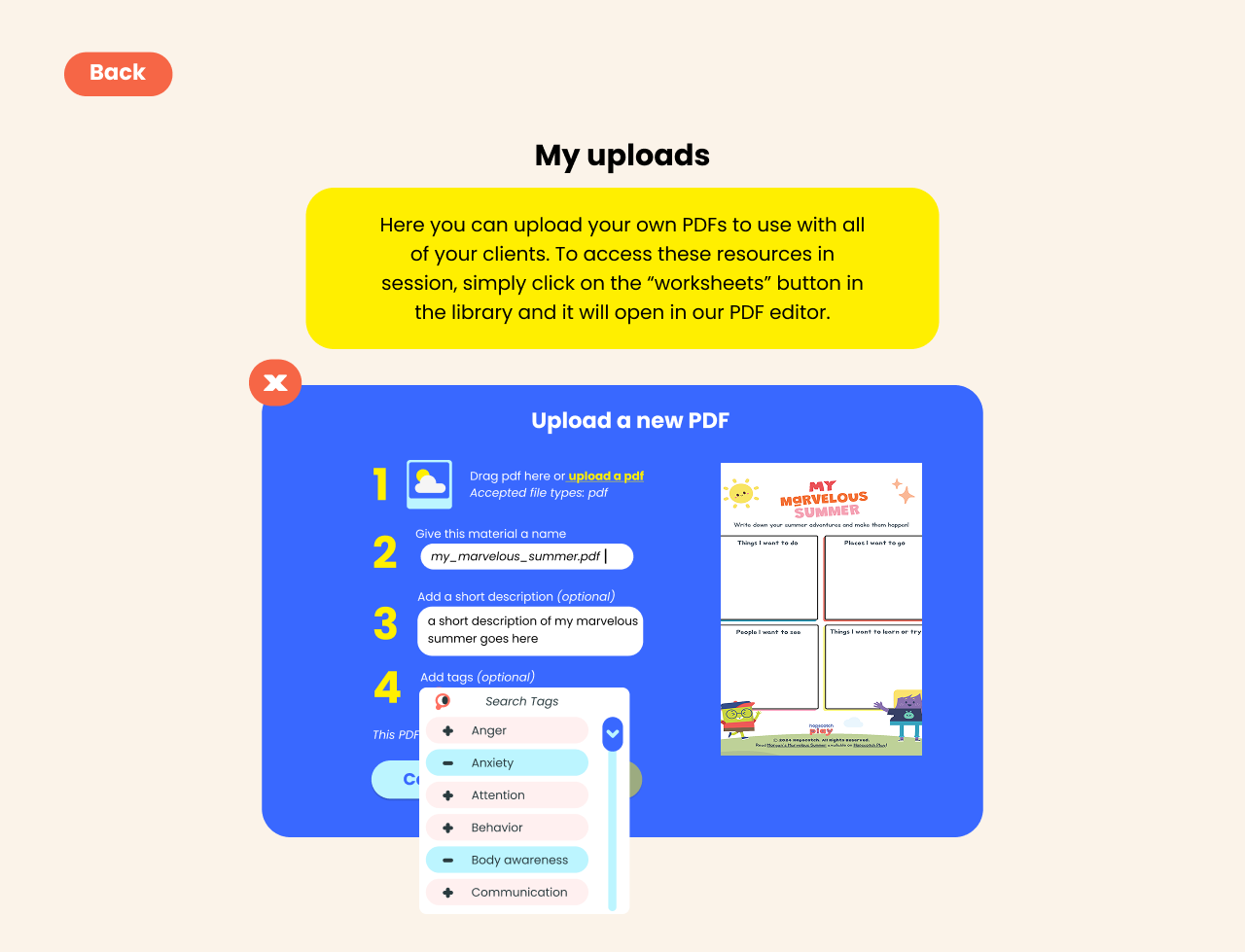
Uploading PDFs to Hopscotch Play






