Uploading PDFs to Hopscotch Play
Using the PDF Uploader on Hopscotch Play
Hopscotch Play has a feature that allows you to bring your own resources into the platform—so you can expand the content you use with clients, grow your personal library, and put to use all the effective tools you’ve collected over the years. Best of all, it keeps everything in one place alongside Hopscotch Play’s interactive tools.
To get started, go to your provider dashboard and look to the top left of the screen for the My Uploads icon. Click to enter your Uploads page, then click the “Upload a PDF” button to begin. You’ll see a quick outline of the steps to get your PDF onto the platform.
First, you can drag and drop your file or click to upload it from your device. Once your file is uploaded, you’ll see a preview of it on the right.
Next, name your resource. The file name will be auto-filled, but you can change it to something more descriptive if you’d like. This name will be searchable in your filters in the library. You can also add an optional short description of the resource, which will also appear on the content card in your library. Then, choose from existing tags in our system. Tagging makes your PDF appear when you filter or search by tag in the library. You can also select the language—either English or Spanish. If Spanish is selected, the content will only appear when the Spanish toggle is on in the library.
When you’re ready, click Save. Your PDF will be successfully uploaded, and you’ll see it listed in your Uploads screen. From here, you can search your uploads by title, edit the resource by clicking on the card, update the name, description, tags, or language, or delete the resource if needed.
Once uploaded, your PDFs are ready to use with clients. Go to a client’s profile, click the Worksheets button, then open the dropdown and select My Uploads. Your library of uploaded PDFs will appear here. Clicking Play will open the PDF in our Interactive PDF Editor, where you and your client can work together using drawing tools, text, stickers, and more. Your PDFs will also appear in the library when using filter functions, including searching by title or theme.
With PDF uploads, you can integrate your favorite resources seamlessly into Hopscotch Play!
Read On

Teen Dashboards Coming to Hopscotch Play!
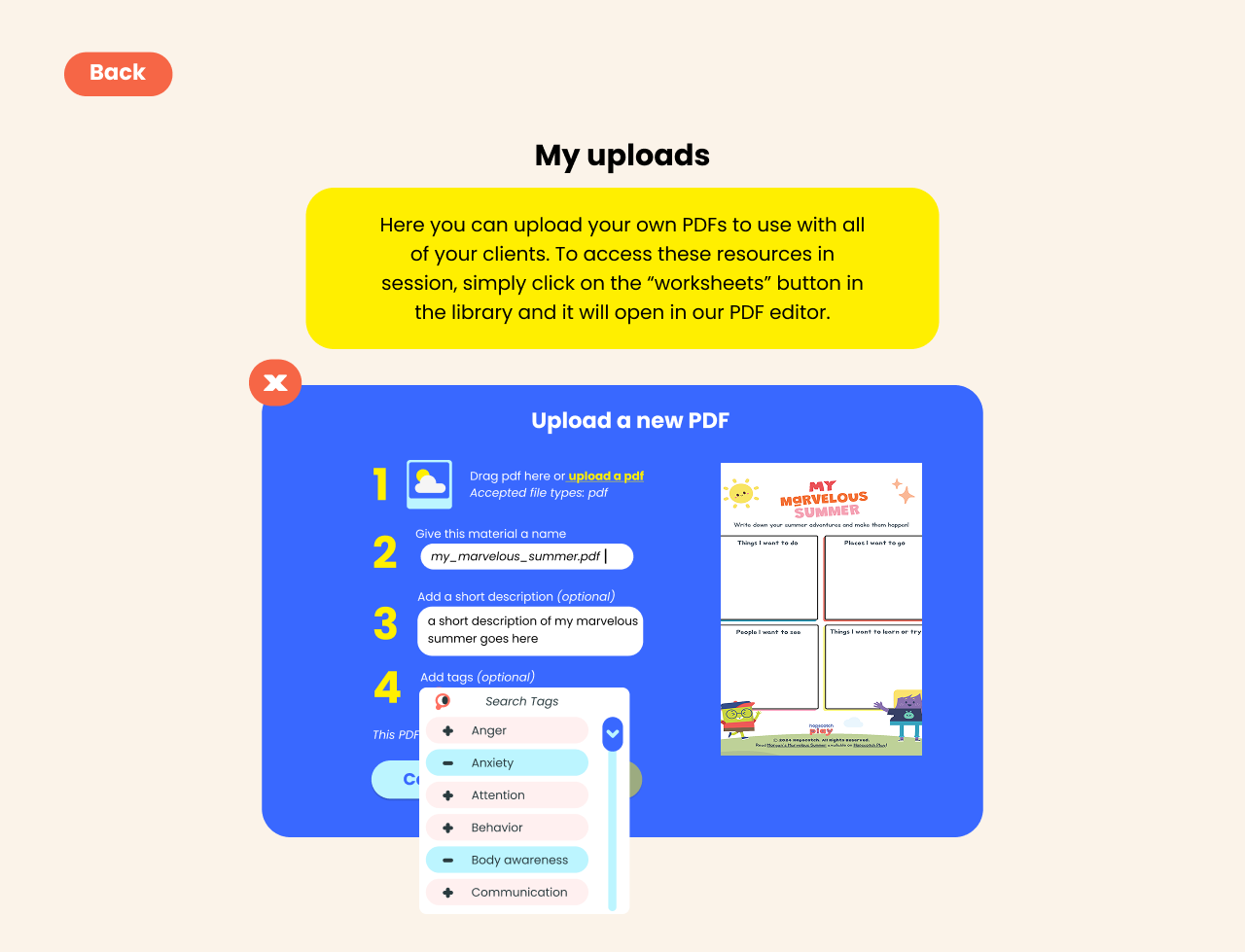
Uploading PDFs to Hopscotch Play






