Hopscotch Play Guides
Value Sorter
Welcome to Value Sorter on Hopscotch Play.
Value-ranking activities can be a powerful way to help clients explore what matters most to them.
When you enter the activity, you’ll see the Value Bank on the left. It includes 50 different values, each with a clear definition. You can scroll through them with your client, read them aloud together, or use the shuffle button to mix up the order and spark fresh thinking.
To begin building a ranking, click or drag any value into the list on the right. You can add up to ten. Once a value has been added, you’ll see up and down arrows on each card that let your client reorder their list. This is a great moment for reflection—talking through why a value moves higher or lower often leads to meaningful insights. Clients can remove or replace values at any time as their ideas evolve.
The top three values are highlighted with trophy and medal icons to make them stand out. Once your client has finalized their ranking, click Save Ranking.
You’ll then see a saved copy of their ranking with a date and time stamp. From this screen, you can download a PDF version that can be printed, emailed, or added to your notes.
When you’re ready to start again, click Save and Start New Ranking. At any point, you can view previous rankings using the dropdown at the top labeled View Past Rankings.
Value Sorter is designed to help clients clarify what’s important to them—and give you a simple way to explore those priorities together.

Teen Dashboards Coming to Hopscotch Play!
Teen Dashboards Coming to Hopscotch Play!
Teens deserve a space that feels like them. The Teen Dashboard gives your clients a dedicated home in Hopscotch Play that matches their maturity, invites personalization and self-expression, and makes check-ins feel natural. Alongside the dashboard, we are steadily expanding our library with more teen-focused games, activities, videos, and tools.
.gif)
Why it matters
- Builds buy-in with a space designed for teens
- Captures meaningful pre-session signals
- Encourages healthy self-expression and personalization in treatment
Let's explore the features that will be available in the new Teen Dashboard!
All About Me
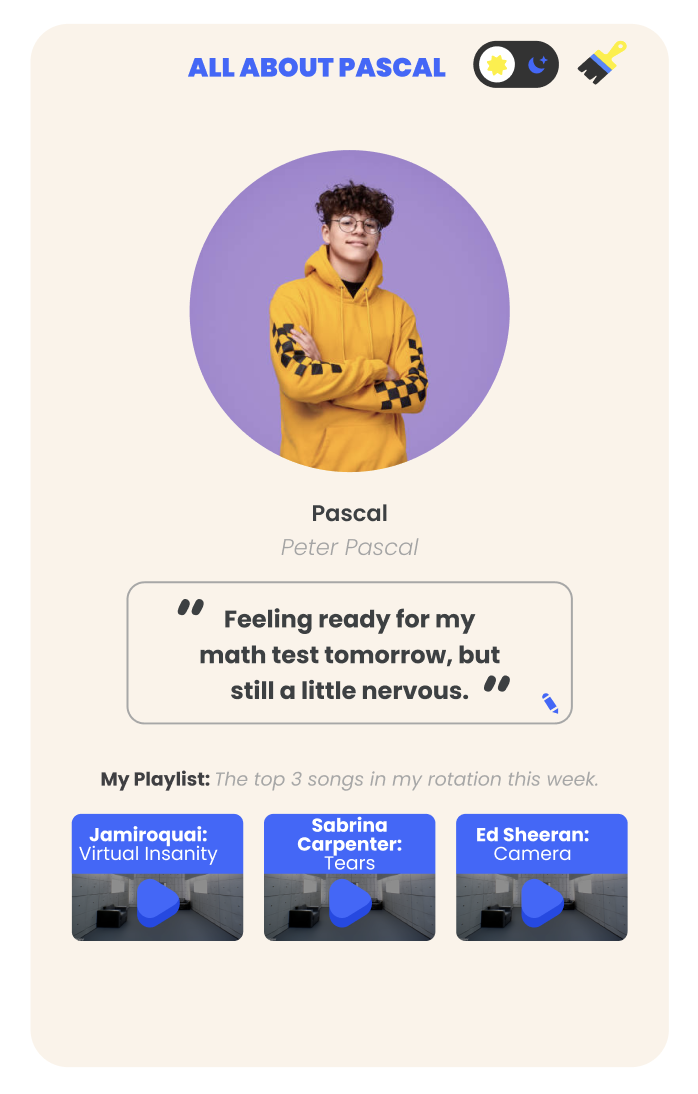
Themes and backgrounds
Switch between light or dark mode, then pick from curated color themes designed with teen aesthetics in mind. Teens can also upload a favorite photo to use as a custom background. The choices apply across their dashboard so the space feels personal without extra setup each session.
Avatar or profile photo
Upload a profile image or choose from our growing set of older-looking Hopscotch avatars created for teens. Teens can also upload a photo that reflects them.
Status update
A simple text box encourages a quick pulse check. Teens can share how they are feeling or what has changed since last time in one or two sentences.
My Playlist
Teens paste a YouTube link to a song they are into and play it directly on the dashboard. This can be used to explore mood, memories, and meaning through music. They can update the playlist over time, giving you an easy conversation starter and a window into identity and coping.
Today’s Check-In
A structured pre-session snapshot that is low lift for teens and high value for providers.
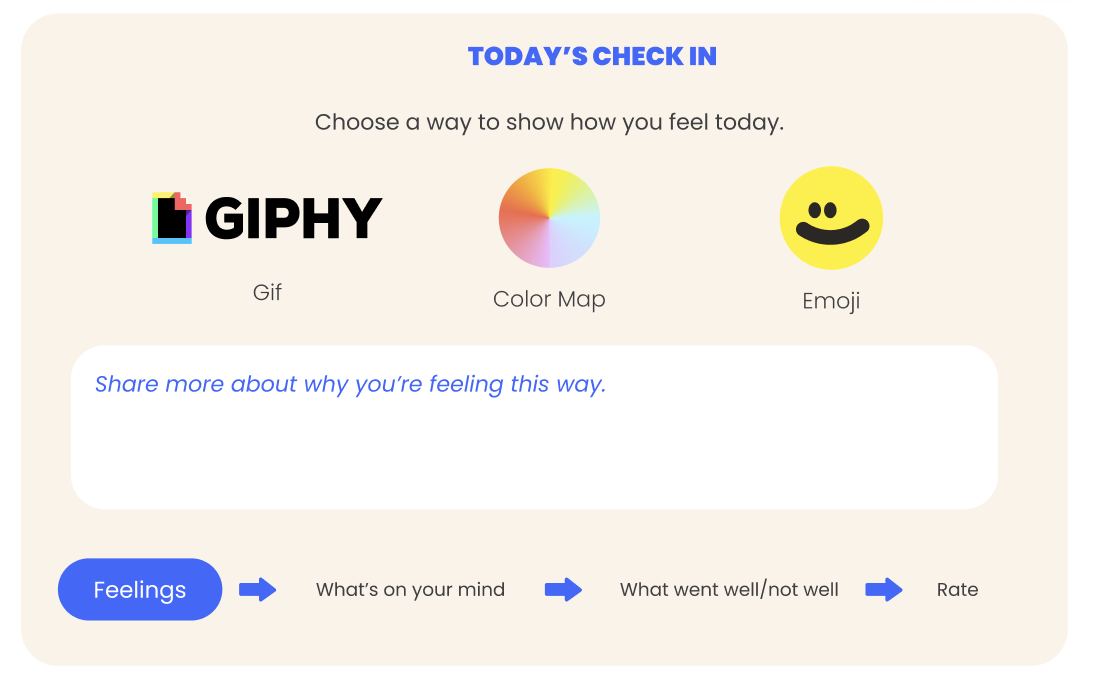
Feelings, their way
Teens select a feeling and choose how to express it using a GIF, a color swatch, or an emoji. A short text field lets them add context in their own words. This honors different communication styles while still capturing a clear emotional signal.
What’s on your mind
A simple tap list covering school stress, friendships, family, body image, identity, and other concerns. Providers can use the choices to steer discussion during session.
Weekly reflections
Two brief prompts invite balance. “What went well” helps notice wins and protective factors. “What do you wish had gone differently” surfaces friction points without turning the check-in into homework.
Life ratings
Five sliders track sleep, stress, focus, exercise, and appetite, and providers can add a few custom items they want the teen to measure. Ratings are captured per session so you can look for patterns over time and notice early shifts that may need attention.
My Circle
Teens add up to five people who matter right now, including family, friends, mentors, coaches, or others. Each person can be represented by an avatar or an uploaded photo with a short label. The list can be updated anytime, offering an ongoing view of supports and stressors that you can reference in session.
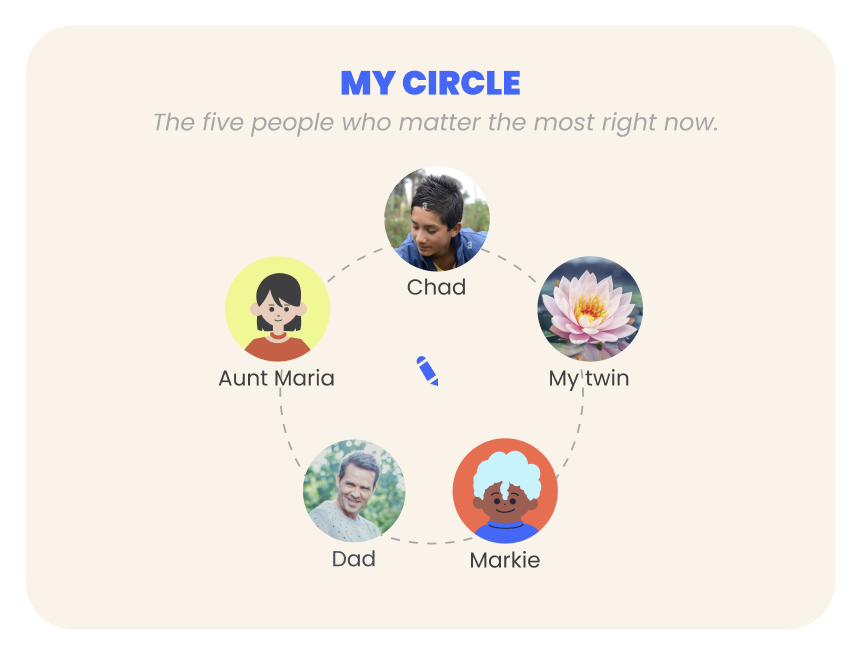
Goals
Create simple goals for short or long term aims and use a slider to mark progress during check-ins. Teens can upload an image or choose an icon to represent the goal, which makes progress feel concrete. Providers can celebrate small moves and revisit stalled goals with clear visual cues.

Session Shortcuts
Save time with pinned resources: the items you selected from the library are right up front and ready to start. “Recently Played” shows the last used stories, games, and tools for this client. You can jump back in and pick up where you left off in seconds.
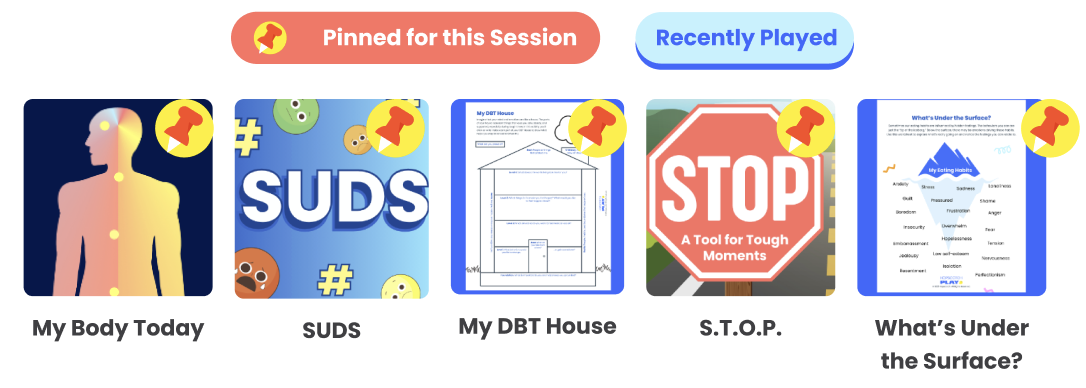
Teen Newsfeed
A dedicated feed with teen-friendly clips, posts, affirmations, and timely topics. Content is curated for relevance and refreshed regularly so there is always something new to explore. Teens can like items they enjoy and save the ones they want to revisit during a future session.
.gif)
Fun Stuff
A light engagement zone that brings fun and levity to sessions, with a weekly positive mini-challenge, a one-tap poll, and quick trivia with instant results.

Lucia's Day Dash
Welcome to Lucia's Day Dash!
Lucia’s Day Dash is a fun, fast-paced game that helps clients work on routines and sequencing.
In Lucia’s Day Dash, kids help Lucia move through her daily routines by collecting icons in the correct order. It’s a vertical jumping game, where players guide Lucia from platform to platform, building awareness of daily steps like getting ready for school or going to bed.
When the game opens, you’ll see the menu screen. From here, clients can choose any level to get started. It’s often helpful to begin at the first level or select a routine that your client is currently working on. There’s also a “How to Play” button, which walks through quick slides to explain the basic controls.
At the start of each level, Lucia appears at the bottom of the screen. On the left-hand side, you’ll see all eight icons that represent the steps in her routine, along with the three lives Lucia starts with. At the top of the screen, you’ll see which item your client is supposed to collect next, both as an icon and labeled by step number.
To play, use the left and right arrow keys on a computer or swipe left and right on a tablet. Lucia jumps automatically. The goal is to hop on platforms and reach the top of the screen, collecting each routine step in the correct order.
When you find the right item, jump on it to collect it. The next step will then appear at the top of the screen. If you miss an item, don’t worry — it will come back again during the level.
Avoid collecting any items out of order, or falling — either of these will cost you a life. But you can also pick up extra lives along the way.
There are two special features that help Lucia navigate:
First, double jump. Tap the up arrow twice (or double tap on a tablet) to help Lucia reach higher platforms or get out of tricky spots.
Second, wrap-around. If Lucia jumps off one side of the screen, she’ll reappear on the other — a great way to avoid falling or collect missed items.
Once you collect all the items in order, you win!
There’s also a Free Jump level where players can practice jumping or try to beat their high score with no item order to follow. It’s a great option for skill-building or warm-up before trying a routine level.
Lucia’s Day Dash is a great way to support routine-building through play.
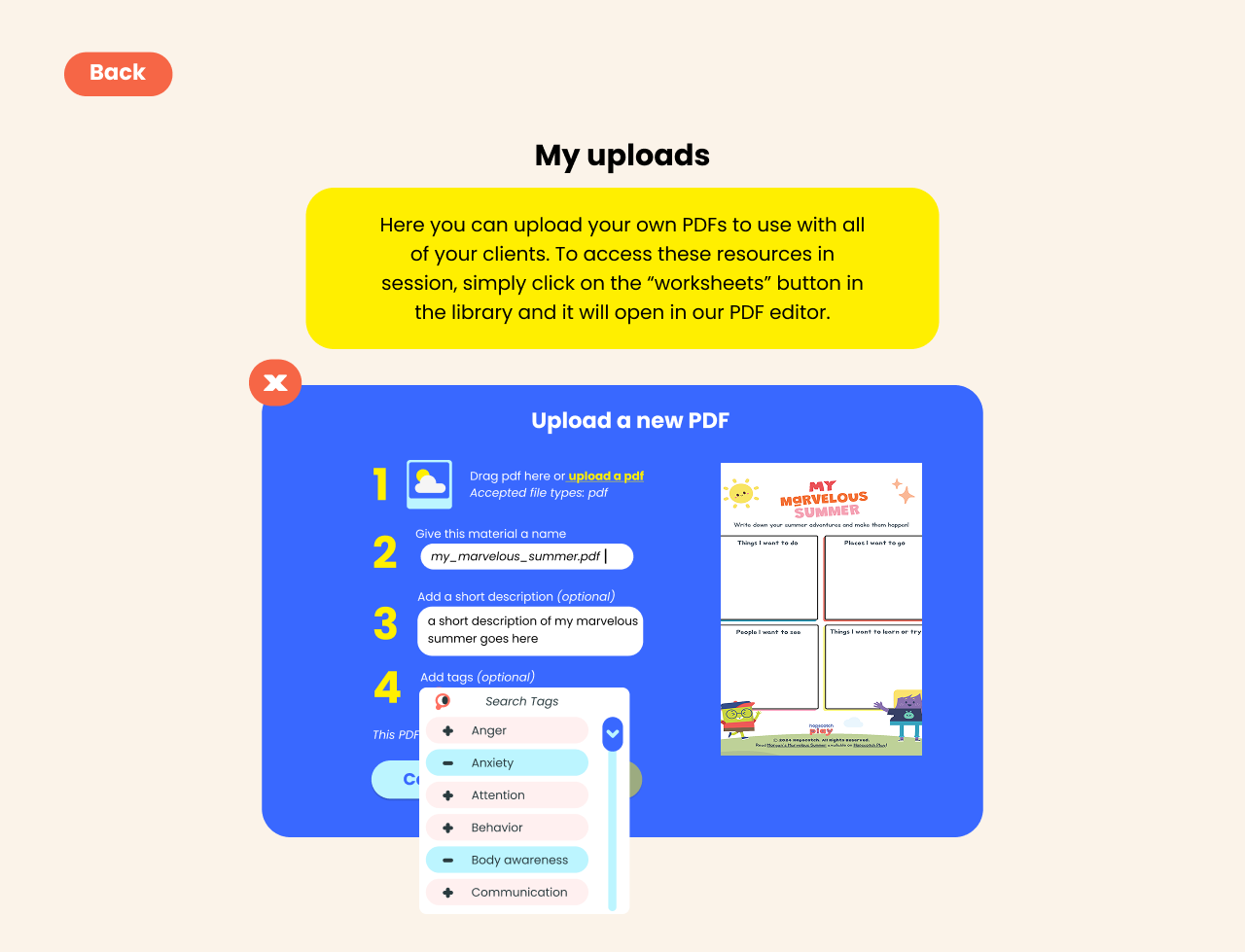
Uploading PDFs to Hopscotch Play
Using the PDF Uploader on Hopscotch Play
Hopscotch Play has a feature that allows you to bring your own resources into the platform—so you can expand the content you use with clients, grow your personal library, and put to use all the effective tools you’ve collected over the years. Best of all, it keeps everything in one place alongside Hopscotch Play’s interactive tools.
To get started, go to your provider dashboard and look to the top left of the screen for the My Uploads icon. Click to enter your Uploads page, then click the “Upload a PDF” button to begin. You’ll see a quick outline of the steps to get your PDF onto the platform.
First, you can drag and drop your file or click to upload it from your device. Once your file is uploaded, you’ll see a preview of it on the right.
Next, name your resource. The file name will be auto-filled, but you can change it to something more descriptive if you’d like. This name will be searchable in your filters in the library. You can also add an optional short description of the resource, which will also appear on the content card in your library. Then, choose from existing tags in our system. Tagging makes your PDF appear when you filter or search by tag in the library. You can also select the language—either English or Spanish. If Spanish is selected, the content will only appear when the Spanish toggle is on in the library.
When you’re ready, click Save. Your PDF will be successfully uploaded, and you’ll see it listed in your Uploads screen. From here, you can search your uploads by title, edit the resource by clicking on the card, update the name, description, tags, or language, or delete the resource if needed.
Once uploaded, your PDFs are ready to use with clients. Go to a client’s profile, click the Worksheets button, then open the dropdown and select My Uploads. Your library of uploaded PDFs will appear here. Clicking Play will open the PDF in our Interactive PDF Editor, where you and your client can work together using drawing tools, text, stickers, and more. Your PDFs will also appear in the library when using filter functions, including searching by title or theme.
With PDF uploads, you can integrate your favorite resources seamlessly into Hopscotch Play!

Using Hopscotch Play Through the School Year
The start of a new school year is packed with excitement, change, and fresh experiences for students. For providers, it also means navigating a wide range of challenges that can pop up from the very first day to the last. That’s where Hopscotch Play comes in. It's your one-stop hub for interactive tools designed to make sessions engaging and effective.
Every resource mentioned here is ready for you inside Hopscotch Play, alongside a rich library of related options. From games and hands-on activities to immersive stories and calming guided meditations, you’ll have everything you need to help your clients feel confident, supported, and ready to thrive this school year. Below, you’ll find common school-year concerns laid out in the order you’re most likely to encounter them, each paired with tools to tackle them head-on.
School-Year Concerns:
- Back-to-School & Transitions
- Friendships & Social Skills
- Focus & Organization
- Test Anxiety & Academic Stress
- Conflict Resolution & Bullying
- End-of-Year Reflection & Summer Transition
Back-to-School & Transitions
The beginning of the school year can be a time of excitement and uncertainty. You may see children struggling with separation anxiety, difficulty adjusting to new routines, or apprehension about unfamiliar teachers and classmates. Some children may experience sleep changes, somatic complaints like stomachaches, or irritability as they adapt to the shift from summer to school structure. Others may have a hard time re-engaging with academic demands after time away. Support during this stage can focus on building coping strategies for change, creating predictable routines, and helping children express and process their feelings about the transition.
Back to School Butterflies
Use the story to normalize first-day jitters and name the “butterfly” sensations Leila feels as a bridge to the child’s own body cues. Pause after key moments to ask what the child thinks Leila should try next, then practice a coping skill together like belly breathing or 5-4-3-2-1 grounding. End by co-creating a simple first-day plan the child can take home or bring to class.
Back to School Worries
Start with the worksheet to surface specific worries about returning to school, like new teachers, finding friends, or the bus ride. Sort concerns into “I can handle with help” and “needs an adult’s support,” then pick one or two coping actions for each. Finish by identifying a trusted adult at school and one at home so the child knows exactly who to go to if worries pop up.
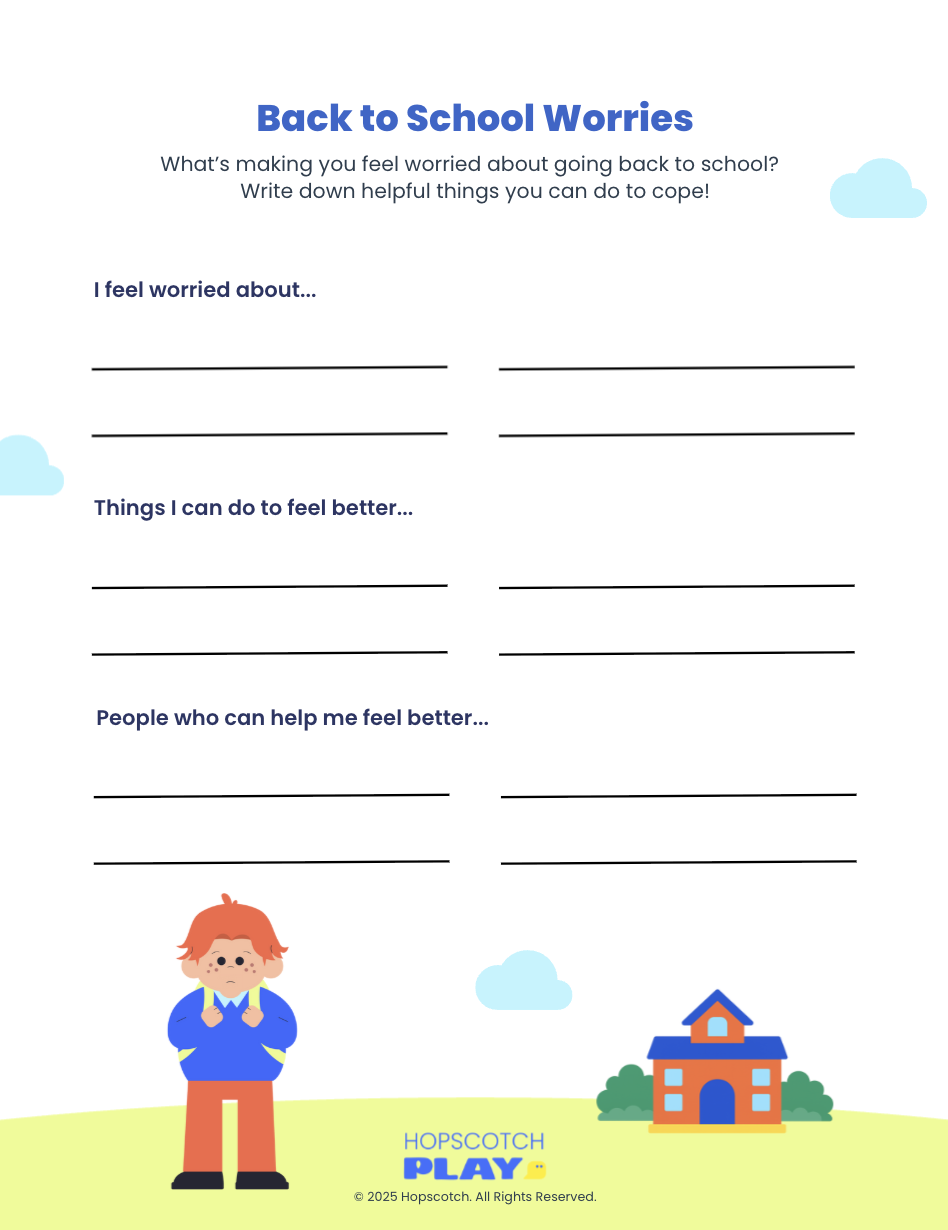
Climber
Interactive game where players climb toward a goal by breaking it into smaller, manageable steps. Use it to help students set achievable back-to-school goals, reinforcing the idea that big objectives can be reached through steady progress.
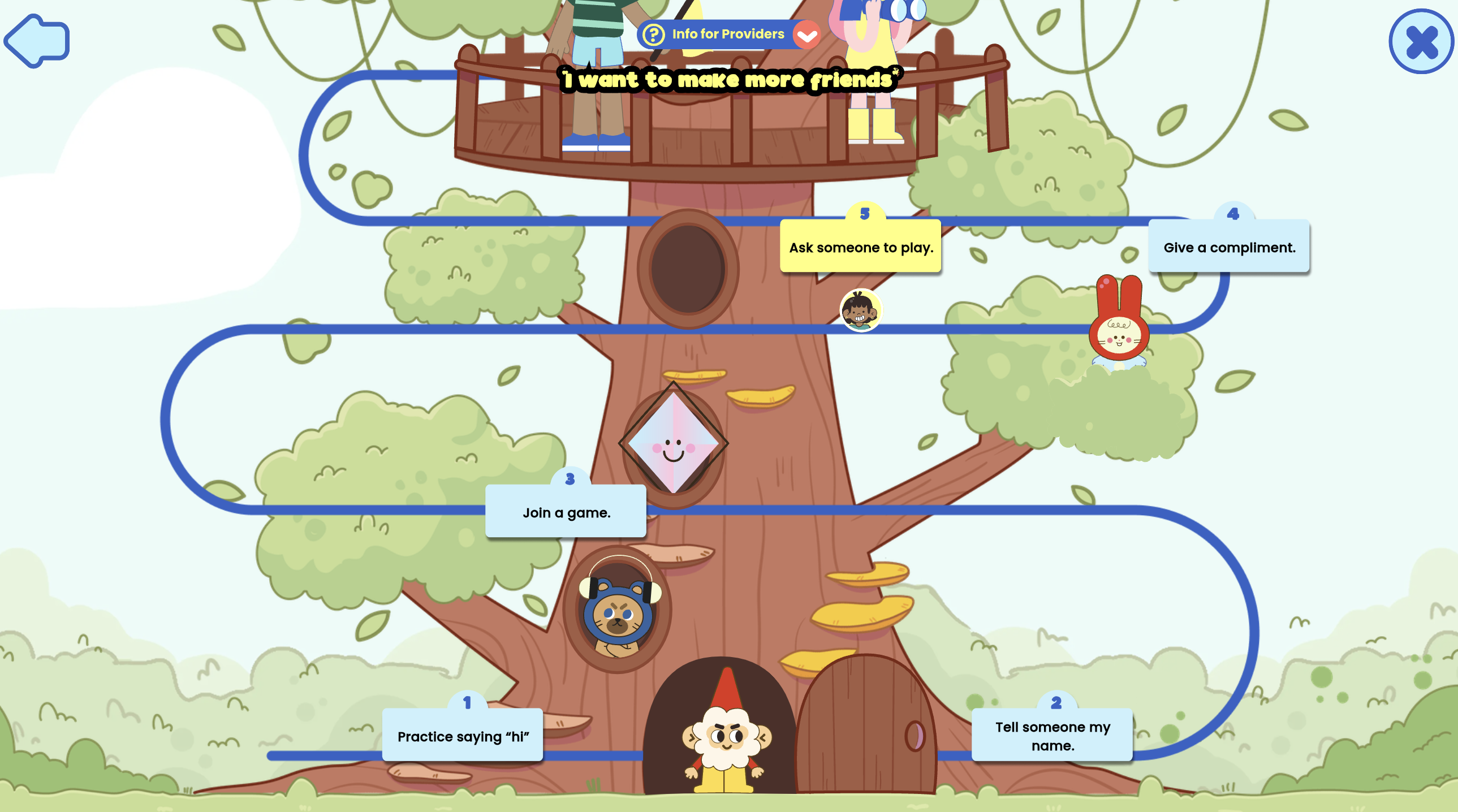
Mateo Finds His Way
Mateo Finds His Way is a story about a student who struggles to finish his homework because he gets distracted and puts it off. When a his group project partner shares strategies that work for him, Mateo decides to give them a try. Through trial and error, he learns that using tools like checklists and taking planned breaks can help him stay on track.
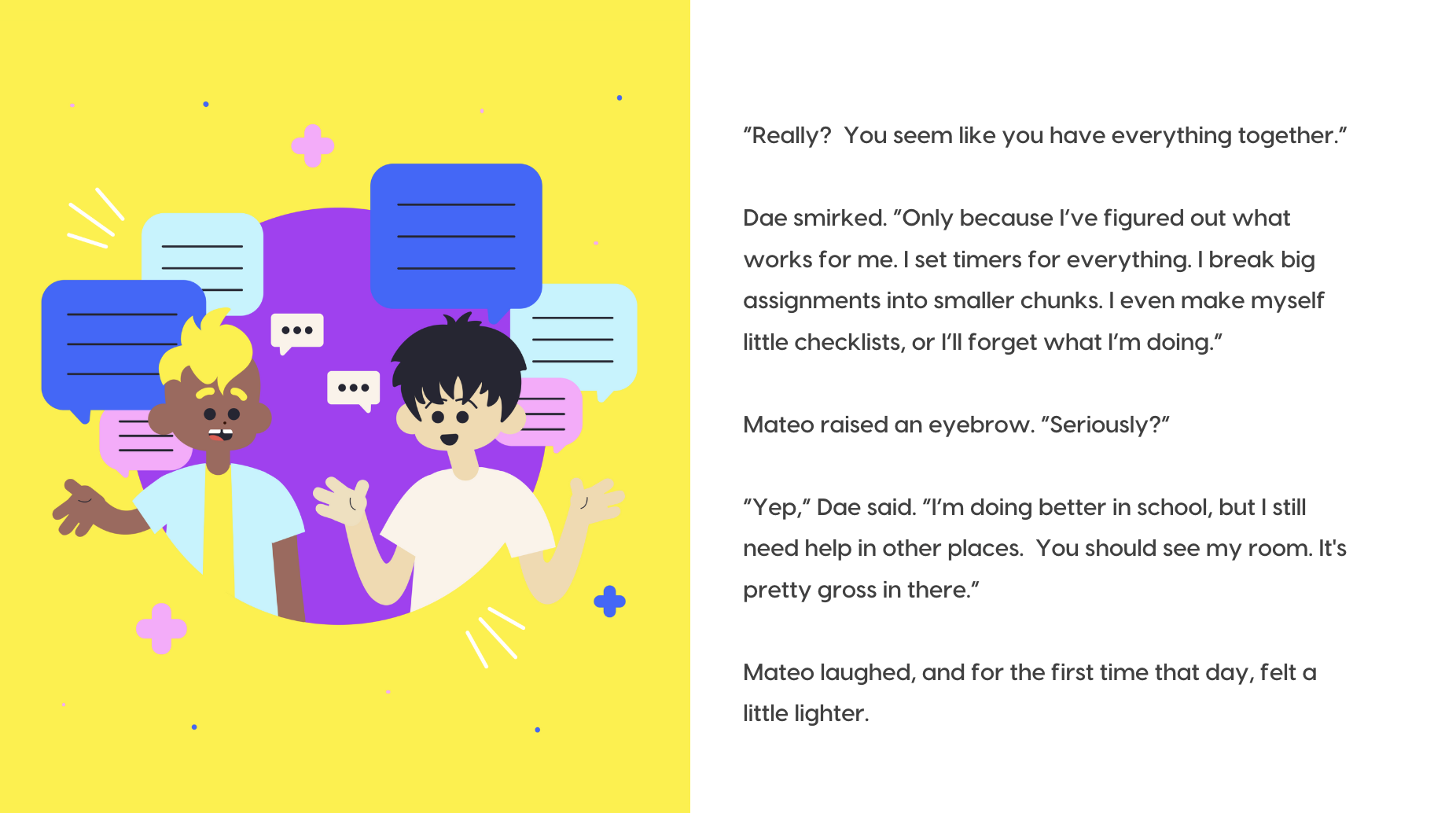
Correct Order: Getting Ready for School
Turn morning chaos into a skills lesson by sequencing the routine from wake-up to out-the-door. After the child orders the steps, role-play the routine and troubleshoot bottlenecks like “I forget my folder” or “I get stuck picking clothes.” Snap a photo of the final order or turn it into a visual checklist for home practice.
Build Your Routine
Co-design a simple morning and after-school routine with two or three “anchor” habits tied to natural cues like breakfast or backpack check. Keep it bite-sized, choose a start date, and decide how progress will be tracked at home or in a classroom calm corner. Revisit weekly to celebrate wins, remove friction, and add one new step only when the current routine feels easy.
Friendships & Social Skills
Once the first few weeks of school have passed, social dynamics begin to take shape. You may encounter children feeling excluded, struggling to make friends, or navigating conflicts in peer groups. Some children may feel pressure to fit in, while others may lack the skills to initiate or maintain positive social connections. Social skill deficits can lead to loneliness, anxiety, or behavioral challenges. Therapeutic support can include teaching conversation skills, role-playing friendship scenarios, and providing tools to manage emotions during peer interactions.
Let’s Talk About Friendships
A guided lesson on what makes friendships healthy, spotting warning signs, and managing conflict. In session, pause to gather client examples and explore how they would respond in similar situations. Works well for group discussions or individual social skill coaching.
Friendships: Teen Edition
Covers the more complex aspects of teenage friendships, from handling peer pressure to setting personal boundaries. Have teens create a “friendship values” checklist to use when evaluating current relationships.
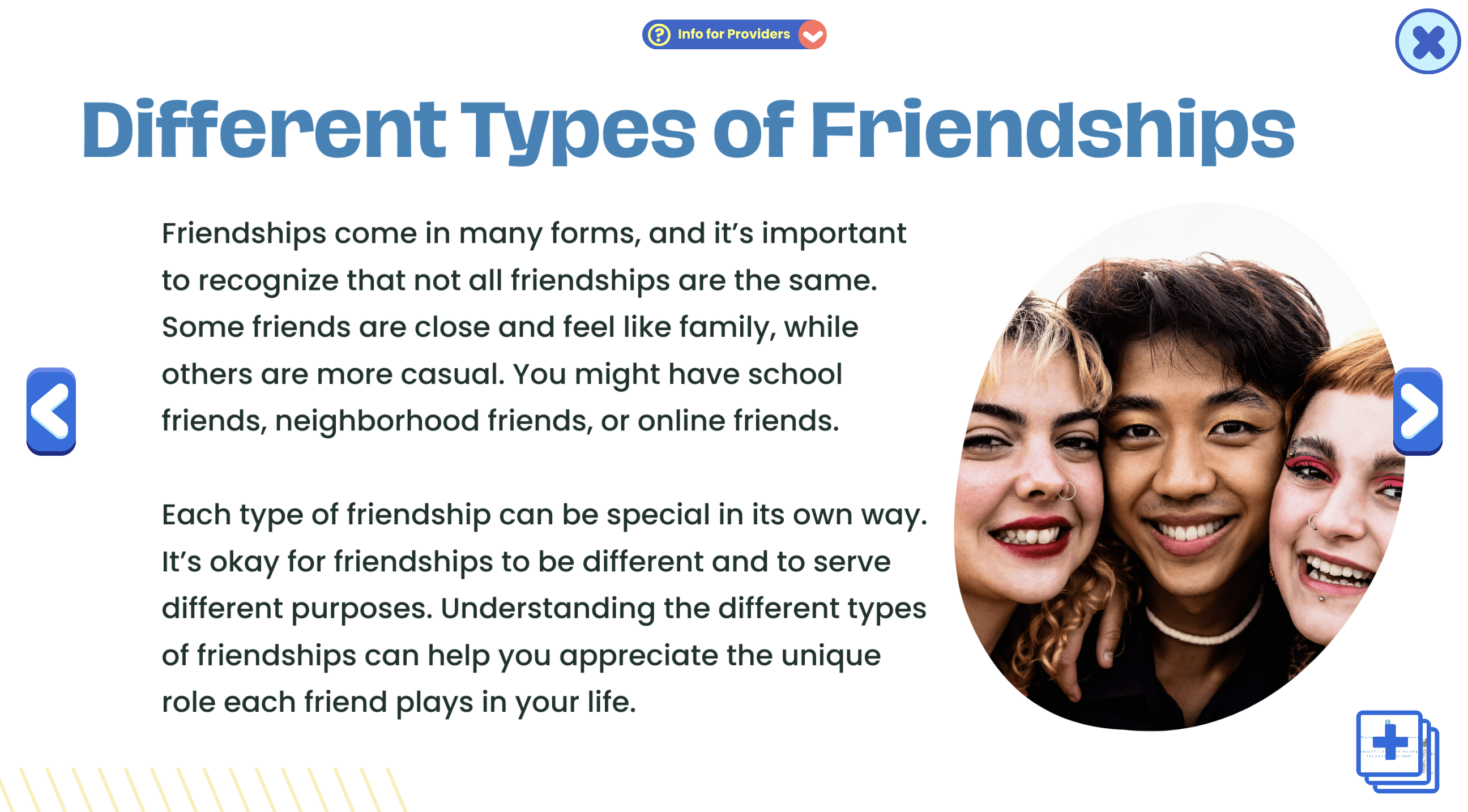
The Playground
Virtual play environment for exploring different scenes and interactions. Use it to process recent peer experiences and practice applying social skills tools in a safe, imaginative setting.
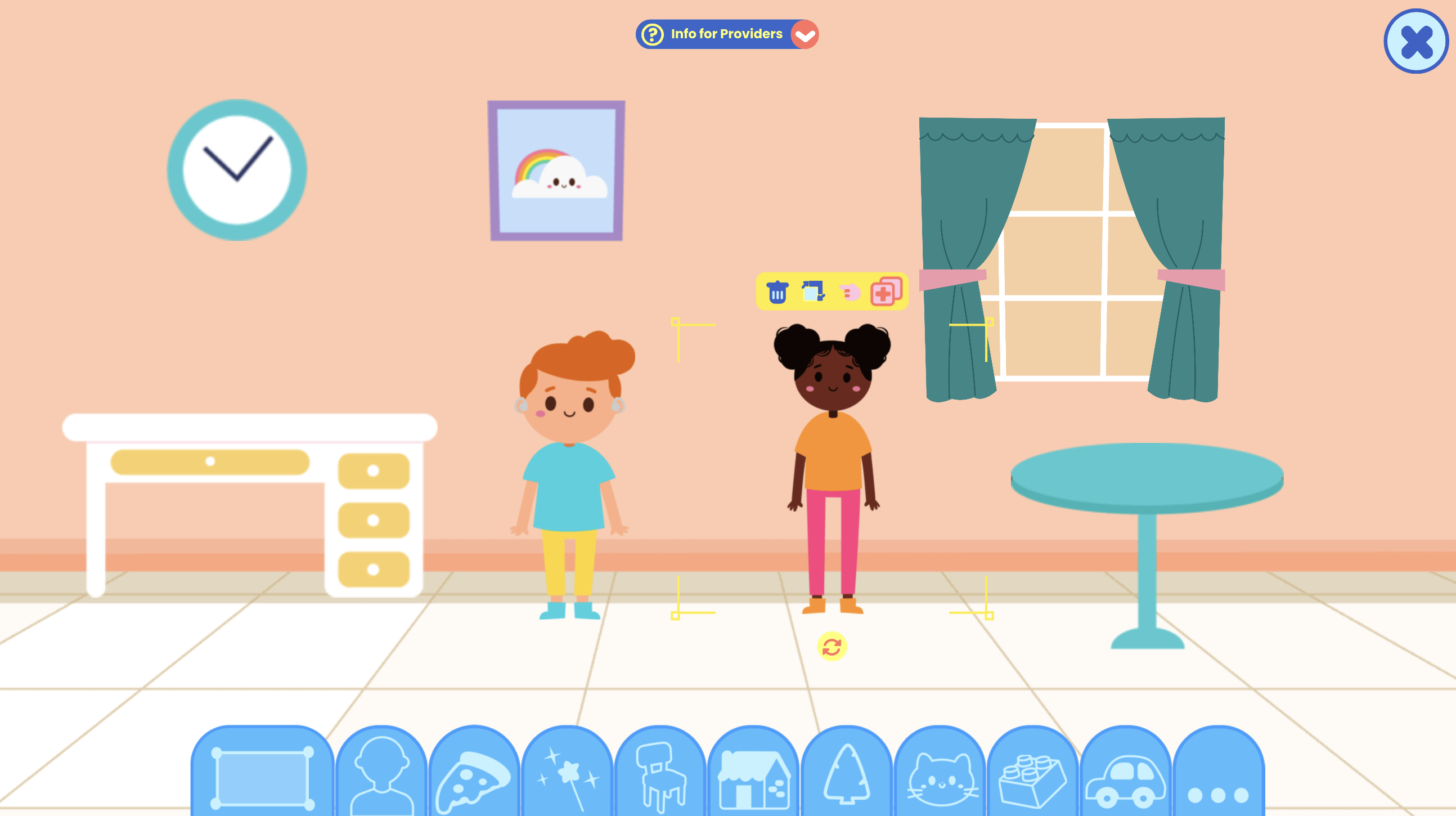
Exploring Social Skills
A character-led activity introducing the basics of how social skills help us make and keep friends. Connect the examples to real-life situations the child has experienced, then role-play how to handle similar moments in the future.
Making New Friends
A story that models the process of introducing yourself, finding common ground, and joining in play. After reading, role-play each step and help the child set a realistic friendship goal for the week.
Making Conversation
A worksheet offering tips for starting, continuing, and politely ending conversations. Combine it with a “conversation practice game” where clients pair up and try each tip.
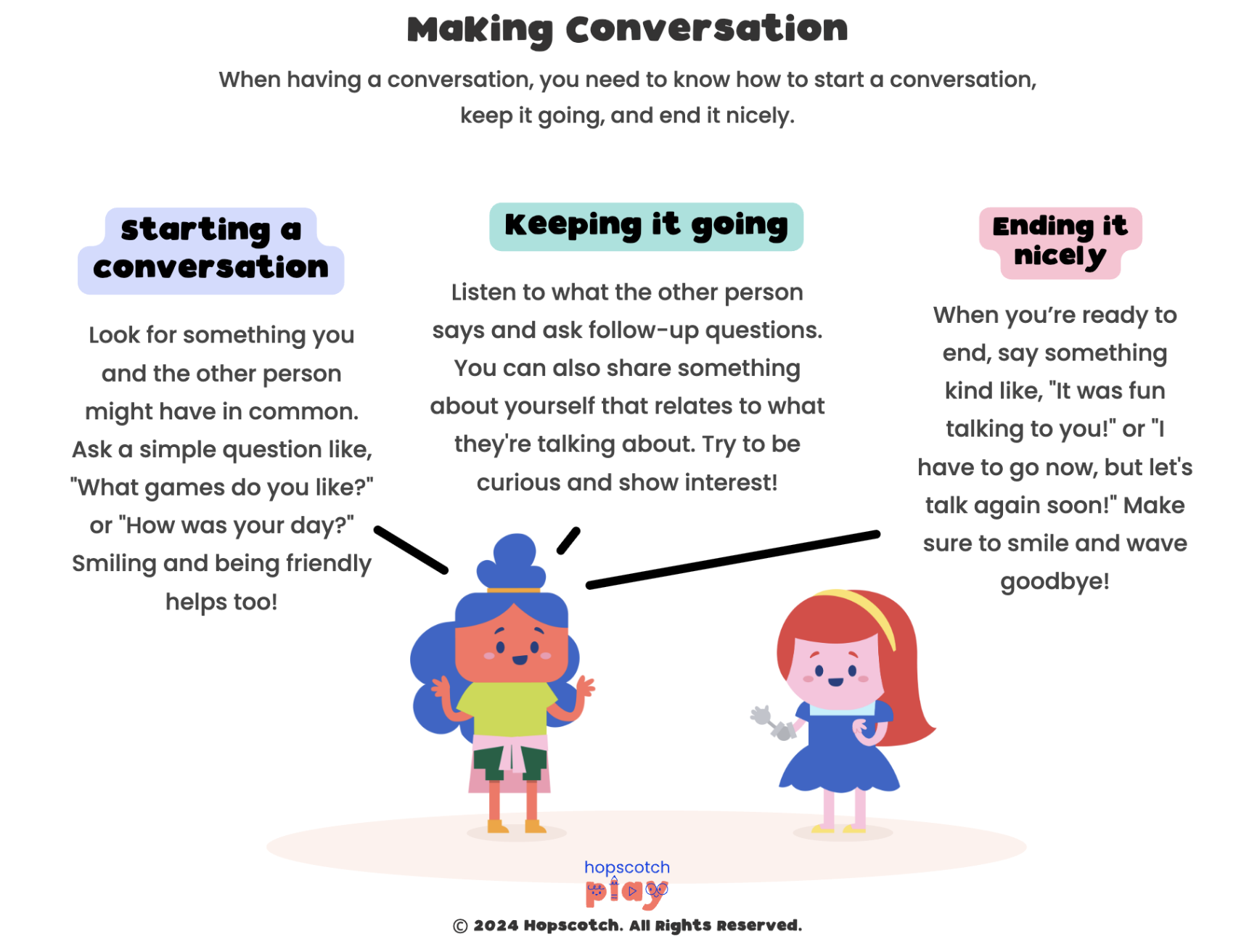
What I Want in a Friend
Helps children think critically about what makes a good friend and how they can be one themselves. After completing, brainstorm ways to find and nurture these types of friendships.
Friendship Garden
A guided meditation that uses garden imagery to represent relationships. Clients can then draw their own “friendship garden” to reflect who’s currently in their life and who they’d like to plant seeds with.
Focus & Organization
As academic work increases, challenges with attention, organization, and task completion often become more apparent. You may see children who procrastinate, lose materials, or forget assignments, sometimes leading to frustration at home and school. These difficulties can be especially pronounced for children with ADHD or executive functioning weaknesses. The impact may include declining grades, conflict with caregivers, and feelings of failure. Therapy can focus on building self-monitoring skills, practicing time management, and creating systems for keeping track of responsibilities.
Build Your Routine
Guides children in creating a step-by-step daily routine to stay organized. Use it to identify key “anchor points” like breakfast or after-school time, and then build short, realistic routines around them. Send the completed routine home as a visual checklist for reinforcement.
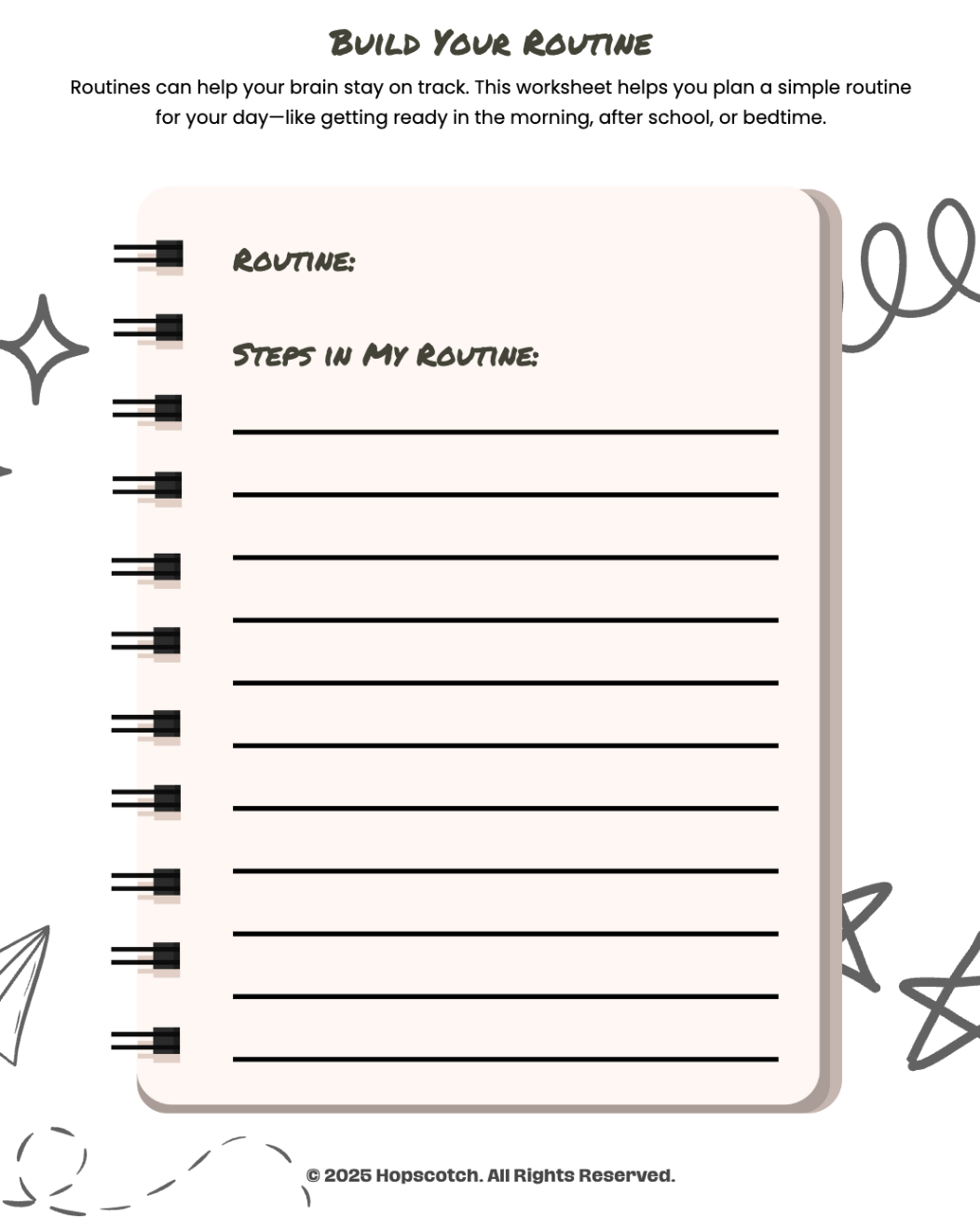
Ladder
Goal-setting game that challenges players to climb higher by sequencing tasks and goals. Use it to teach the connection between organizing steps, staying persistent, and successfully reaching academic or personal goals.

Correct Order: Doing Homework
A sequencing activity that teaches children how to break homework into manageable steps. Use it to put the steps in order, then role-play a “homework time” to identify common distractions and problem-solve how to manage them.
Plan My Week
Helps children visually organize their week by balancing school, activities, and downtime. Use it to teach the importance of scheduling breaks and prioritizing tasks, which can reduce overwhelm.
Busy Brain
Encourages children to reflect on what it feels like when their brain is full of thoughts and distractions. Use it to help clients identify focus strategies and create a “calm brain” plan for use at school.
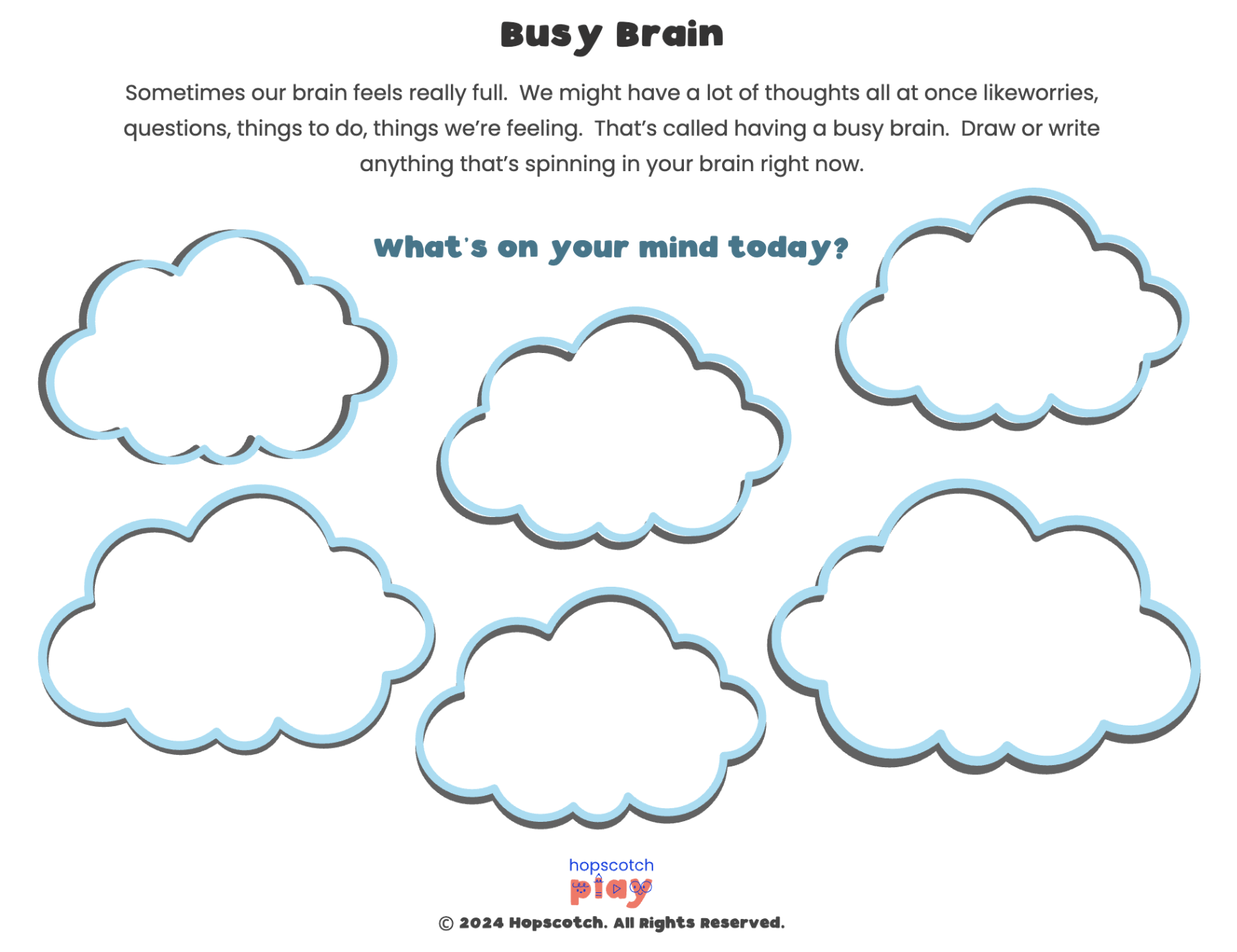
Reaching My Goals
Supports children in setting small, achievable goals and tracking their progress. Use it to select a short-term academic or behavioral goal, then revisit each week to update and celebrate progress.
Active Listening Skills
Teaches children how to listen with focus and respond appropriately. Use it with short listening games to make practice engaging and memorable.
Test Anxiety & Academic Stress
As the school year progresses, academic expectations intensify, and some children begin to show signs of test anxiety or performance stress. This may include physical symptoms like headaches or stomachaches before exams, perfectionistic tendencies, or avoidance behaviors. The pressure to achieve can erode confidence and diminish enjoyment of learning. You can help clients by teaching relaxation strategies, reframing negative self-talk, and practicing manageable study habits. Encouraging a growth mindset can also be key in reducing the fear of failure.
Coping When I’m Worried
Encourages clients to name specific coping skills they can use when feeling worried about an upcoming test or academic task. Use it to build a personalized list of quick, in-the-moment strategies students can use in the classroom.
Anxious Thoughts
Helps clients identify patterns of anxious thinking and connect them to situations like exams or class presentations. Use it to teach how to challenge these thoughts and replace them with more balanced, realistic ones.
Challenging Anxious Thoughts
Guides clients in reframing negative or catastrophic thinking into helpful and supportive self-talk. Use it to role-play how a student could respond to a stressful test situation using the new, reframed thought.
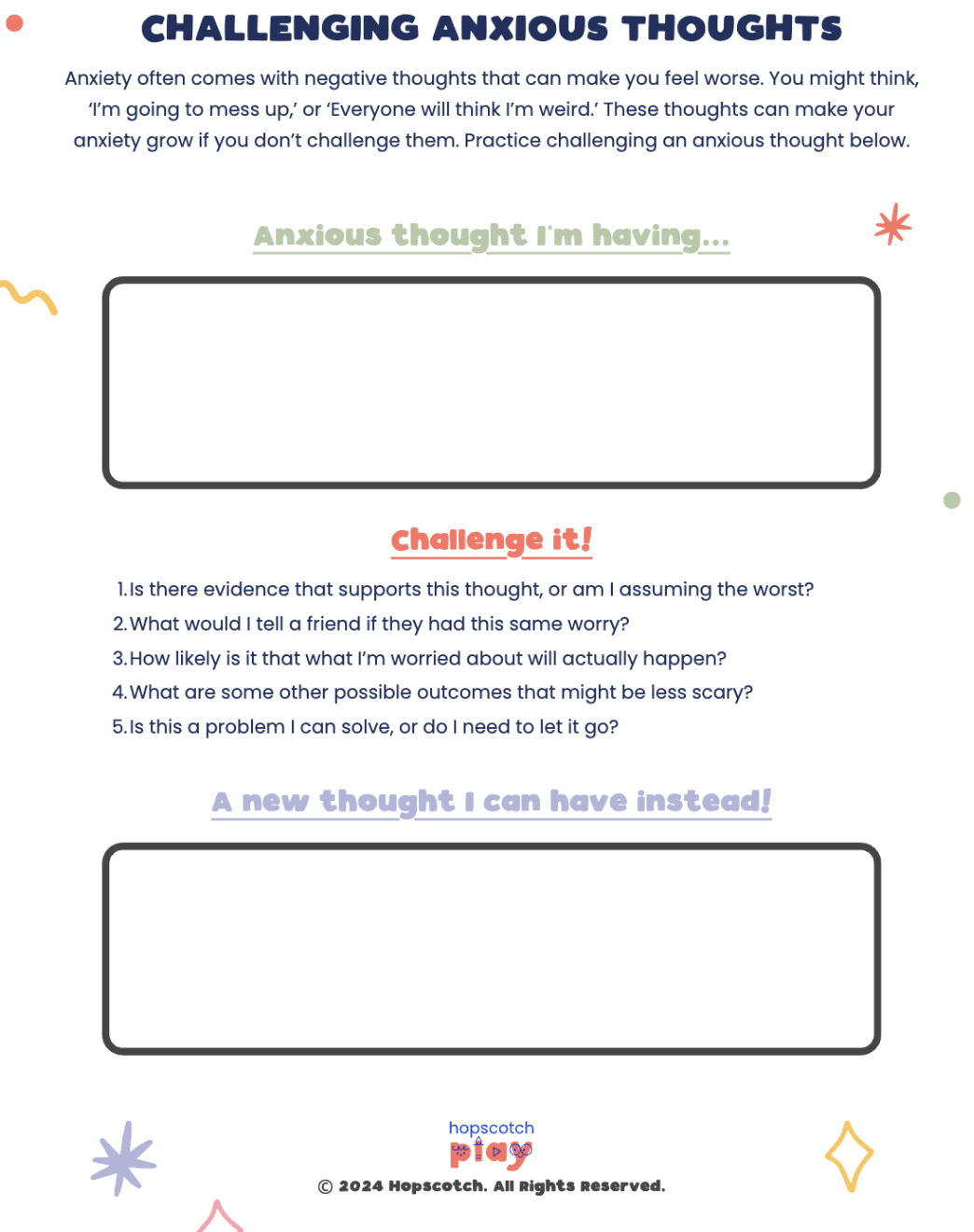
Sammie’s Sen5es
Playful 5-senses grounding activity that helps children focus on the present. Use it before a test to teach how noticing sights, sounds, smells, touches, and tastes can reduce nervous energy.
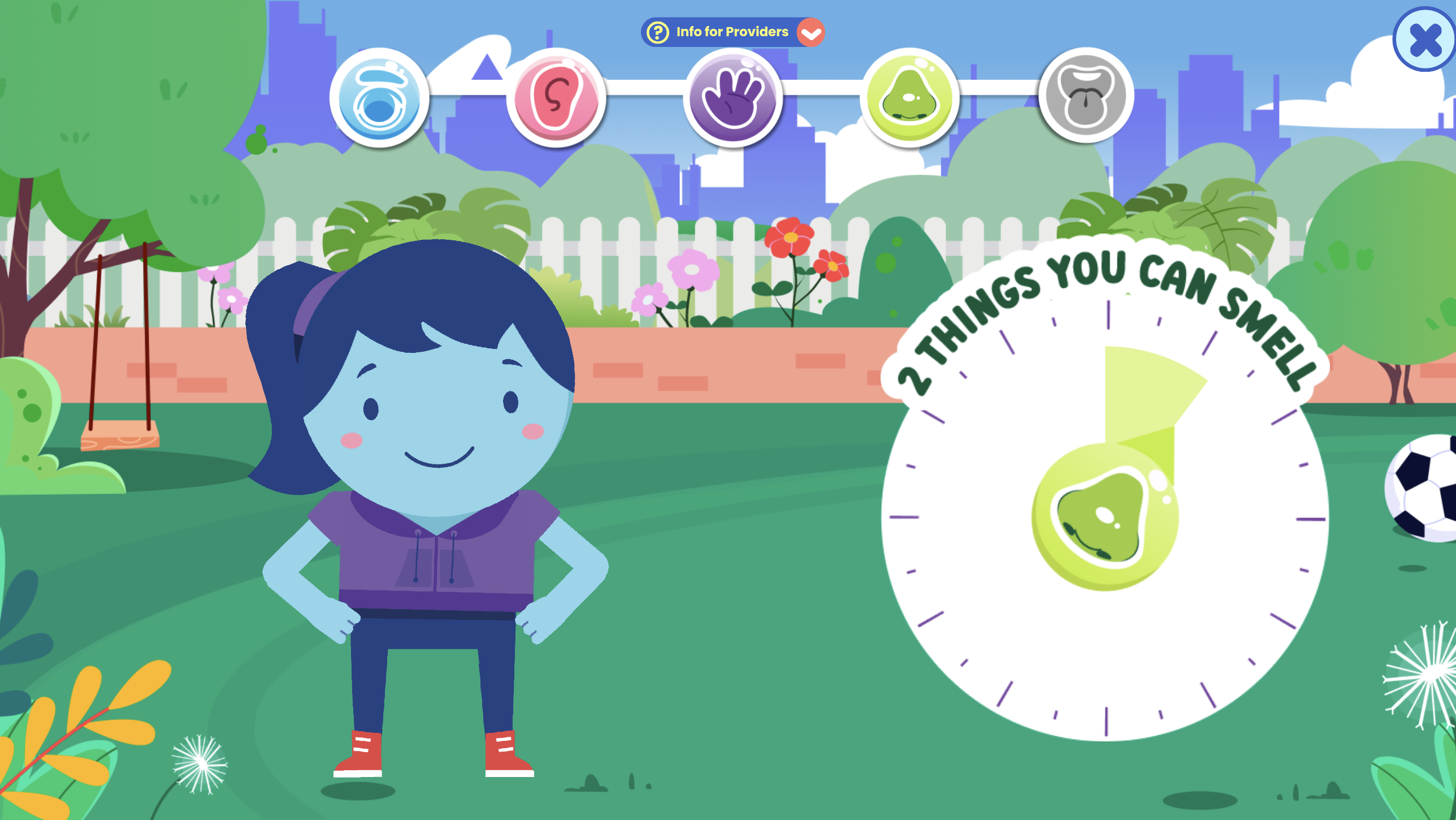
My Body Today
Interactive body scan that prompts children to focus on different areas of the body. Use it to help students notice and release physical tension before high-stress academic situations.
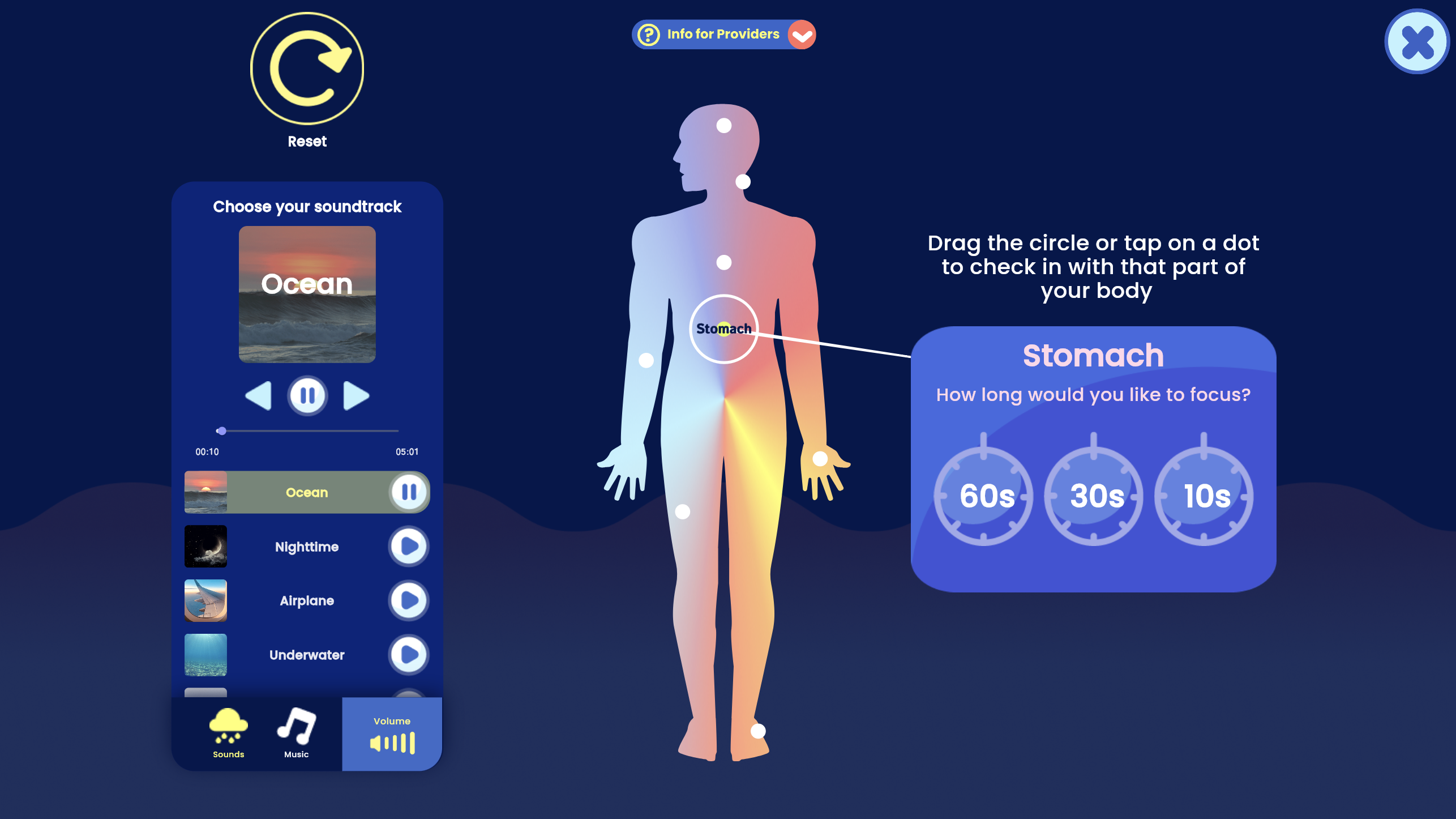
Conflict Resolution & Bullying
Mid-year, social tensions can escalate, and you may see children struggling with arguments, misunderstandings, or more serious issues like bullying. These experiences can cause distress, school avoidance, or declines in self-esteem. For some children, conflict triggers strong emotional reactions that make problem-solving difficult. Therapy can focus on identifying triggers, practicing healthy communication, and learning strategies for de-escalation. In cases of bullying, therapists can help children understand their options for seeking support and protecting themselves emotionally.
Conflict Resolution Steps
Outlines four simple strategies for resolving conflicts in a healthy, respectful way. Use it to walk through each step with role-play scenarios drawn from the student’s real-life experiences.
Coping Skills Toolbox
Customizable digital toolbox where children can store coping strategies. Use it to help students build a go-to collection of healthy responses for resolving conflicts and handling tense social moments.

Exploring Conflict Resolution
Uses a character-led story to demonstrate how conflicts arise and how they can be resolved. Use it to spark discussion about what the character did well and what could have been handled differently.
Sebastian’s Stand
Tells the story of a student choosing integrity over peer pressure and standing up against unkind behavior. Use it to explore themes of assertiveness, empathy, and positive peer influence.

Fight–Flight–Freeze
Teaches students about the body’s natural stress responses and how they affect conflict situations. Use it to help students recognize their own reactions and choose calming strategies before responding.
End-of-Year Reflection & Summer Transition
As the year winds down, children often experience a mix of excitement for summer and sadness about leaving teachers, friends, or familiar routines. Some may worry about changes the next year will bring, while others may struggle with the loss of structure that school provides. There can also be an opportunity for reflection—looking back at challenges faced and growth achieved. You can guide clients in celebrating successes, processing feelings about endings, and preparing coping strategies for the shift into summer break.
Grant’s Goodbye
Tells the story of a student coping with his best friend moving away. Use it to talk about healthy ways to say goodbye, honor important friendships, and manage the emotions that come with endings.
Morgan’s Marvelous Summer
Shares the journey of turning a boring summer into one full of creativity and connection. Use it to inspire students to brainstorm ways to stay active, engaged, and connected during the break.
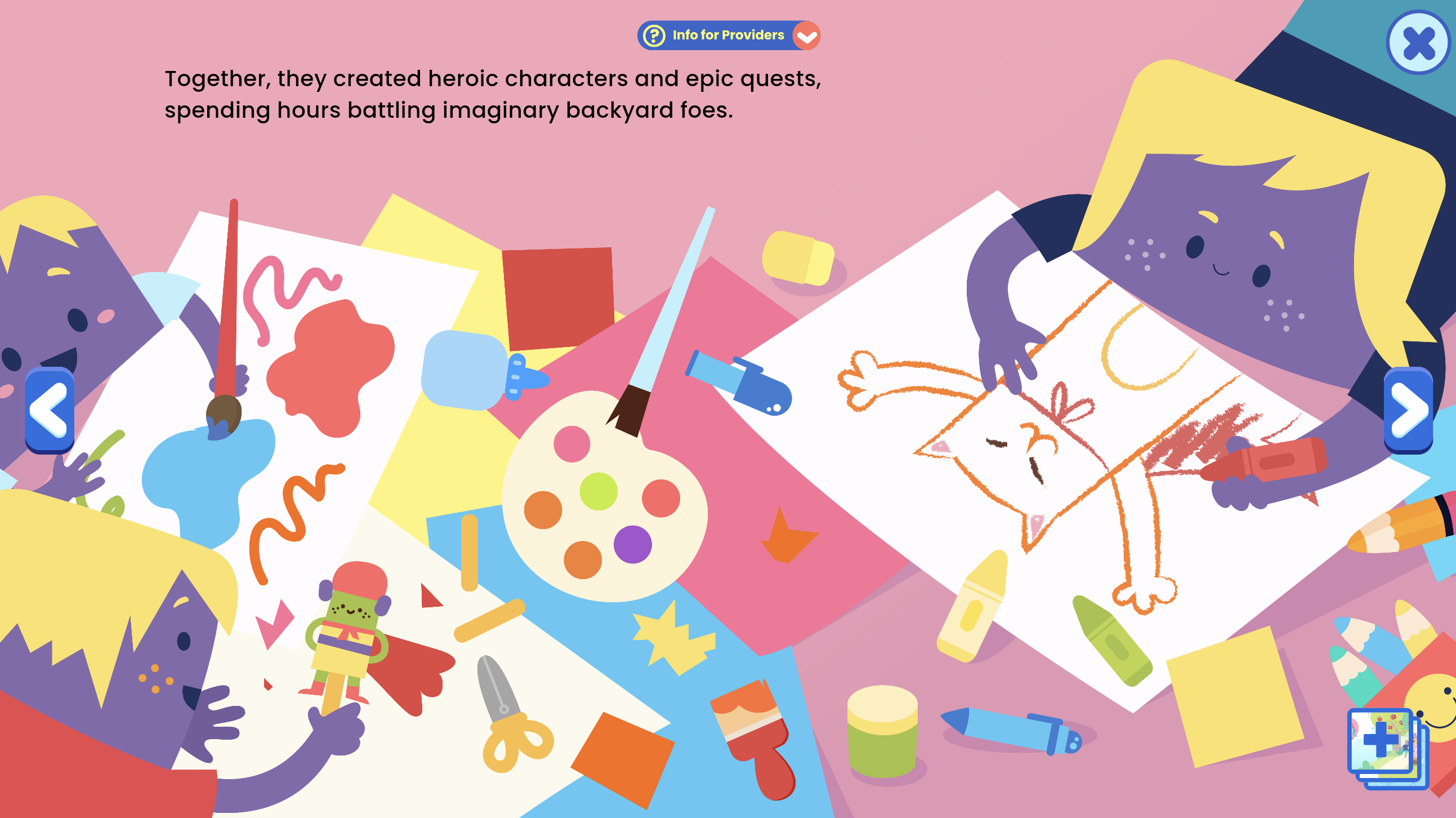
Memory Box
Digital space for collecting and storing meaningful items. Use it to guide reflection on what students will miss about the school year and what they’re looking forward to in the summer, making space for both closure and anticipation.

Opposite Action
Teaches the skill of taking action opposite to an unhelpful emotional urge. Use it to prepare students for moments during summer when they might want to withdraw or avoid and instead choose activities that lift their mood.
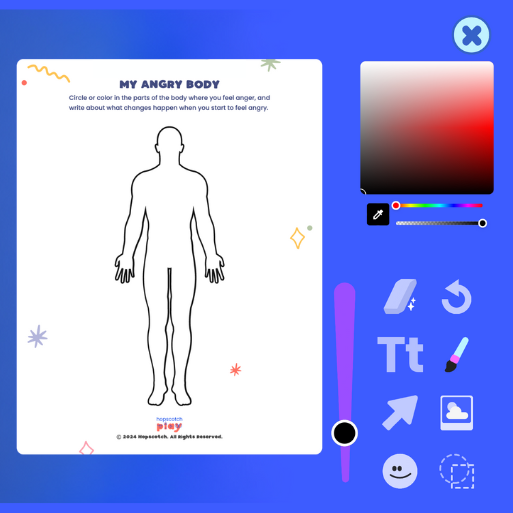
Interactive PDF Editor
Welcome to the Interactive PDF Editor!
This tool lets you and your client bring worksheets and activities to life with drawings, text, stickers, and more—all within the platform. Let’s take a quick tour of the features so you can make the most of it.
Drawing Tool
This feature lets your client draw freely on the PDF, making it perfect for expressing creativity, circling answers, underlining key words, writing or drawing. You can adjust the thickness of your line using the slider—whether you want a fine tip for details or a thick line for bold marks.
To make it more personalized, use the color palette to select any color you’d like. The sliders let you fine-tune the exact shade—great for matching mood, highlighting specific sections, or simply using a favorite color.
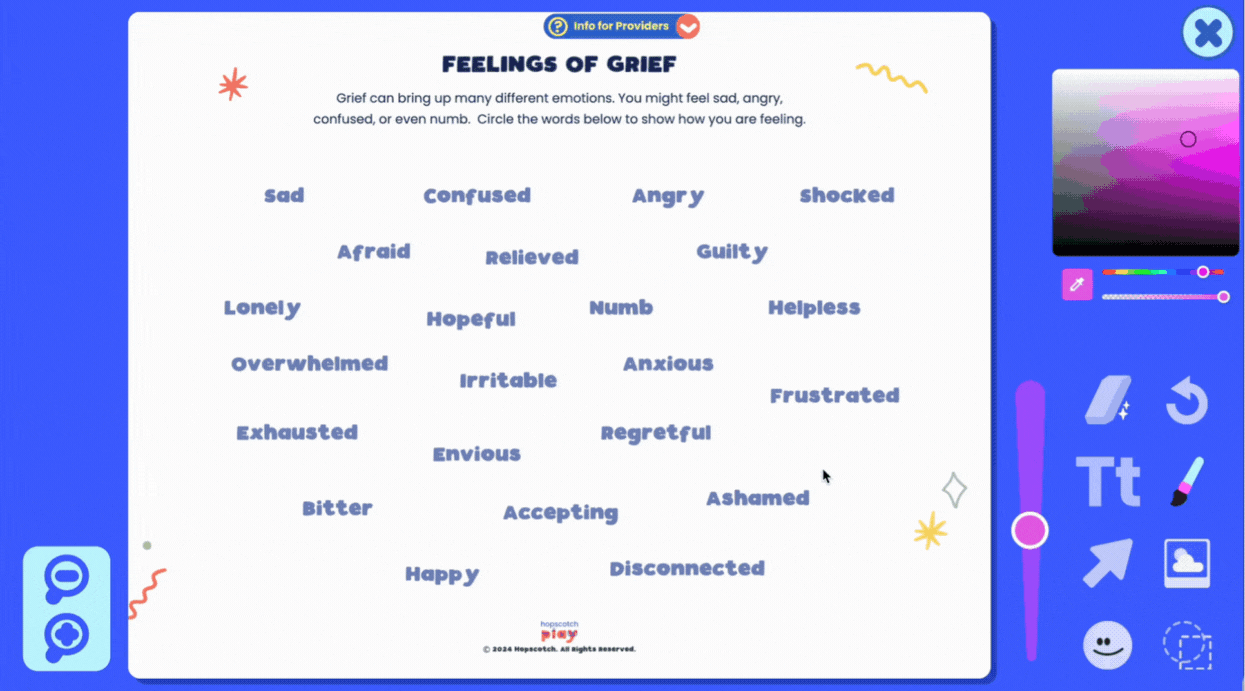
Erase/Undo
Need to make a change? Use the Erase Tool to remove specific parts of a drawing, or the Undo Button to quickly reverse your last action. If you want to start over completely, the Clear All button will erase everything on the page.
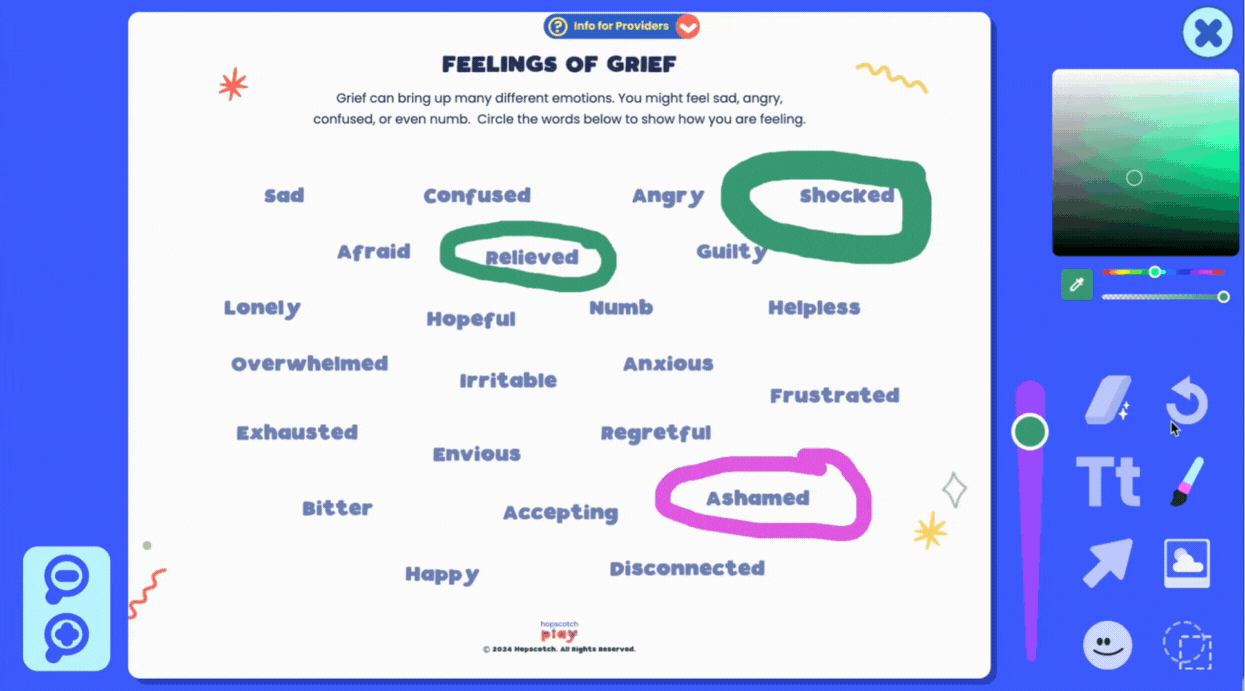
Text Tool
With the text tool, you can choose from a variety of fonts to match the tone or style you're going for, and use the slider to adjust the text size to fit just right. You can also align your text to the left, center, or right, depending on how you want it to appear on the page.
And just like with the drawing tool, the color palette lets you customize your text color.
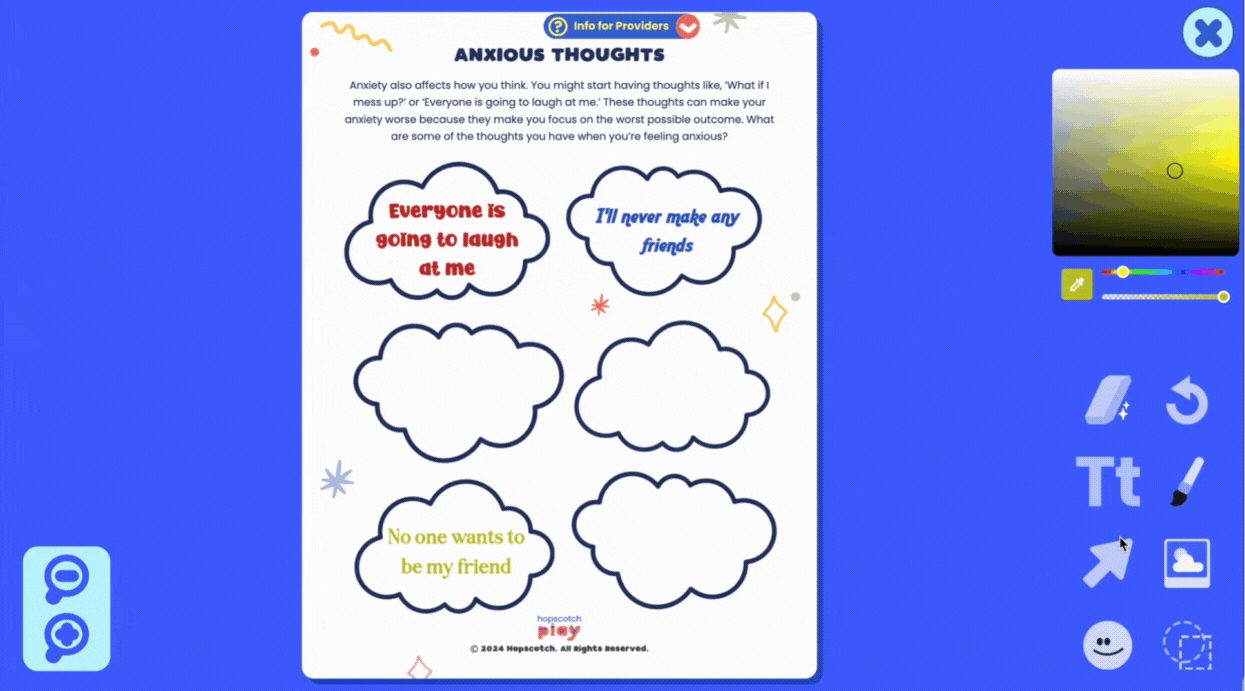
Image Upload
Want to get even more creative? Client can upload their own images directly into the document. This feature is great for personalization and customization—your client can add photos, artwork, or other visuals that feel meaningful to them.
Uploading their own image can help bring the activity to life and make it more relatable. Whether it’s a picture of their pet, a calming place, or something that represents a goal, adding images can deepen engagement and make the worksheet feel more personal.
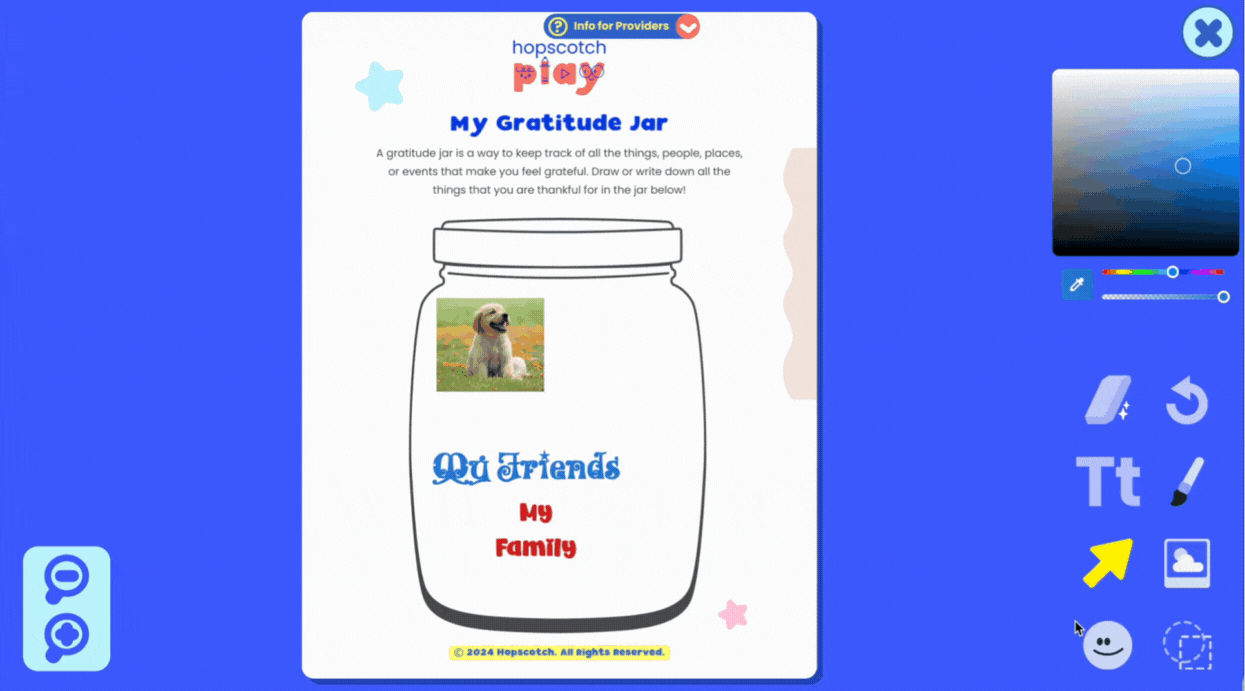
Adding Stickers
There’s also a Stickers Tool with a wide variety of kid-friendly images to choose from—like emotion faces, objects, graphics, and more. Stickers can be used to label, decorate, or mark certain areas of the PDF, depending on the activity.
Clients can click to place a sticker anywhere on the page and move or resize it as needed. This can be helpful for adding a visual element to support learning or simply to make the worksheet more engaging.
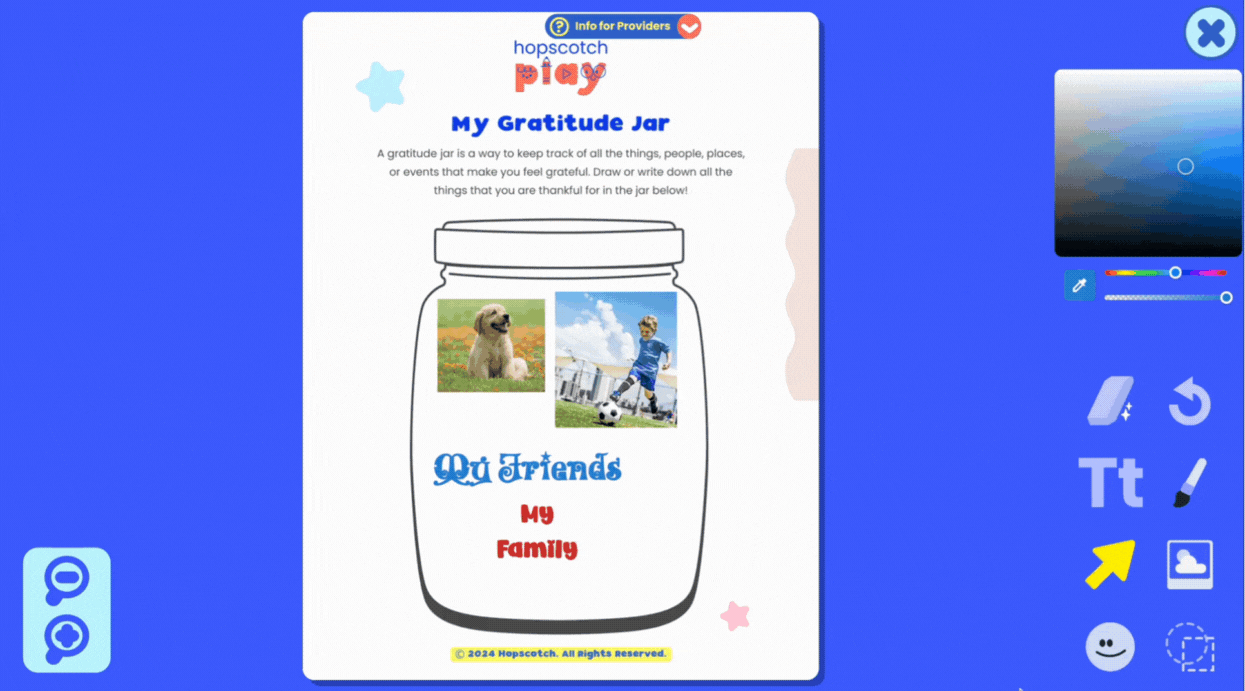
Adding Shapes
The Shapes Tool gives you options to add filled or outlined shapes, with full control over colors using the palette.
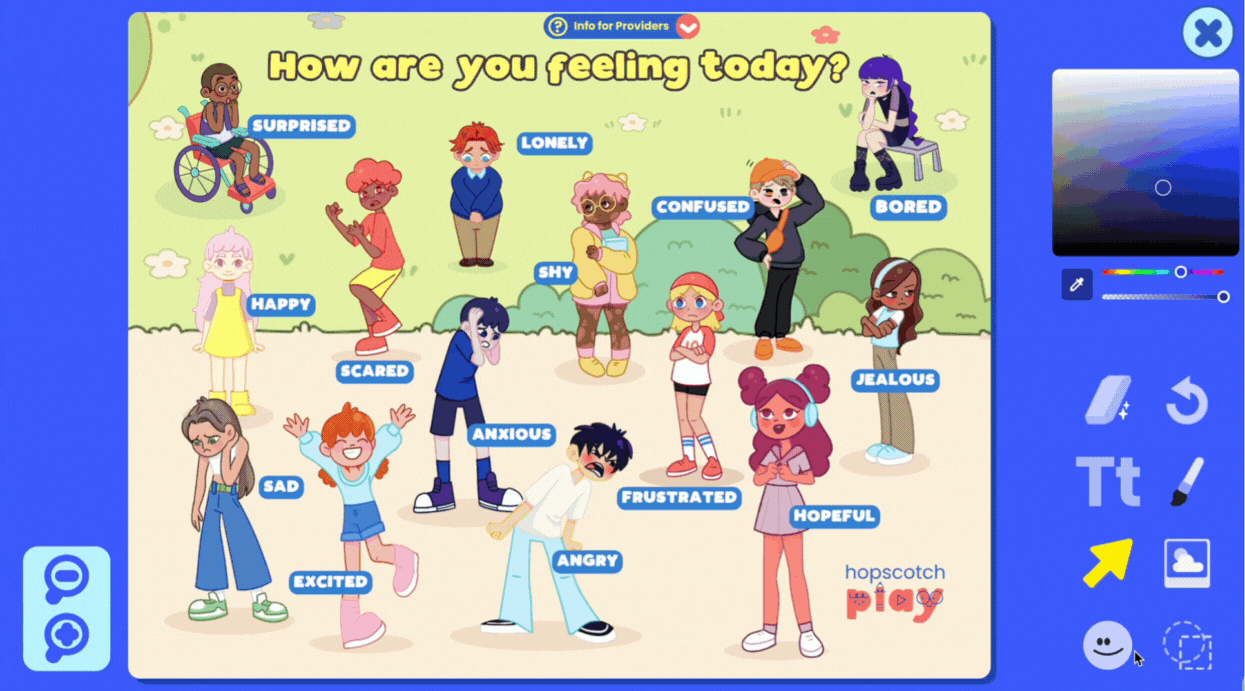
Zoom In/Out
You’ll also notice Zoom Buttons that let you zoom in and out of the document for more precise editing.
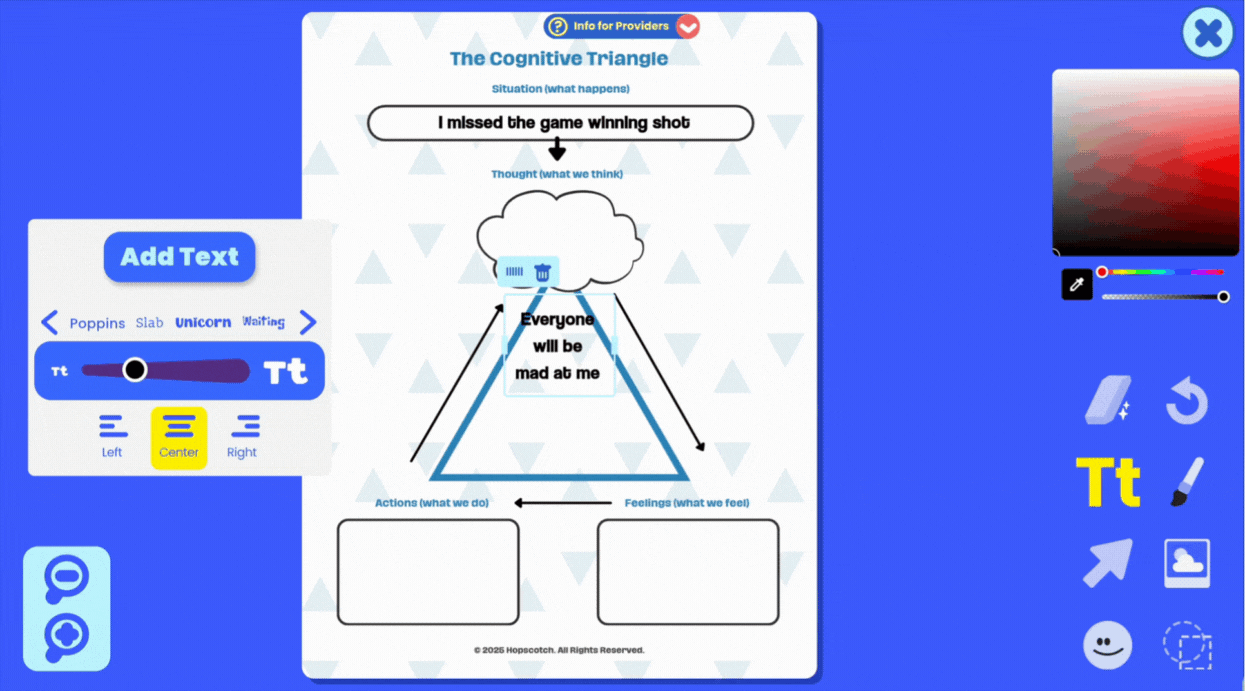
Multi-page PDFs
Multi-page documents are also supported. Just click the multi-page button to view all pages in your PDF and navigate between them. You can edit each page individually, and your edits will be saved to the correct page.
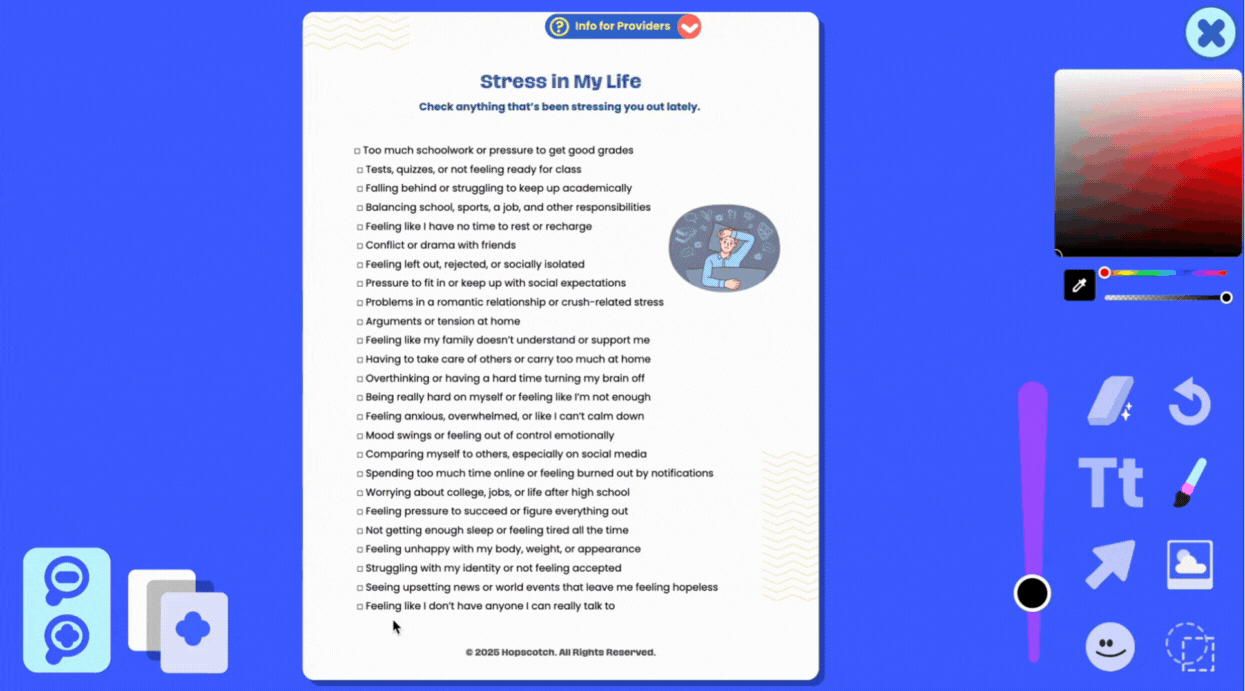
Download PDF
When you're done, use the Download Button to save your edited PDF. You can print it out, upload it to a client’s file, or send it electronically.
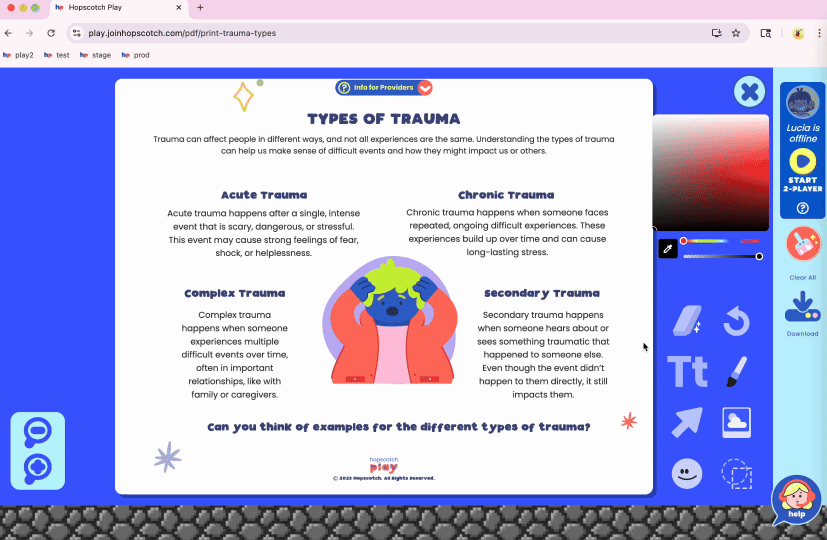
Saved Progress
And don’t worry—progress is automatically saved. If you leave the editor and come back later, you’ll pick up right where you left off.
The Interactive PDF Editor is here to support creativity, connection, and meaningful moments in every session. We can’t wait to see what you and your clients create.




