Get Started with Hopscotch Play!
Let's get you started with Hopscotch Play! This guide will help you learn how to add clients, explore content, and use it with your clients, while introducing you to all of our exciting features designed to enhance your sessions.
Scroll through or use the links below to jump straight to the information you need.
- About Hopscotch Play
- Optimal Device Specs
- Provider Dashboard
- Creating a Client Profile
- Managing Client Profiles
- Finding Content
- Exploring and Playing Content
- Pinning Content
- Using the PDF Uploader
- Gameplay Features and Tools
- Client Dashboard
- Using 2-Player
- 2-Player and Your Telehealth Platform
- Troubleshooting
- Cancelling My Subscription
- Frequently Asked Questions (FAQs)
----
[#about]About Hopscotch Play[#about]
Hopscotch Play is a web-based platform that provides therapeutic content for children between the ages of 5-18. Our content is designed by child and adolescent behavioral health experts and is based in evidence-based interventions.
Hopscotch Play is designed to be a valuable tool for individual in-person and virtual sessions, offering a range of activities you can easily access on your computer and use with clients during therapy.
Hopscotch Play is designed to support a wide range of professionals and clients:
- In-Person Therapists – A flexible, digital companion to the hands-on tools you already use.
- Virtual Therapists – Our innovative Real-time 2-player mode makes online sessions interactive and effective.
- Kids – Playful and interactive experiences that make therapy feel fun and safe.
- Teens – Built to support engagement, rapport-building, and emotional growth.
- Child-Focused Professionals – A powerful platform trusted by school counselors, social workers, teachers, and other professionals supporting children’s well-being.
Features available on Hopscotch Play:
- Unlimited Client Accounts – Easily create and manage as many client profiles as you need without additional fees.
- Ready to Use Resources – Access hundreds of pre-made activities, games, and printables designed specifically for child and teen therapy.
- Custom Therapy Games and Tools – Use engaging digital tools that support emotional regulation, skill-building, and behavior tracking.
- 2-Player Mode for Virtual Play – Play games in real-time with your client during telehealth sessions to boost interaction and connection.
- Editable Printables with Custom PDF Editor – Personalize worksheets and handouts directly on the platform to tailor content for each client.
- Audio Content – Stream calming guided meditations and relaxation music to support mindfulness and emotional regulation.
- Interactive Sandtray Activity and Dollhouse – Encourage storytelling and emotional expression through open-ended, therapist-guided digital play.
- Interactive SEL & Social Stories – Explore stories that teach essential social-emotional skills in an engaging way.
Quick Answers
Q: Can I try before subscribing?
A: Yes! We offer a 14-day free trial with full access so you can explore the platform and see how it fits your workflow.
Q: Do you offer a discount for a group plan?
A: Yes! We offer discounted group rates for clinics, schools, and organizations purchasing multiple seats. Just select Group under pricing options to view discounted rates for multiple seats. You can also toggle between monthly and annual plans to find the best fit for your team.
Q: Can I use Hopscotch Play for group therapy?
A: Hopscotch Play can be adapted for group therapy when working in person. Providers can use a single device to share resources with the group, rotating turns or guiding discussions using the activities. The 2-player feature currently supports just two people on separate devices. We're hoping to expand this functionality in the future.
Q: Can my client access Hopscotch Play outside of sessions?
A: At this time, Hopscotch Play is designed for use during provider-led sessions. The 2-Player link only works while the provider is actively logged into the client’s profile. Once the provider navigates away or logs out, the link becomes inactive. This means clients cannot access content independently outside of sessions just yet. The majority of our content includes features that allow you to download your progress as a PDF. This makes it easy to print out activities or share them electronically with caregivers, teachers, or other professionals.
[#specs]Optimal Device Specs for Using Hopscotch Play[#specs]
In This Section You’ll Learn: What devices, operating systems, and internet speeds offer the best experience and how to minimize any lag issues, glitches, or load times
Currently, Hopscotch Play is best experienced on a laptop, desktop, or tablet. Hopscotch Play does NOT currently support phones. See below for recommended device specs for a smooth experience.
For the best experience with Hopscotch Play, we recommend:
- An internet speed of 100 Mbps or higher for smooth streaming and gameplay
- A laptop, desktop, or tablet (NOT supported on phones)
- At least 8GB of memory and a recent processor (like Intel i5 or AMD Ryzen 5)
- Windows or Mac operating system
- Using Chrome, Safari, or Edge browsers
If your device doesn’t meet these specifications, you may experience slower load times and some lag during gameplay.
Quick Answers
Q: Can I use Hopscotch Play on my phone?
A: Not at this time. Hopscotch Play currently only supports laptops, desktops, and tablets.
Q: What if my internet is slower than 100 Mbps?
A: The platform may still work, but you might experience lag or slower load times.
Q: What should I do if I'm experiencing technical issues?
A: Start by refreshing your browser. This resolves most issues, especially since the platform is updated frequently. If you're using 2-player mode, ask your client to refresh as well. If the issue continues, check that you're using a supported browser (Chrome, Safari, or Edge) and that your device meets the recommended specs. If problems persist, please do not hesitate to reach out to support.
[#dashboard]Provider Dashboard[#dashboard]
In This Section You’ll Learn: How to locate essential tools on your provider dashboard
Once you log in to your Hopscotch Play account, you'll land on your provider dashboard. This is your command center where you can:
- Access help materials
- Contact support
- Refer a Friend and earn!
- Add and Edit client profiles
- View Provider Newsfeed
- Enter client accounts and access games/activities
- Access account settings
- Upload Your Own PDFs

[#settings]Account Settings[#settings]
In This Section You’ll Learn: How to manage your billing, group, and profile settings.
To access your account settings, click the gear icon in the top right corner of your Provider Dashboard. This will take you to the Manage Account area, where you can make changes to your account, billing, and group settings.
Once inside, you’ll see tabs on the left-hand side that allow you to manage different areas:
Billing
- Upgrade your plan
- If you are currently on the Lite or unpaid tier and you are wanting to upgrade your plan, go to Account Settings > Billing and Current Plan.
- Select Upgrade to Paid Account. From there you will be prompted to select the number of seats you want to purchase and whether you want a Monthly or Annual Plan.
- Billing will begin immediately after confirmation.
- View billing history and download receipts/invoices:
- Go to Account Settings > Billing and select the View Billing History button.
- From there you can view and download your invoices and receipts as PDFs.
- Add more seats to your plan
- If you would like to transition your paid individual account to a Group Plan, you can do so by adding more seats.
- Go to Account Settings > Billing and under Current Plan, use the plus and minus buttons to change the number of seats included with your plan.
- Once your seats are selected, you will be provided with a summary of billing changes. Press 'Confirm' to accept the changes.
- Update the card on file
- Go to Account Settings > Billing and at the bottom, you will see your current credit card information.
- Selecting the 'Edit' button will give you the option to add or make changes to your current card on file.
- Cancel your subscription
- Go to Account Settings > Billing.
- Select 'Cancel Subscription' at the bottom of the page.
- Follow the prompts to successfully cancel your paid subscription and remain on the Free plan (Lite Tier).
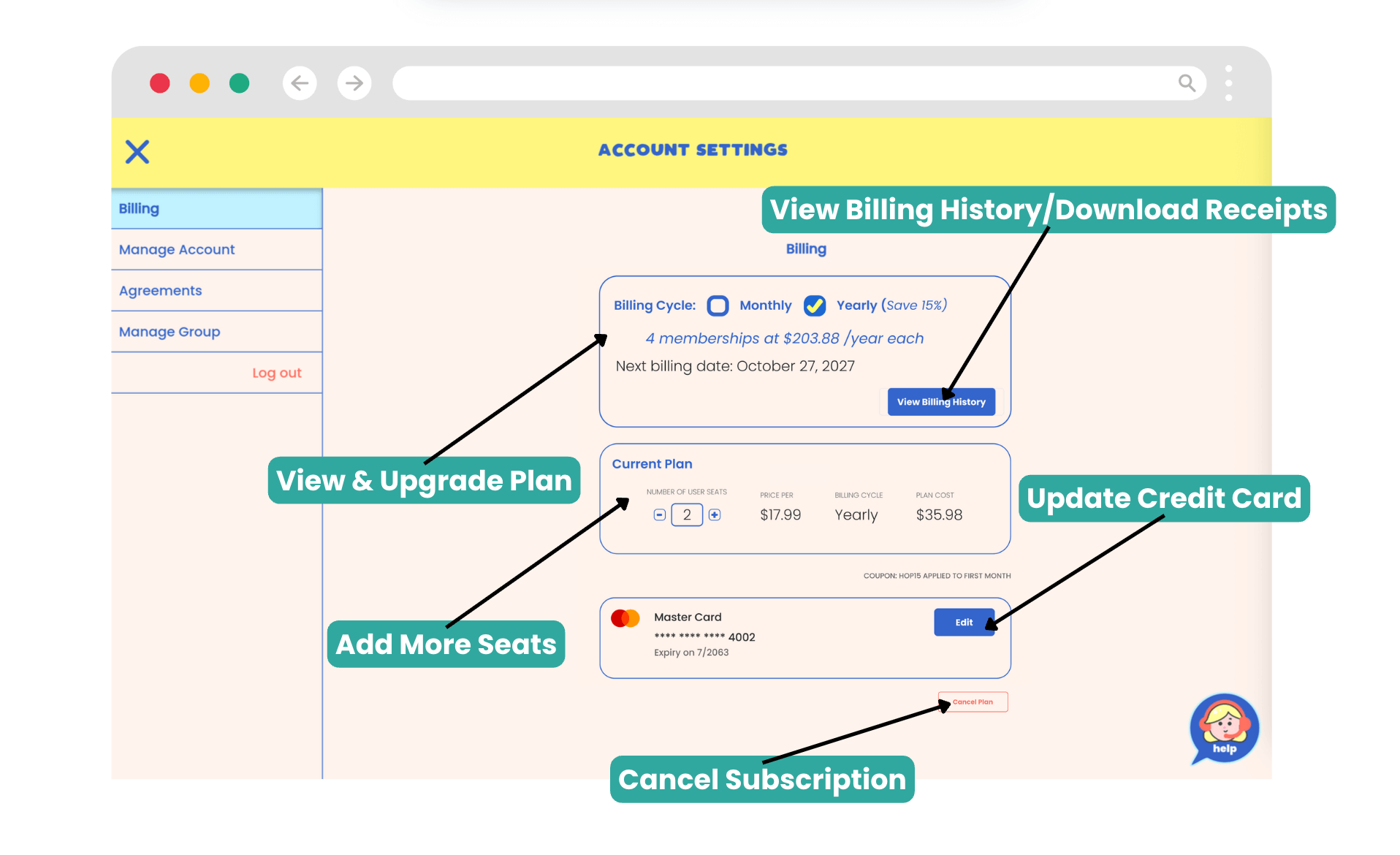
Manage Account
- Reset your PIN
- Go to Account Settings > Manage Account.
- Under your email, you will see the option to 'Reset PIN'.
- You will receive an email containing a 6-digit verification code. Enter this code on the next screen and select 'Enter'.
- You can now enter in your new PIN.
- Changes will take effect immediately.
- Update your email
- Go to Account Settings > Manage Account.
- Under your email, you will see the option to 'Update Email'.
- You will be prompted to enter your 4-digit PIN that you use to sign into Hopscotch Play. Once you do, click 'Continue'.
- You will be prompted to enter in your new email address. Once you are done, click 'Send Code.
- At your new email address, you will receive an email containing a 6-digit verification code. Enter this code on the next screen and select 'Update Email'.
- Changes will take effect immediately.
- Change your screen name
- Go to the top of your dashboard and locate your provider avatar.
- Click the small white pencil icon next to your avatar.
- Your screen name will become an editable text box.
- Type in your new screen name.
- Click the check mark above “Save Changes” to save your new name.
- Change your avatar
- Go to the top of your dashboard and locate your provider avatar.
- Click the small white pencil icon next to your avatar.
- Arrows will appear beside your avatar.
- Use the arrows to scroll through the available avatar options.
- Click the check mark above “Save Changes” to save your new avatar.
- Delete your account (note: this action is permanent and will delete all client data)
- Go to Account Settings > Manage Account.
- At the bottom, you will see a button that says 'Delete Account'.
- Click on this button and go through the prompts to successfully delete your account.
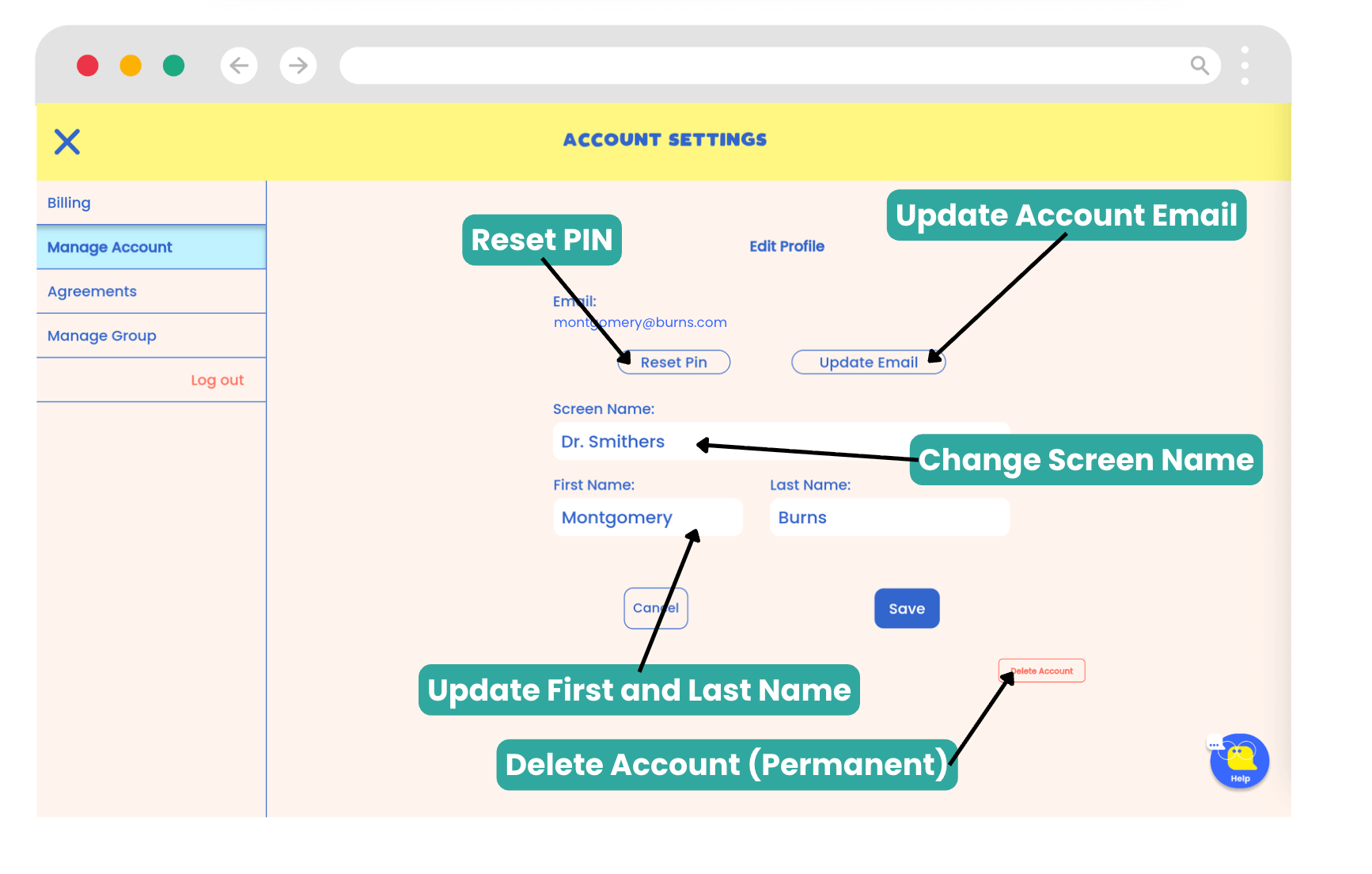
Agreements
- Go to Account Settings > Agreements.
- Click on any icon to download a copy of the Terms and Conditions, BAA, or Privacy Policy
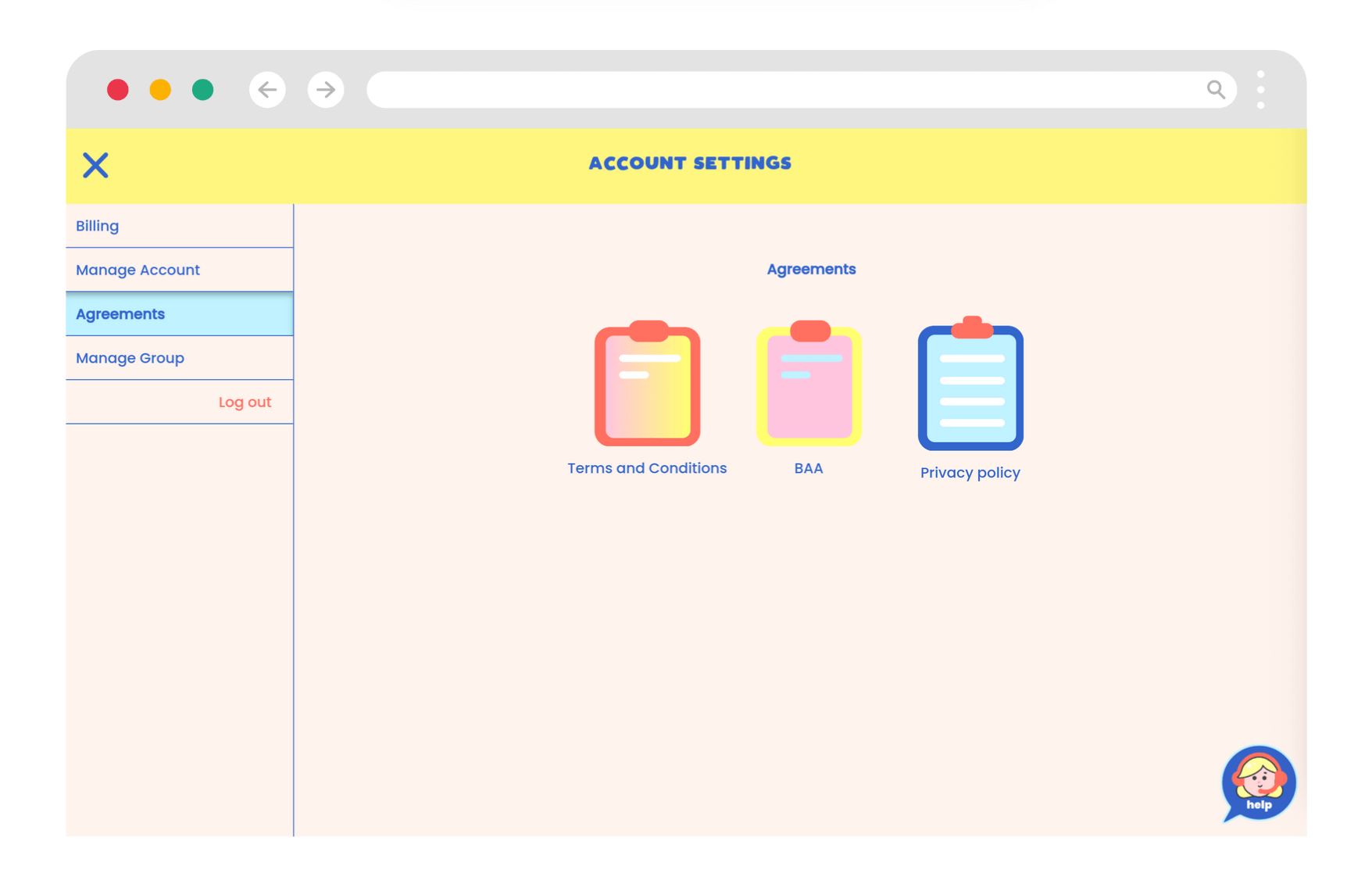
Manage Group
- Add or remove group members
- Go to Account Settings > Manage Group.
- Click the button that says 'Add Members'.
- You will be prompted to type or paste the emails of the members you would like to invite. Separate each with a comma.
- Click the 'Invite Members' button when complete.
- Invited members will receive an email inviting them to join your group.
- As your members join, your Manage Group page will be populated with the members.
- Change member roles
- Go to Account Settings > Manage Group.
- To the side of each member's name, you will see the Admin and User columns.
- Checking and unchecking these boxes will change the member's role in the account.
- To delete a group member, press the trash can icon located in the same name as their information.
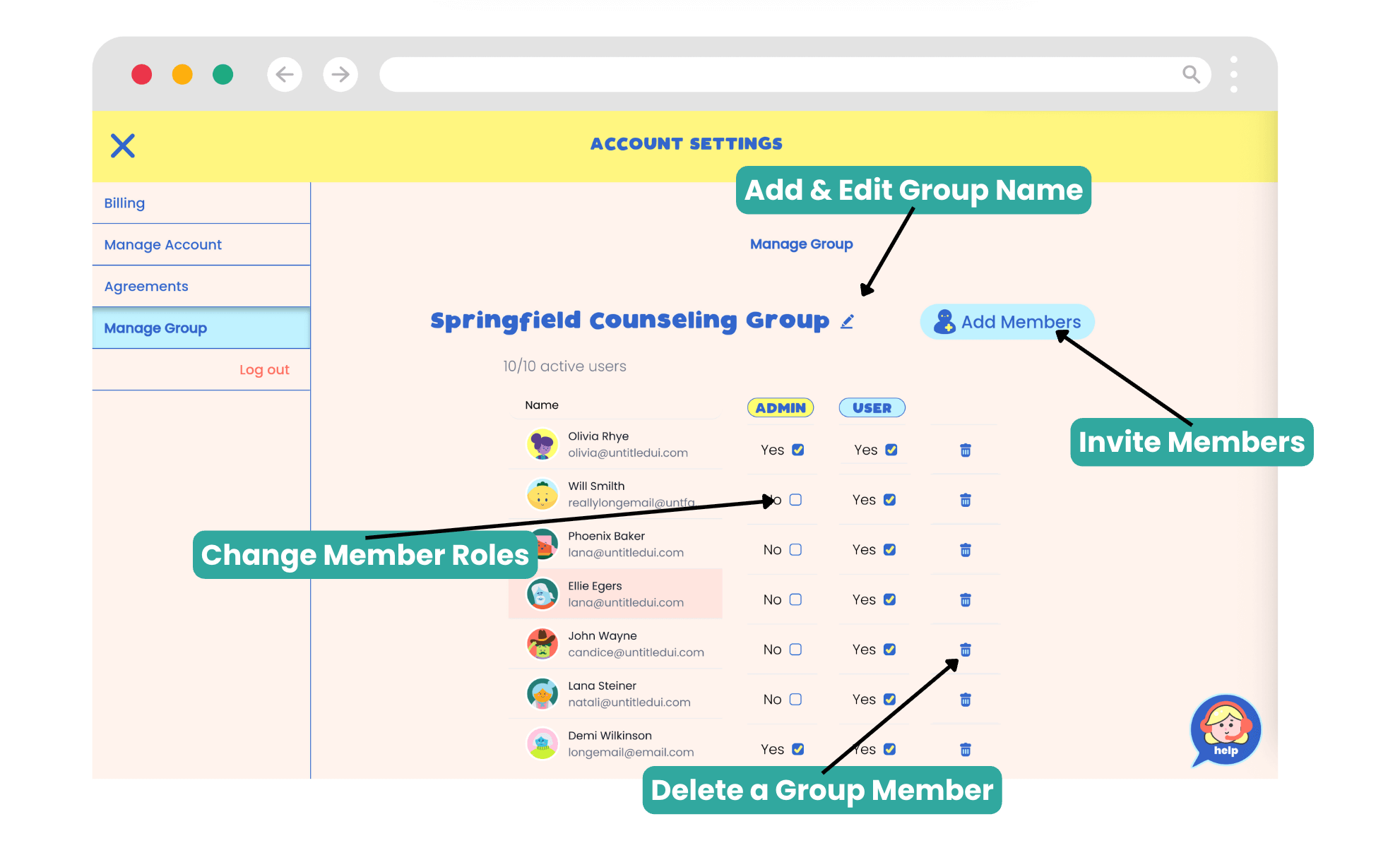
Log Out
- Sign out of your Hopscotch Play account
[#editing]Editing Your Profile[#editing]
In This Section You’ll Learn: How to update your provider avatar, display name, or PIN. Watch how to edit your profile or follow the steps list below.
After creating your Hopscotch Play account, you may want to update your avatar, name, PIN, or email.
You can change your avatar and name directly on your dashboard. Locate the Pencil icon next to your avatar at the top of the screen. Clicking this icon enables Edit Mode.
In Edit Mode, you'll see left and right arrows on either side of your avatar. Click these arrows to cycle through the available provider avatars until you find the one you want.
Below your avatar, there is a text field containing your name. Click into this field to update the text.
To save your changes, click the Save Changes checkmark. Your avatar and name will then be updated.
To change account information, click the account settings button in the top right corner. Then, select Manage Account in the left sidebar. From here, you will have options to Reset your PIN and Update your email.
Follow the verification steps for each option to complete the updates.
[#creating]Creating a Client Profile[#creating]
In This Section You’ll Learn: How to create a new client profile with a name, age group, and avatar. Watch how to create a client profile or follow the steps list below.
To create an individualized client profile, begin by clicking the blue plus button, which will open the "Add Client" pop-up.
You will see optional fields for the client's first and last name at the top; these are only visible on your provider dashboard and can help with organization.
Next, you'll see a field to enter a required screen name, which is the name that will appear on the client's profile.
Then, select the client's age range and click "Save."
Once saved, you can close the pop-up and see the new client on your provider dashboard.
Alternatively, while the pop-up is open and the client is saved, you can choose to select an avatar for this client. This action takes you directly to their profile and dashboard, where you can cycle through different characters to represent your client's avatar.
Clients can change their avatar at any time by returning to their dashboard during session.
Upon returning to your provider dashboard, you will see the client's selected avatar and name in your client list.
Steps to creating a client profile
- On the Provider Dashboard, click the blue plus button.
- (Optional) Add full name (visible only to you).
- Enter a screen name (required).
- Select age range.
- Click "Save."
- Once saved, you can close the pop-up and you will see the new client's profile on your dashboard. Alternatively, when the pop-up is open, you can select "Edit Client Avatar", and you will be taken into your client's profile to their dashboard where you can select an avatar.
Quick Answers
Q: I created my account. Now what? How do I get started?
A: From your Provider Dashboard, your first step is to create a client profile. This sets up an individual account for your client and adds them to your dashboard. From there, simply click into their profile to open their personal library—this is where you'll explore and launch all Hopscotch Play content, including games, printables, stories, and interactive tools.
Q: Do I have to enter a full name?
A: No. Only a screen name is required. Full names are optional and only visible to you.
Q: What does the age range do?
A: The age range helps us understand who is using Hopscotch Play, allowing us to better tailor the content and features we develop. It ensures we’re creating age-appropriate tools that meet the needs of the clients you work with.
[#managing]Managing Client Profiles[#managing]
In This Section You’ll Learn: How to edit, reorder, or delete client profiles. Watch how to manage client profiles or follow the steps list below.
To edit your client list, click on Edit Clients. Here you can manage your Hopscotch Play caseload and make changes to individual client accounts.
You can click and drag on the reorder icon to change the order of how your clients appear on your dashboard. To sort clients in this list, you can click the drop down to either sort them manually, by most recently added, most recently opened, or alphabetically.
You can also click edit next to a client’s name to make changes to their account. You can update your client's names, avatar, and age group.
If you want to delete a client, you can do so from this screen or by clicking delete in the Edit Client list. Be aware that this is permanent and any saved progress with this client will be lost.
Once you delete a client, their profile will be removed from your provider dashboard.
Steps to managing client profiles
- Click on "Edit Clients" from your provider dashboard.In the pop-up window, you’ll see your full client list.To reorder clients, click and drag the reorder icon next to a name.To sort clients, use the dropdown menu to choose from:
- Manual
- Most recently added
- Most recently opened
- Alphabetical
- ⚠️ Deleting a client is permanent and will erase all saved progress.
Quick Answers
Q: Can I recover a deleted client?
A: No. Deleting a client is permanent and cannot be undone.
Q: Why would I reorder clients?
A: Reordering clients allows you to prioritize which profiles appear first on your dashboard. This makes it easy to keep your most frequently seen clients at the top for quicker and more convenient access during sessions.
[#finding]Finding Content[#finding]
In This Section You’ll Learn: How to find the right content for your client by filtering by age, topic, title, or type. Watch how to find content or follow the steps list below.
Welcome to your client’s profile and library! The library is designed to help you quickly find the right resources to use in your session. With just a few clicks, you can filter content to match your client’s specific needs.To get started, choose the type of content you’d like to use. Simply click on any category to filter your results. You can also refine your search by setting a minimum and maximum age range. These age recommendations serve as a guide, but you can always use your discretion based on your client’s needs. Additionally, you can search by theme to focus on specific topics.
For example, if you’re working with a 7-year-old client on anxiety, you might set the minimum age to 6 and the maximum to 9, then select "Anxiety" as the theme. The library will then display content tailored to your client. If you need to start a new search or adjust your filters, simply click the X to remove them. And if there’s a specific activity you already have in mind, you can search for it by title. Our content library is ever-expanding and new content is added weekly!
Steps to finding content
- Filter by content type (game, story, worksheet, etc.)
- Set minimum and maximum age
- Select theme (e.g., anxiety, self-esteem)
- Search by content title
Quick Answers
Q: How can I find content that fits my therapy approach?
A: You can use the Themes filter to find content aligned with popular therapeutic approaches, including CBT, DBT, Play Therapy, and Art Therapy. Just select your preferred approach to see relevant games, printables, and activities.
Q: Can I use content outside its age range?
A: Absolutely. Age ranges are guides. You are encouraged to use your clinical judgment.
Q: Can I request content that is not on the platform?
A: Yes! To request content or features, you can do so by clicking on the Request Content button. This button is found under the Themes section. Complete the form and it will be submitted to our content team!
[#spanish]Finding Spanish-Language Content[#spanish]
In This Section You’ll Learn: How to switch the library to show Spanish materials. Watch how to find spanish-language content or follow the steps list below.
To access these resources, start by clicking into your client’s profile, then head to the Library. At the side of the screen, you’ll see a language filter with a toggle between English and Español. By default, you'll see content in English. To switch to Spanish, simply click Español.
Once selected, the library will update to show only resources that have a Spanish version available. These are currently only text-based activities. Each one includes a title and description in Spanish, and you’ll notice a small “ES” icon to help you quickly identify them. At this point, you can also continue to filter by age range or theme.
If you click More on any resource, you'll be able to view the full description in Spanish. Click Play from either the library or the description page, and you’ll be taken directly into the Spanish version of that resource.
You can use the tools to edit the Spanish resources as usual. Any edits will be saved specifically to the Spanish version of the activity. If you pin a Spanish resource, it will appear in Pinned Content in the library as well as on the Pinned section of the client dashboard. This is the case even if your language setting is back in English.
Steps to finding spanish-language content
- Enter client profile > go to Library.
- Use the language toggle to select "Español."
- Filter by age or theme if needed.
- Click "More" to read the full Spanish description.
- Click "Play" to launch the Spanish version.
Quick Answers
Q: Is all Hopscotch Play content available in Spanish?
A: Currently, only select text-based activities are available in Spanish.
Q: What other languages are available besides Spanish?
A: Currently, Spanish is the only additional language offered, as it’s been the most highly requested by our users. As demand grows, we’ll continue exploring translation options for other languages in the future.
[#exploring]Exploring and Playing Content[#exploring]
In This Section You’ll Learn: How to launch, preview, and review activities. Watch how to explore and play content or follow the steps list below.
Once you’ve found the right piece of content for your client, it’s easy to get started. Each content card includes a content type, title, short description, and a play button. To jump straight into the game or activity, simply press Play.If you’d like more details before starting, click More to open the content page. Here, you’ll find a longer description, therapeutic themes and tags, and the recommended age range. You’ll also see related resources that can supplement the activity. From this page, you can start the game anytime by clicking Play.
Steps to exploring and playing content
- Click "Play" to launch an activity
- Click "More" to view full description, themes, tags, and related content
- Use "Info for Providers" during the activity for guided use
Quick Answers
Q: Can I see more details about a game before playing?
A: Yes. Click "More" on any content card to view a full description, tags, and age recommendations.
Q: What type of content is available on Hopscotch Play?
A: Hopscotch Play offers a wide range of interactive tools designed for child and teen therapy. This includes custom games, printable worksheets, guided meditations, digital stories, psycho-educational slideshows, audio tools, and open-ended activities like the interactive sandtray and dollhouse. All content is filterable by age and theme to help you find exactly what you need for each session.
[#pinning]Pinning Content[#pinning]
In This Section You’ll Learn: How to save and organize content for each client. Watch how to pin content or follow the steps list below.
Pinning is a useful feature that helps you quickly access content and makes session planning easier. Every piece of content in your client’s library can be pinned directly to their profile. To pin an item, simply look for the pin icon on the library page and click it. The icon will change, confirming that the resource has been pinned.
To view all the content you’ve pinned for a specific client, click View Pinned Content. This will display everything you’ve saved for easy access during sessions. You can also pin content from within the content page itself. Just click More to open the content, then select the pin icon to add it to your client’s profile.
Steps to pinning content
- Click the pin icon from the library or activity page.
- Visit "View Pinned Content" on the client profile to access saved items.
Quick Answers
Q: Can I unpin something later?
A: Yes. Click the pin icon again to remove it from your client’s profile.
[#uploader]Using the PDF Uploader[#uploader]
In This Section You’ll Learn: How to upload your own PDF resources into Hopscotch Play using the PDF Uploader. Watch to learn about how to tag and organize them, and access them during sessions with clients.
Hopscotch Play has a feature that allows you to bring your own resources into the platform—so you can expand the content you use with clients, grow your personal library, and put to use all the effective tools you’ve collected over the years. Best of all, it keeps everything in one place alongside Hopscotch Play’s interactive tools.
To get started, go to your provider dashboard and look to the top left of the screen for the My Uploads icon. Click to enter your Uploads page, then click the “Upload a PDF” button to begin. You’ll see a quick outline of the steps to get your PDF onto the platform.
First, you can drag and drop your file or click to upload it from your device. Once your file is uploaded, you’ll see a preview of it on the right.
Next, name your resource. The file name will be auto-filled, but you can change it to something more descriptive if you’d like. This name will be searchable in your filters in the library. You can also add an optional short description of the resource, which will also appear on the content card in your library. Then, choose from existing tags in our system. Tagging makes your PDF appear when you filter or search by tag in the library. You can also select the language—either English or Spanish. If Spanish is selected, the content will only appear when the Spanish toggle is on in the library.
When you’re ready, click Save. Your PDF will be successfully uploaded, and you’ll see it listed in your Uploads screen. From here, you can search your uploads by title, edit the resource by clicking on the card, update the name, description, tags, or language, or delete the resource if needed.
Once uploaded, your PDFs are ready to use with clients. Go to a client’s profile, click the Worksheets button, then open the dropdown and select My Uploads. Your library of uploaded PDFs will appear here. Clicking Play will open the PDF in our Interactive PDF Editor, where you and your client can work together using drawing tools, text, stickers, and more. Your PDFs will also appear in the library when using filter functions, including searching by title or theme.
With PDF uploads, you can integrate your favorite resources seamlessly into Hopscotch Play!
Quick Answers
Q: How do I upload my own PDF?
Click the My Uploads icon in the top-left of your dashboard, then hit Upload a PDF. You’ll follow simple steps to drag and drop your file, give it a name, and choose tags.
Q: Can I edit my uploaded PDF later?
Yes! Go to the My Uploads screen, click the resource card, and you’ll be able to update the title, description, tags, or delete it.
Q: Where do I find my uploaded PDFs during a session?
Go to your client’s profile, click Worksheets, and then choose My Uploads from the dropdown to access your uploaded files.
Q: What tags should I use?
Choose tags that help you filter and find your resource later—such as “anger,” “mindfulness,” or “executive functioning.” You can only use tags already in the system.
Q: Can clients access uploaded PDFs on their own?
No, PDFs must be launched by the provider during a session. Clients won’t see your uploads outside of the session.
[#gameplay]Gameplay Features and Tools[#gameplay]
In This Section You’ll Learn: What tools are available during gameplay. Watch to learn about gameplay features and tools or follow the steps list below.
Gameplay Features and Tools.When you are playing a game or engaging with an activity, you'll notice several helpful features. On the right side of the screen, you'll find a toolbar. At the very top, there is a button to exit the game. If you are in 2-Player mode, this will only be visible to you, not your client. Right below that is the 2-Player widget, allowing you to easily start or end 2-Player mode within any piece of content.
Below, you’ll notice that some interactive activities include a "Reset" button, which will instantly clear or erase everything from the game or worksheet. For PDFs and certain other content, a download button is available to take a screenshot and save it to your device. This is useful for printing and sending with your client, sharing it virtually with a caregiver, or uploading it to the client's file in your EHR.
Most activities also feature audio controls for both the background "Music" (which includes sound effects) and "Voice" (for any voiceover). You can click once to mute, and subsequent clicks will gradually increase the volume up to the maximum level. Finally, every game and activity has a "Related Tools" button. Clicking this opens a screen visible only to you during 2-Player mode. Here you can find more information about the activity, view discussion questions to spark conversation, explore related resources, or see previously pinned content. To close this window, just click the "minimize window" arrow at the top.
Taking a moment to explore these features will help you provide the best possible experience for your client!
Available features and tools
- Related Info: private therapist-only window with prompts and related resources
- Sidebar Features: 2-Player start, clear/reset button, download PDF, audio control
Quick Answers
Q: Can clients see the related tools?
A: No. Certain features like "Related Tools" are hidden from your client’s view in 2-Player mode.
[#clientdash]Client Dashboard[#clientdash]
In This Section You’ll Learn: What features are available on the client dashboard. Watch to learn about the features and tools or follow the steps list below.
Getting Started
To get started, click into your client’s account. At the top, you’ll see a tab labeled "For Your Client.” Clicking on this will take you into their personal dashboard. Let’s check out all the fun features available for you and your client!

Checking In
To begin, there are two ways you can check in with how your client is doing as the session begins. Your client can share what’s on their mind today by typing directly into the thought bubble above their avatar. This is a great way to open the session and understand where they’re at before diving into activities.
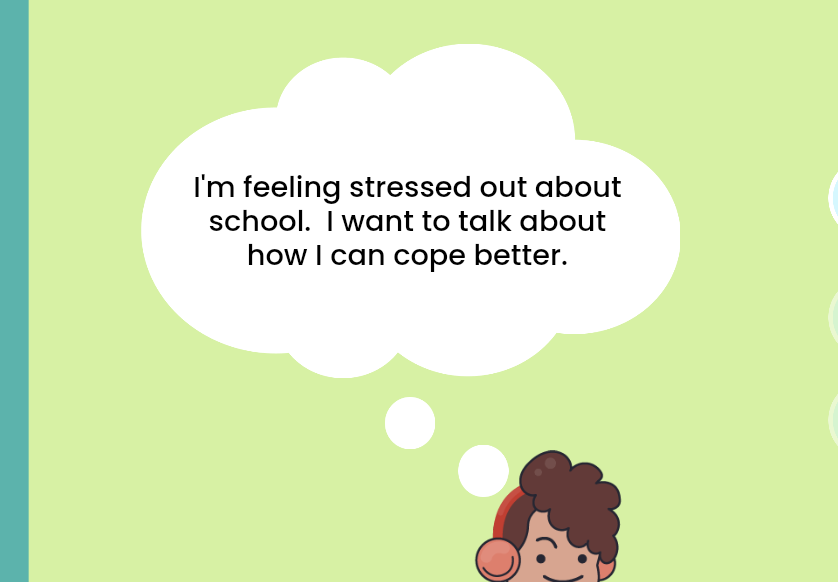
On the left hand side, you’ll see the Feelings Check-In. This tool includes 20 feelings for your client to choose from, offering a quick way to reflect and share how they’re feeling in the moment. These tools are perfect for setting the tone at the start of a session.
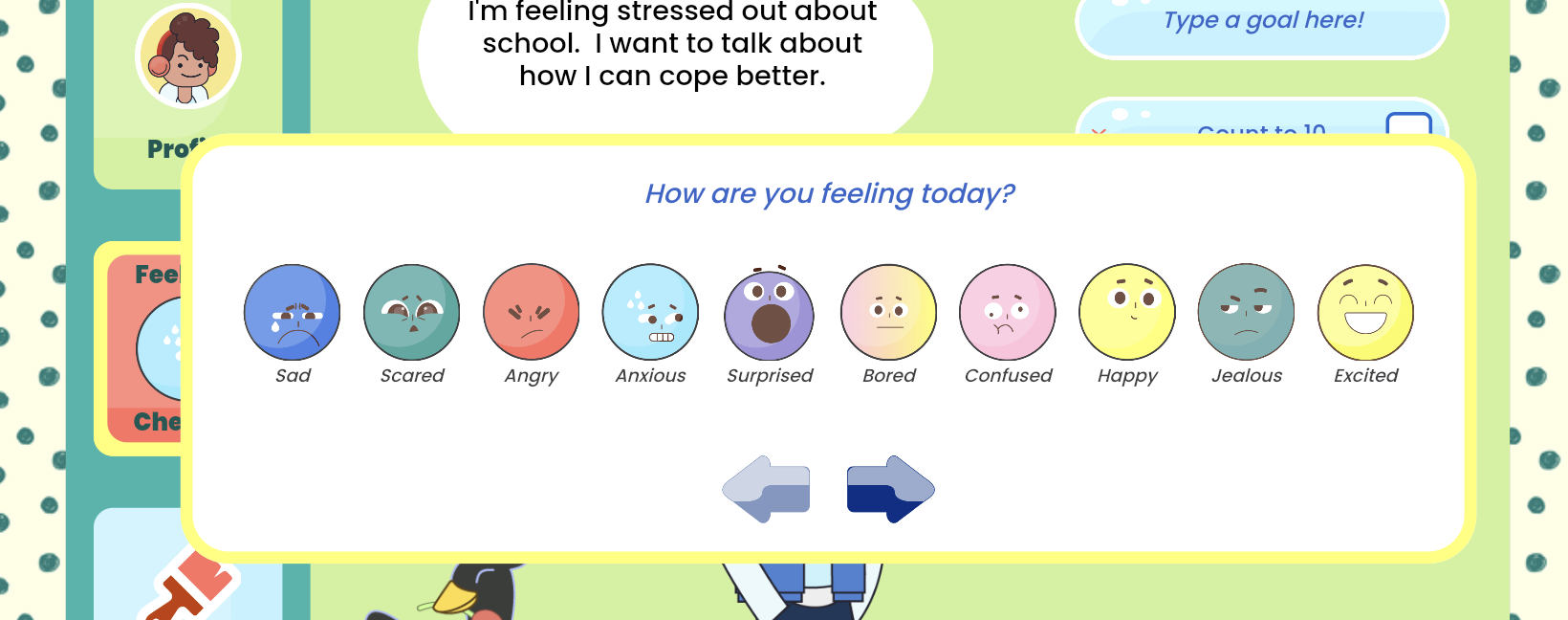
My Goals
You’ll also see a “My Goals” section where you and your client can set and track therapy goals together—whether it's something you're working on just for the week or a longer-term focus.
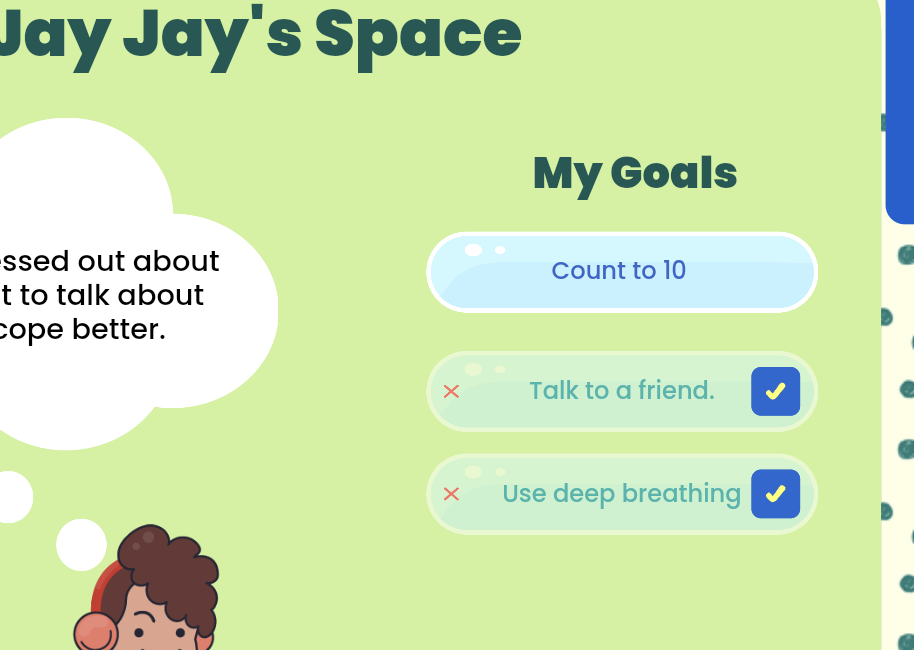
Edit Profile
Your client can also personalize their space by clicking the Edit Profile button. Here, they can update their screen name, choose a name for their client dashboard, and choose an avatar to represent themselves. They can even select a session “buddy” to hang out with during play. Below that, they’ll find theme and background options to make the space feel truly their own.
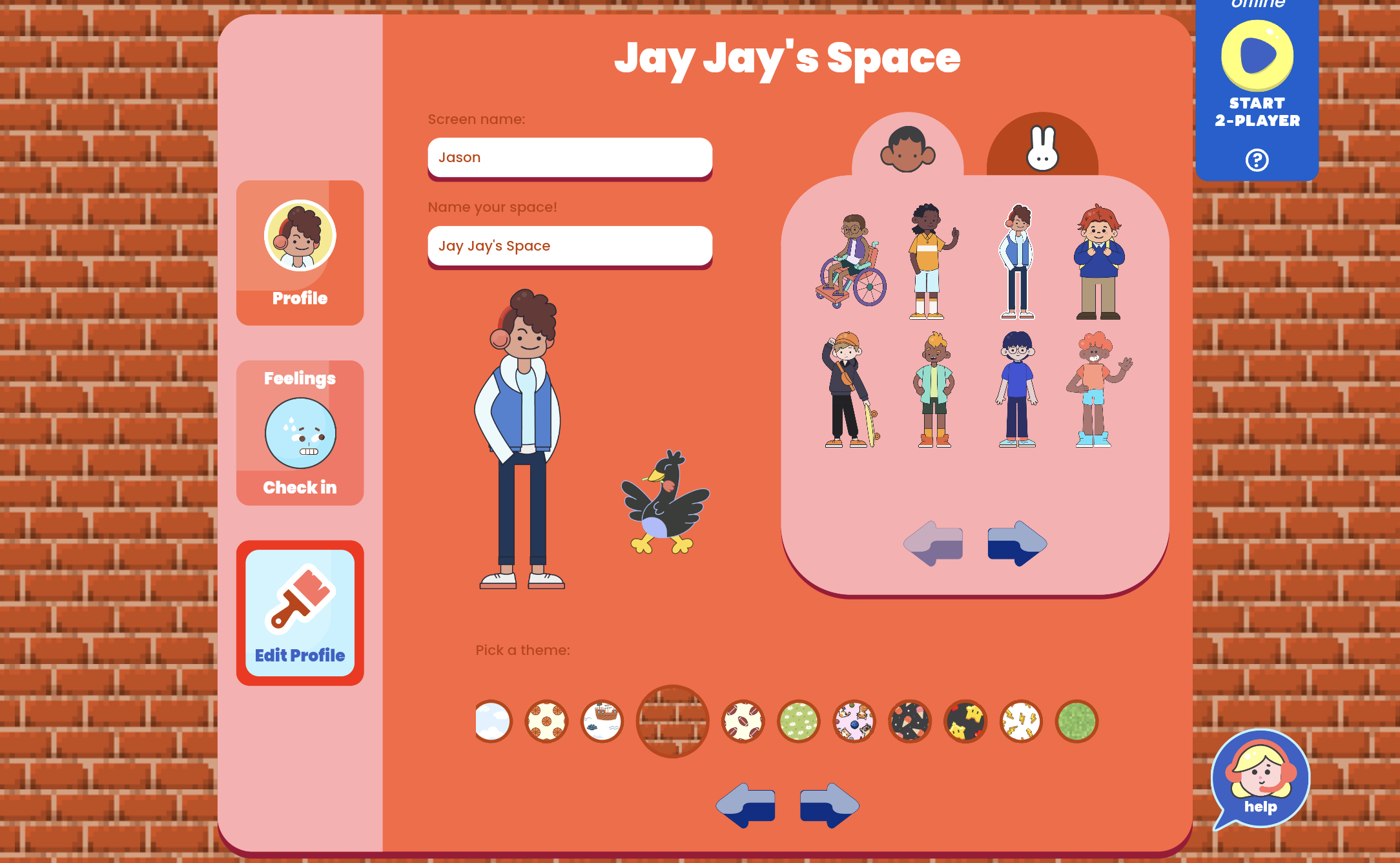
Ready to Play
Scroll down and you’ll see the Ready to Play section. This is where you can quickly launch any content you’ve pinned for the session. You can visit the library at any time to pin additional activities.
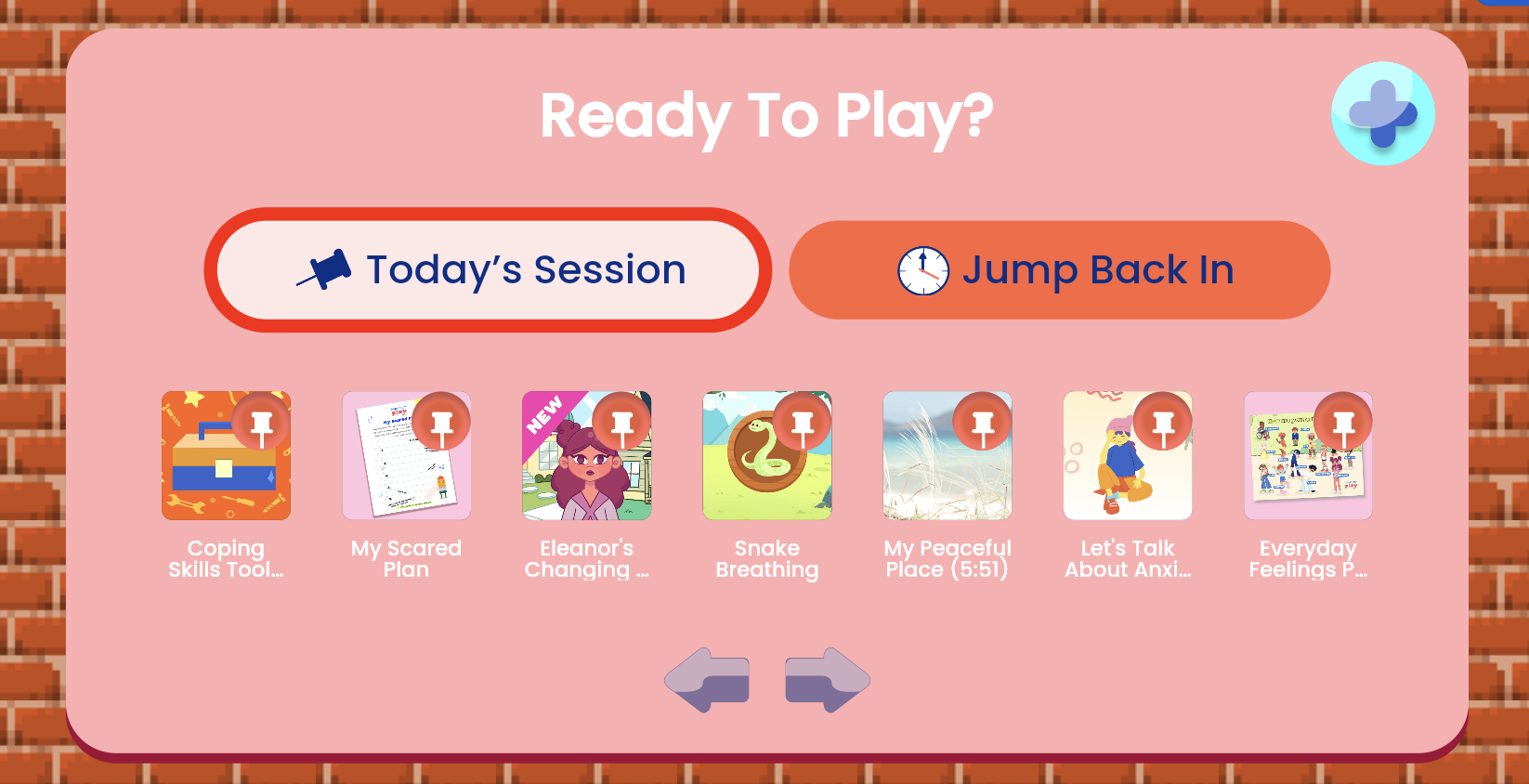
You’ll also notice the Jump Back In tab, which gives you access to a history of activities you’ve done with this particular client. This is helpful for revisiting favorite tools, tracking activities, reinforcing progress, or continuing where you left off.
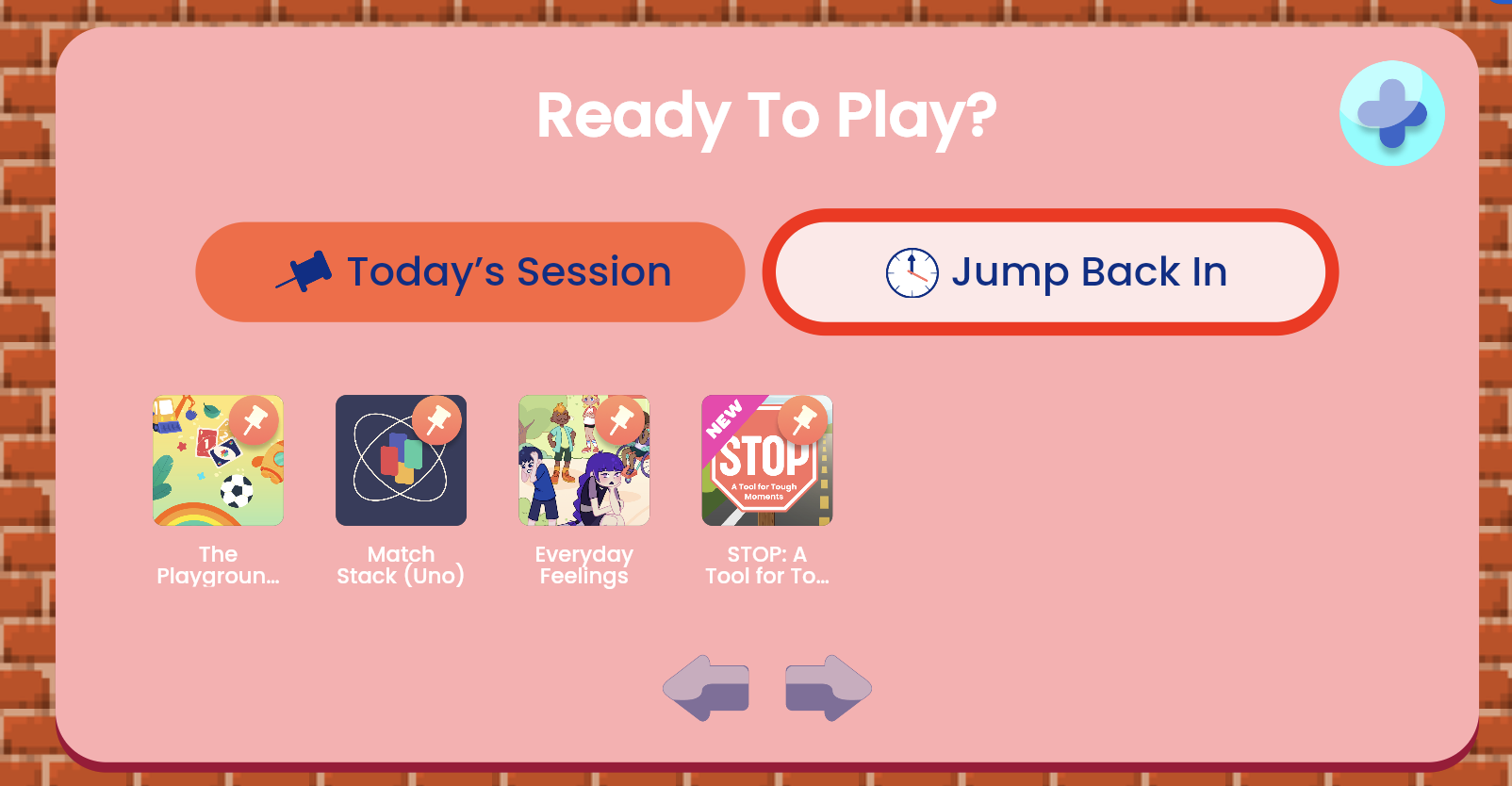
For Fun
At the bottom is the For Fun section, where your client can explore rotating weekly content designed to add something light and engaging to each session. This Week offers a fun look at upcoming holidays or special days. Just Jokin’ features a light-hearted, kid-friendly joke to bring a smile. Fact Attack shares a cool, surprising fact, and Calm Corner provides a simple coping tip to support emotional regulation.
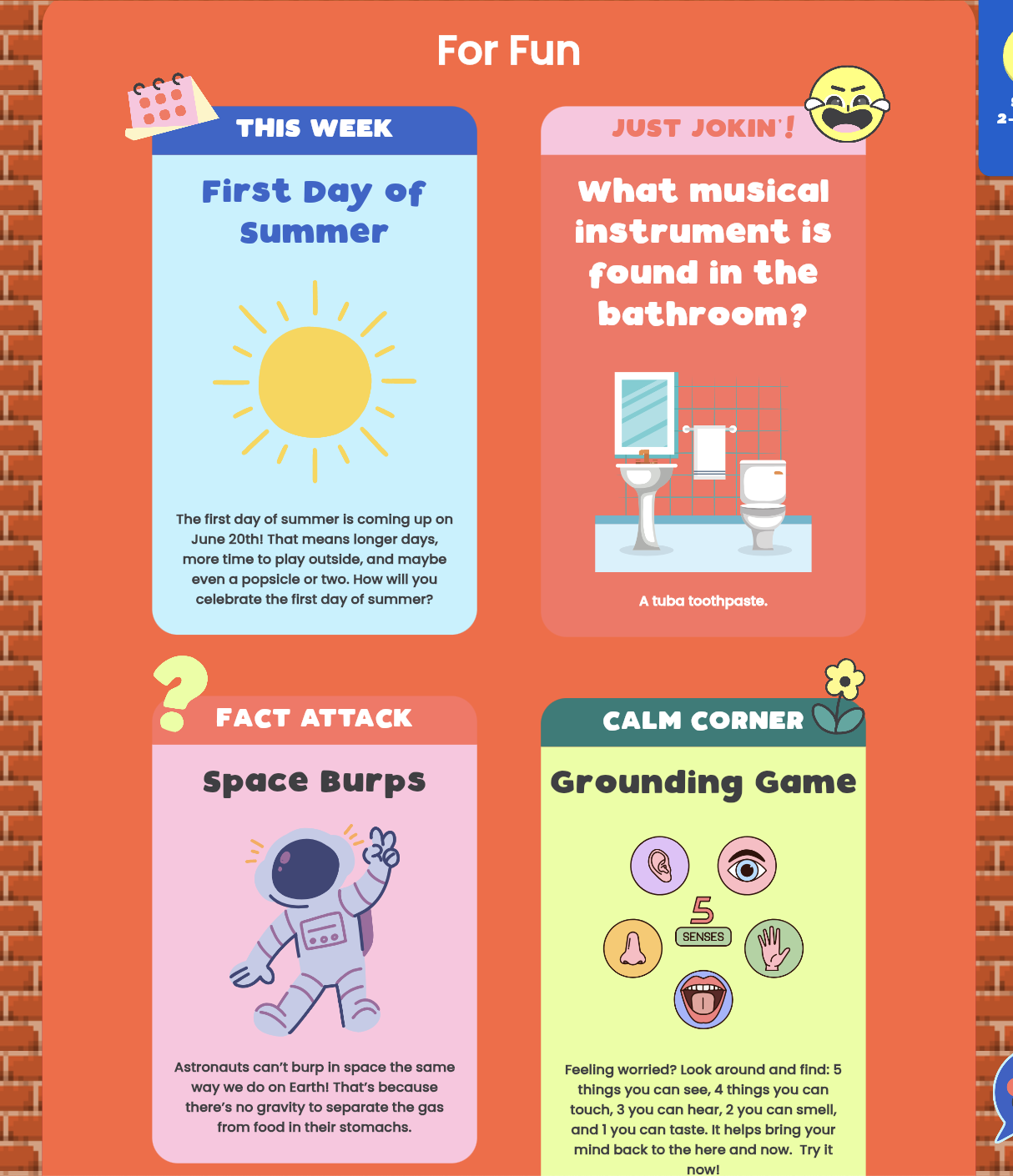
Quick Answers
Q: Can my client change their avatar or screen name?
A: Yes. Click “Edit Profile” to update their avatar, screen name, background, and even select a session buddy.
Q: How can we check in on feelings at the start of a session?
A: Use the Feelings Check-In on the left or let your client type how they’re feeling into the thought bubble.
Q: Can I access activities we’ve used in past sessions?
A: Yes. Use the “Jump Back In” tab to see a history of previously played content with that client.
[#two-player]Using 2-Player[#two-player]
In This Section You’ll Learn: How to share a live session link with a client. Watch to learn about using 2-Player or follow the steps list below.
2-Player is a great feature that lets you and your client play games together in real time, even if you’re on separate devices, like a computer or a tablet. Hopscotch Play does not currently support phones. You'll find the 2-Player widget throughout your client's profile, making it easy to start a connection from almost anywhere, like the content library, their dashboard, or even inside a game.
To get started, go to your client’s profile and look for the 2-Player widget in the top right of your screen. When you click the Play button on the widget, a pop-up will appear with instructions and a "Copy Link" button. Click "Copy Link" to save it to your clipboard, and you'll then see a "Ready to Play" pop-up. Clicking this will start the 2-Player connection on your end.
Now you can share this link with your client. We suggest pasting the link in the chat feature of your telehealth platform. Hopscotch Play doesn’t include built-in video, so you’ll need to use the video feature from your telehealth platform alongside it.
Once your client clicks the link on their device, they will get the Ready to Play pop-up on their end. When they click to join, the red dot on the 2-Player widget will turn green, letting you know they are online, and from that moment on, all your interactions—like scrolling, drawing, typing, or moving objects—will be perfectly synced for both of you.
Sometimes, you may receive a prompt asking you to refresh your browser. This is done whenever there is a new update, and the refresh ensures that you and your client are using the same version. Typically, if you run into any issues with 2-Player, a quick refresh should get things back on track. Other issues could be related to network speed and connection, or if either of you are joining from an unapproved device. You want to make sure that both you and your client have a stable internet connection and are joining from either a tablet or laptop. We also recommend using a Chrome browser if possible to minimize any potential issues.
You should also know that some features are only visible to you and not to your client. This includes the filters in the content library, the Related Tools window, and certain toolbar options.
Remember that leaving your client's profile at any time will end the session, and you'll need to generate a new link for your client to reconnect; however, the original link remains active as long as you stay within the profile, even if your client momentarily disconnects.
If you want to end the session manually, just click the "End 2-Player" button, which will remove your client from the session.
With these steps, you and your client can start collaborating in real time and make the most of Hopscotch Play’s 2-Player feature.
Steps to using 2-Player
- Click the play button on the 2-Player widget. It is located at the top right of your client's profile. It contains their profile avatar as well as a play button.
- Click "Copy Link" and send to client. You can send/share the link with your client through the chat feature on your telehealth platform.
- Wait for client to join; the red dot on their 2-Player widget with turn green, letting you know they're online.
- Your screens will sync and mirror each other.
Quick Answers
Q: How does my client log in?
A: With 2-Player, your client is not required to log in. Once they click the 2-Player link shared by you, Hopscotch Play will open in a browser and they will join you in realtime on the page or game that you are in.
Q: How do I get my client to join?
A: To have your client join you in 2-Player, click the play button on the 2-Player widget (located at the top right of your client's profile), copy and share the link with your client via chat, wait for them to join, and your screens will sync.
Q: What if my client disconnects?
A: They can rejoin with the same link if you haven’t left the profile.
Q: How do I add my client to a game?
A: 2-Player can begin whether you are in the Library, client dashboard, or a game. As long as you see the 2-Player widget in the top-right of your screen, you can begin the connection with your client. Simply press the Play button to generate a link. Copy it to your clipboard and share it with your client to have them join you in Hopscotch Play.
Q: How can I see my client during 2-player mode?
A: Hopscotch Play doesn’t include built-in video, so you’ll need to use the video feature from your telehealth platform (like Zoom, Google Meet, Doxy, etc.) alongside it. Scroll down to see tips on how to run Hopscotch Play smoothly with popular telehealth platforms.
Important Notes for 2-Player:
-Exiting your client’s profile at any time will end the session. If you leave, you will need to generate a new link for your client to reconnect. However, as long as you remain in the profile, the same link will stay active—even if your client disconnects.
-To manually end a 2-Player session, click the “End 2-Player” button. This will remove your client from the session.
[#2playtele]Using 2-Player with Your Telehealth Platform[#2playtele]
The 2-Player feature in Hopscotch Play lets you and your client play together in real time. However, Hopscotch Play doesn’t include built-in video, so you’ll need to use the video feature from your telehealth platform alongside it.
Here are tips for using Hopscotch Play's 2-Player feature on the most popular telehealth platforms:
Zoom
If you're using Zoom:
- If you're using Zoom chat to send the 2-Player link, send it first, then minimize the Zoom using the yellow dot on Mac (in the top-left corner, between the red and green buttons) or the small horizontal dash on Windows (in the top-right corner). Minimizing your window will keep the Zoom video feed visible on top of Hopscotch Play.


- Once your Zoom window is minimized and is on top of your Hopscotch Play window, let your client know that they can now click on the 2-Player link. You want to make sure you are on the Hopscotch Play screen when they do.

- This setup helps keep the Hopscotch Play window active and ensures a strong 2-Player connection.
Google Meet
For Google Meet, use Picture-in-Picture (PiP):
- PiP allows you to see your client in a small floating window while staying in the Hopscotch Play tab. Some Google accounts turn this on automatically when switching tabs.
- If yours does not, look for the PiP icon by hovering your mouse over your client's video during a call. It appears as a square with a smaller square inside it, often accompanied by an arrow. Note: This option will only appear if your camera is enabled.

- Send the 2-Player link in the chat, then activate PiP and switch back to Hopscotch Play.
- Your client’s video should now stay visible as a small overlay while you are in the Hopscotch Play tab. Let your client know that they can now click on the 2-Player link. You want to make sure you are on the Hopscotch Play screen when they do.
SimplePractice
For SimplePractice, use Picture-in-Picture (PiP):
- PiP allows you to see your client in a small floating window while staying in the Hopscotch Play tab. For SimplePractice, Picture in Picture isn't available when doing telehealth on a tablet or mobile device.
- You can access PiP by right clicking on your client's image. Find and select Picture in Picture. Note: This option will only appear if your camera is enabled.

- Send the 2-Player link in the chat, then activate PiP and switch back to Hopscotch Play.
- Your client’s video should now stay visible as a small overlay while you are in the Hopscotch Play tab. Let your client know that they can now click on the 2-Player link. You want to make sure you are on the Hopscotch Play screen when they do.
- To learn more, visit SimplePractice's Telehealth Help Page.
doxy.me
For doxy.me, use Picture-in-Picture (PiP):
- PiP allows you to see your client in a small floating window while staying in the Hopscotch Play tab.
- When in a session, picture-in-picture will be located in the lower right corner of your screen.
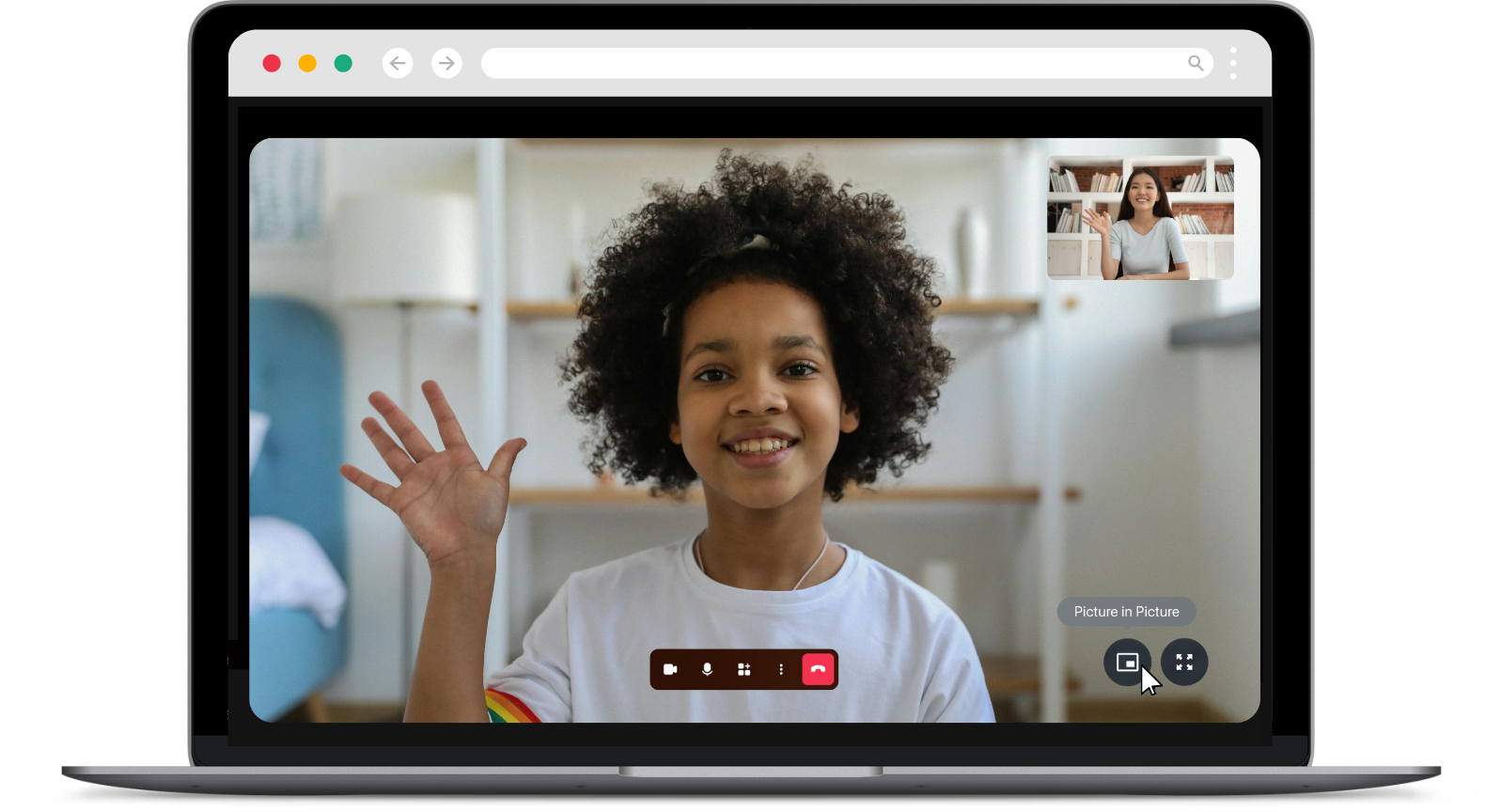
- Send the 2-Player link in the chat, then activate PiP and switch back to Hopscotch Play.
- Your client’s video should now stay visible as a small overlay while you are in the Hopscotch Play tab. Let your client know that they can now click on the 2-Player link. You want to make sure you are on the Hopscotch Play screen when they do.
- To learn more, visit Doxy's Telehealth Help Page.
Therapy Notes & Other Browser-Based Platforms
Using other browser-based platforms can be trickier since they don’t always support PiP. Here’s what works best:
- Open two separate windows—one for your telehealth platform and one for Hopscotch Play.
- Split your screen so both windows are visible. Keep Hopscotch Play larger, and your telehealth window smaller (but still big enough to see your client’s face and reactions).

- Make sure the Hopscotch Play window/tab is active and in the foreground to maintain the 2-Player connection. Avoid minimizing or moving it to the background.
- If available, using a second monitor makes this even easier. You can dedicate one screen to your telehealth platform and the other to Hopscotch Play.
Using 2-Player with telehealth takes a little setup, but with these tips, you can keep your sessions flowing smoothly while engaging your client in real-time, interactive play.
Quick Answers
Q: How do I use Hopscotch Play alongside my telehealth platform?
A: It depends on the features your telehealth platform supports.
- If your platform has Picture-in-Picture (PiP):
Start your session in your telehealth window. Then, open Hopscotch Play in another tab, and click the 2-Player icon to generate a client link. Paste that link in your telehealth chat box. Once you're back in the Hopscotch Play window, prompt your client to click the link — you’ll both see and control the activity in real time.
- If your platform doesn’t support PiP:
Open both your telehealth platform and Hopscotch Play in separate windows. Use split screen view to place them side by side, so you can easily interact with both during the session. Send the 2-Player link to your client through the chat and prompt them to click the link and join you in Hopscotch Play.
[#troubleshoot]Troubleshooting[#troubleshoot]
If you’re experiencing issues with Hopscotch Play, such as features not loading correctly or connection problems during a 2-Player session, it may be due to an incomplete app update in your browser. Here’s how to quickly troubleshoot the issue and avoid disruptions during sessions.
Quick Fix: Force a Browser Refresh
Occasionally, you might run into unexpected issues, like slow loading, syncing problems, or features not appearing correctly. These are often caused by an incomplete app update in your browser.
The easiest fix is to refresh your browser, which forces it to load the latest version of Hopscotch Play. You don’t need to do this every time, but it’s a good habit to do every once in a while and especially helpful when things aren’t working as expected.
- Log in to Hopscotch Play as the provider.
- While on your Provider Dashboard page (before entering any profiles or 2-Player), click your browser’s Refresh button.
- Enter your client’s profile and start a 2-Player session.
- Have your client click the link to join the 2-Player session. Once they are on the Hopscotch Play screen, ask them to refresh their browser before you begin playing together.
- If the client gets disconnected for any reason, they can reconnect using the same original link, as long as you remain in the same 2-Player session.
Refreshing on Safari
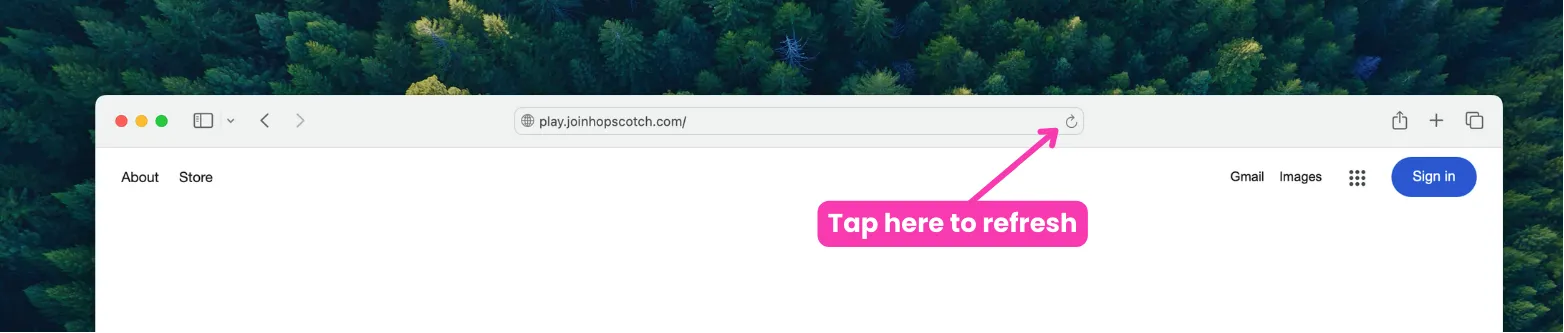
Refreshing on Chrome
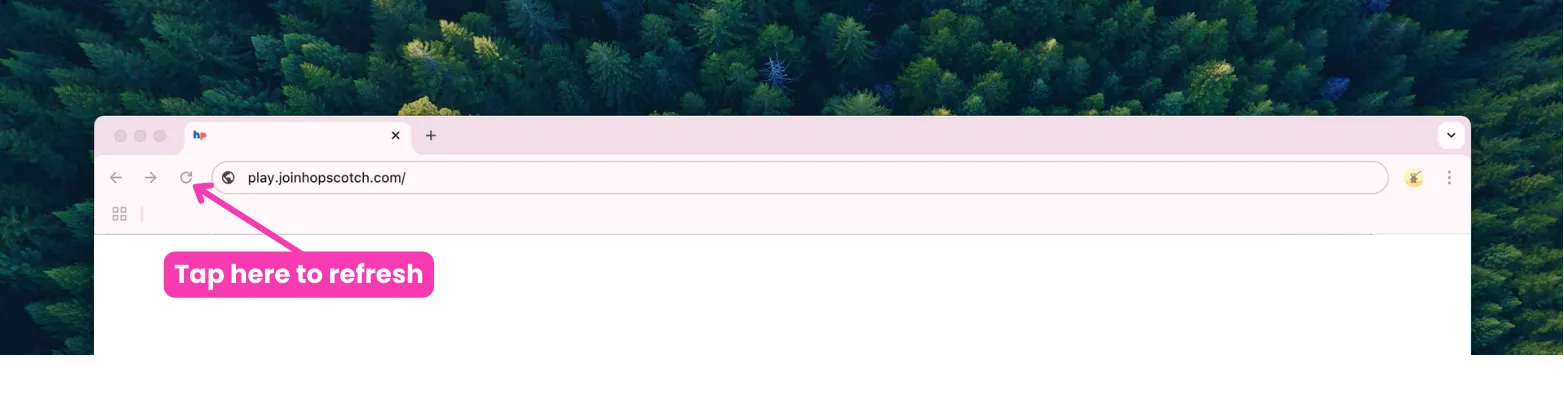
If you still continue to experience issues, even after a browser refresh, don’t hesitate to contact our support team. Learn more about Contacting Support below!
Quick Answers
Q: Refreshing fixed the issue — do I need to do it every time?
A: No, just refresh occasionally or when something isn’t working.
[#cancelling]Cancelling or Pausing My Subscription[#cancelling]
In This Section You’ll Learn: How to cancel, pause, or delete your Hopscotch Play account. Watch to learn how to cancel or manage your plan or follow the steps list below.
Thank you for giving Hopscotch Play a try! If you are interested in making changes to your subscription status, you can do so by accessing your Account settings located at the top right of your Provider Dashboard.
Next, go to Billing, and then select Cancel Subscription. When you cancel or pause your subscription, your card on file will be deleted, but you will still be able to access our full library of PDFs, use our 2-player feature, and keep your client profiles in case you choose to upgrade again in the future. You will be prompted to provide a reason for cancellation and let us know how we could have improved your experience.
Once complete, your credit card on file will be removed and you will be on the free version of Hopscotch Play.
To delete your account, you can proceed to Manage Account and select Delete Account which is located at the bottom right of the screen. Deletion is permanent and you will lose all of your data including client progress. To complete the process, click on the Delete button. You are always welcome to create a new account if you are ever interested in returning in the future.
If you experience any issues, please do not hesitate to contact us through the Help button on your dashboard or email us directly at support@joinhopscotch.com.
Steps to cancelling or pausing your subscription
- Go to Account Settings > Billing.
- Click “Cancel Subscription.”
- You’ll retain access to PDFs and saved profiles in free mode.
Steps to delete your account
- Go to Account Settings > Manage Account.
- Click “Delete Account.”
- This action is permanent and removes all data.
Quick Answers
Q: What happens when I cancel?
A: You’ll move to the free plan and still have access to many features.
Q: Can I come back later?
A: Yes. You can reactivate anytime by subscribing again.
[#faq]Frequently Asked Questions (FAQs)[#faq]
Getting Started and Access
Q: What device settings are recommended for the best experience on Hopscotch Play?
A: Currently, Hopscotch Play is best experienced on a laptop, desktop, or tablet. Hopscotch Play does NOT currently support phones. See below for recommended device specs for a smooth experience. For the best experience with Hopscotch Play, we recommend:
- An internet speed of 100 Mbps or higher for smooth streaming and gameplay
- A laptop, desktop, or tablet (NOT supported on phones)
- At least 8GB of memory and a recent processor (like Intel i5 or AMD Ryzen 5)
- Windows or Mac operating system
- Using Chrome, Safari, or Edge browsers
Q: What age group is the Hopscotch Play platform designed for?
A: Hopscotch Play can be used with children aged 5 to 18 years old, its appropriateness for specific age groups can be determined by the therapist based on the developmental stages and individual needs of the child in therapy. We are always working to expand our content library.
Q: How can I access the content on the platform?
A: Once you sign up to Hopscotch Play, you can access the content via our website on any computer or tablet with internet access. No need to download anything – it's all easily accessible online.
Q: Is Hopscotch Play available internationally?
A: Yes, Hopscotch Play is accessible in the following countries:
- United States
- Australia
- Canada
- India
- New Zealand
- Republic of Ireland
- South Africa
- United Kingdom
Q: Is there a free trial available before subscribing?
A: Yes, we offer a 14-day free trial period so you can explore the features and content of Hopscotch Play before committing to a paid subscription.
Q: What is the cost of a subscription to Hopscotch Play, and are there different pricing plans available for groups?
A: The cost of a subscription to Hopscotch Play is $19.99 per user, per month. We offer different pricing plans for individual and group users. You can find detailed group pricing above. Additionally, we provide a free trial period for you to explore the app's features before committing to a subscription. Sign up here!
Q: How do I submit a purchase order for Hopscotch Play?
To submit a purchase order, please follow these steps:
- Request a quote: Email us at support@joinhopscotch.com with the number of seats you'd like and the billing contact information. We'll send back a formal quote.
- Send us your PO: Once your organization generates a purchase order, email a copy to support@joinhopscotch.com.
- As soon as we receive the PO, we’ll process it, and you’ll receive an invoice for payment based on your PO terms.
If your school or organization requires a W-9 or vendor paperwork, let us know and we’ll be happy to provide it!
Content and Features
Q: What type of content is available on the Hopscotch Play platform?
A: Hopscotch Play offers a diverse range of content to enrich therapy sessions. This includes interactive games and activities, therapeutic stories, printable materials, educational videos, and audio content.
Q: How frequently is new content added to the platform?
A: We regularly update Hopscotch Play with fresh and engaging content. New games, activities, stories, and printables are added to ensure a diverse and continually enriching experience for users.
Q: Is there a specific curriculum or therapeutic approach followed on the platform?
A: Hopscotch Play is designed to complement various therapeutic approaches. While it doesn't adhere to a specific curriculum, the content is developed with input from child therapists to support a broad range of therapeutic strategies.
Q: How can I use Hopscotch Play for virtual therapy sessions?
A: Our unique 2-Player feature lets you generate and share a link, allowing your client to join you on the Hopscotch Play platform. With just one click, they can participate in games, read stories, watch videos, and explore content alongside you.
Privacy, Support, and Feedback
Q: Is Hopscotch Play HIPAA compliant?
A: We take the privacy and security of user data seriously. Hopscotch Play adheres to strict data protection measures, and all user information is handled in accordance with industry standards and regulations.
Q: How do I cancel my subscription if needed?
A: Canceling your subscription is simple, and there are no hidden fees. You can cancel your subscription and delete your account through the account settings on the platform.
Q: Can I provide feedback or suggest new features for the platform?
A: Absolutely! We value user feedback. You can share your thoughts, suggestions, and feature requests through our contact form on the website or directly on the platform itself. Your input helps us continually improve Hopscotch Play.





